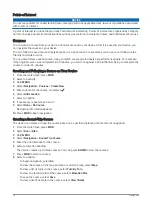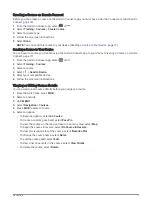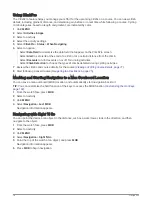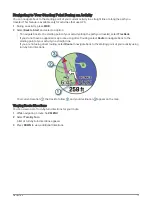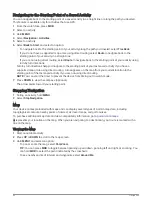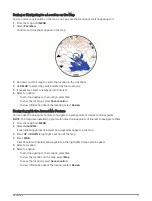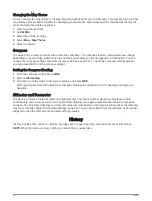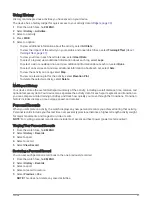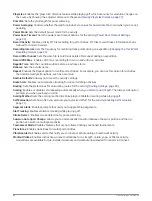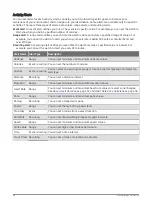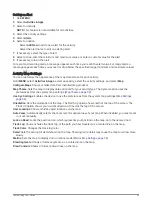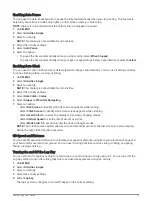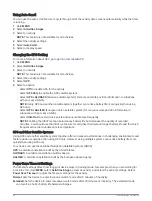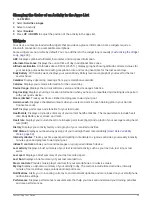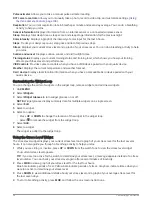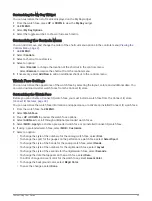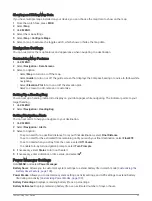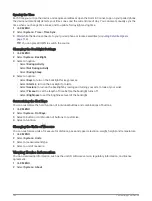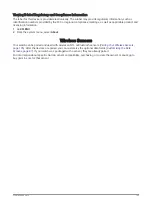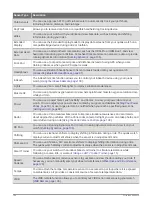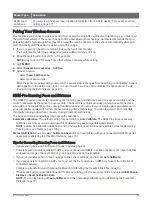Routing Settings
You can change the routing settings to customize the way the watch calculates routes for each activity.
NOTE: Not all settings are available for all activity types.
Hold MENU, select Activities & Apps, select an activity, select the activity settings, and select Routing.
Activity: Sets an activity for routing. The watch calculates routes optimized for the type of activity you are doing.
Popularity Routing: Calculates routes based on the most popular runs and rides from Garmin Connect.
Courses: Sets how you navigate courses using the watch. Use the Follow Course option to navigate a course
exactly as it appears, without recalculating. Use the Use Map option to navigate a course using routable
maps, and recalculate the route if you stray from the course.
Calculation Method: Sets the calculation method to minimize the time, distance, or ascent in routes.
Avoidances: Sets the road or transportation types to avoid in routes.
Type: Sets the behavior of the pointer that appears during direct routing.
Auto Lap
Marking Laps by Distance
You can use Auto Lap to mark a lap at a specific distance automatically. This feature is helpful for comparing
your performance over different parts of an activity (for example, every 1 mile or 5 kilometers).
1 Hold MENU.
2 Select Activities & Apps.
3 Select an activity.
NOTE: This feature is not available for all activities.
4 Select the activity settings.
5 Select Auto Lap.
6 Select an option:
• Select Auto Lap to turn Auto Lap on or off.
• Select Auto Distance to adjust the distance between laps.
Each time you complete a lap, a message appears that displays the time for that lap. The device also beeps or
vibrates if audible tones are turned on (
).
Customizing the Lap Alert Message
You can customize one or two data fields that appear in the lap alert message.
1 Hold MENU.
2 Select Activities & Apps.
3 Select an activity.
NOTE: This feature is not available for all activities.
4 Select the activity settings.
5 Select Auto Lap > Lap Alert.
6 Select a data field to change it.
7 Select Preview (optional).
90
Customizing Your Device
Содержание QUATIX 6
Страница 1: ...QUATIX 6 Owner sManual ...
Страница 137: ......
Страница 138: ...support garmin com GUID 3D8FCD7B 7C56 43A9 8665 5CDE4FFD7DF3 v4 August 2022 ...