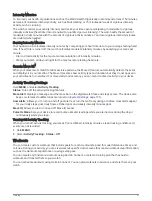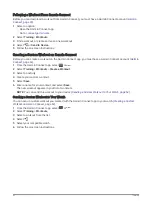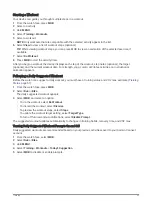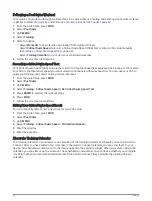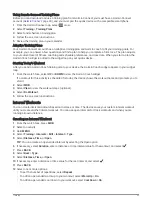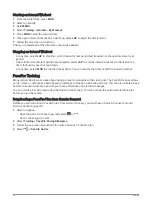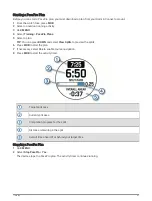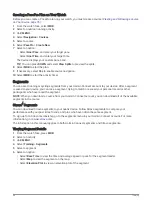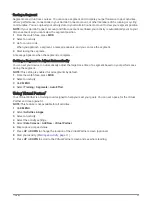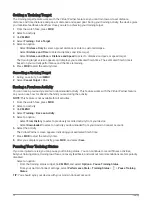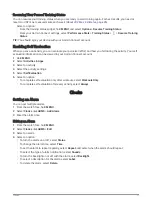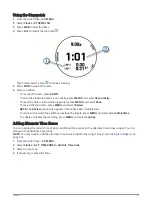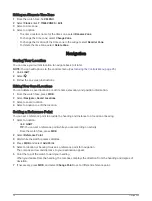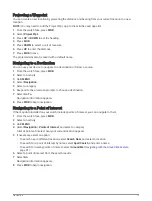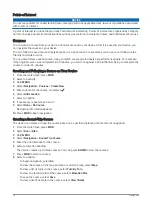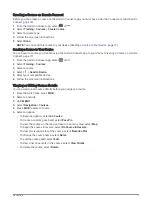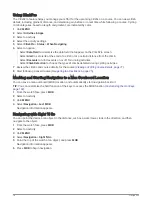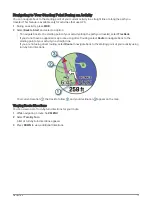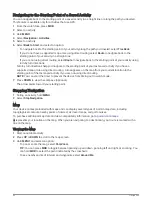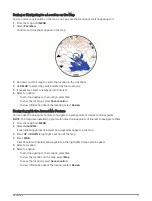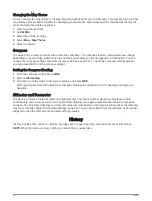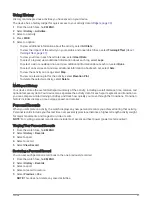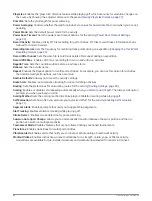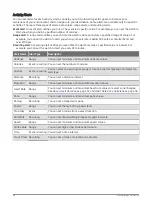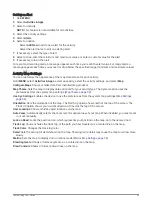Projecting a Waypoint
You can create a new location by projecting the distance and bearing from your current location to a new
location.
NOTE: You may need to add the Project Wpt. app to the activities and apps list.
1 From the watch face, press MOB.
2 Select Project Wpt..
3 Press UP or DOWN to set the heading.
4 Press MOB.
5 Press DOWN to select a unit of measure.
6 Press UP to enter the distance.
7 Press MOB to save.
The projected waypoint is saved with a default name.
Navigating to a Destination
You can use your device to navigate to a destination or follow a course.
1 From the watch face, press MOB.
2 Select an activity.
3 Hold MENU.
4 Select Navigation.
5 Select a category.
6 Respond to the on-screen prompts to choose a destination.
7 Select Go To.
Navigation information appears.
8 Press MOB to begin navigation.
Navigating to a Point of Interest
If the map data installed on your watch includes points of interest, you can navigate to them.
1 From the watch face, press MOB.
2 Select an activity.
3 Hold MENU.
4 Select Navigation > Points of Interest, and select a category.
A list of points of interest near your current location appears.
5 If necessary, select an option:
• To search near a different location, select Search Near, and select a location.
• To search for a point of interest by name, select Spell Search, and enter a name.
• To search for nearby points of interest, select Around Me (
Navigating with the Around Me Feature,
).
6 Select a point of interest from the search results.
7 Select Go.
Navigation information appears.
8 Press MOB to begin navigation.
Navigation
75
Содержание QUATIX 6
Страница 1: ...QUATIX 6 Owner sManual ...
Страница 137: ......
Страница 138: ...support garmin com GUID 3D8FCD7B 7C56 43A9 8665 5CDE4FFD7DF3 v4 August 2022 ...