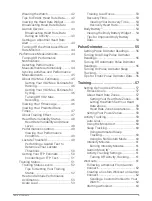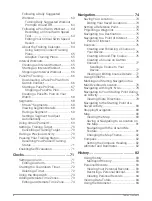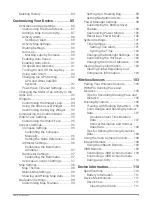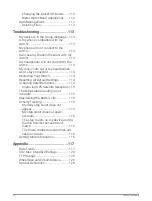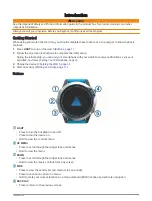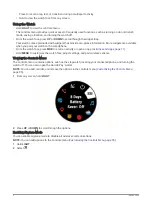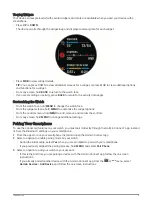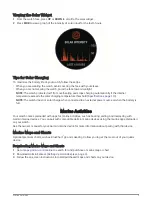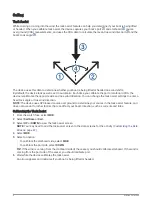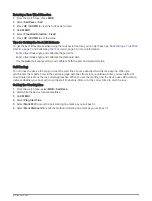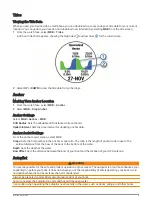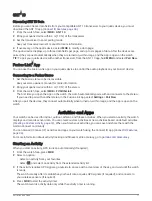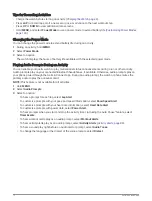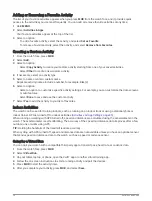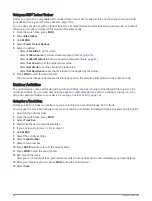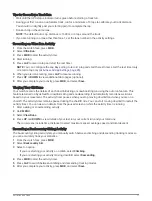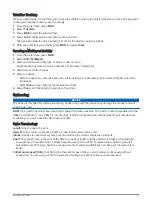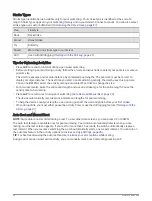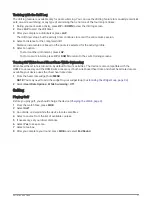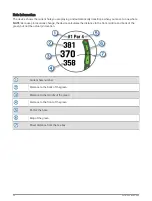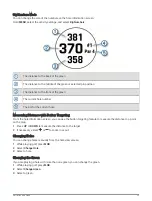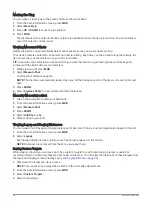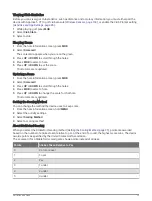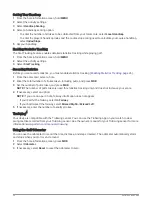GNT
™
10
Streaming GNT 10 Data
Before you can stream data fields from your compatible GNT 10 transceiver to your quatix device, you must
download the GNT 10 app (
).
1 From the watch face, select MOB > GNT 10.
2 Bring your quatix device within 3 m (10 ft.) of the transceiver.
3 Set the transceiver to enter pairing mode.
See your transceiver owner's manual for more information.
4 If necessary, on the quatix device, select MOB to modify a data page.
The quatix device displays up to three data fields per page, and up to six pages of data. After the devices are
paired, they connect automatically when they are turned on, within range, and the app is open on the watch.
TIP: To pair your quatix device with another transceiver, from the GNT 10 app, hold MENU and select Pair New.
Fusion-Link
™
App
You can use the Fusion-Link app on your quatix device to control the audio playback on your Fusion
®
device.
Connecting to a Fusion Stereo
1 Set the Fusion stereo to be discoverable.
See your stereo owner's manual for more information.
2 Bring your quatix device within 3 m (10 ft.) of the stereo.
3 From the watch face, select MOB > FUSION-Link.
The first time you open the app on the watch, the watch automatically pairs with and connects to the stereo.
If you need to pair with another stereo, in the Fusion-Link app, select Settings > Pair New.
After you pair the devices, they connect automatically when turned on, within range, and the app is open on the
watch.
Activities and Apps
Your watch can be used for indoor, outdoor, athletic, and fitness activities. When you start an activity, the watch
displays and records sensor data. You can create custom activities or new activities based on default activities
(
Creating a Custom Activity, page 14
). When you finish your activities, you can save and share them with the
Garmin Connect community.
You can also add Connect IQ
™
activities and apps to your watch using the Connect IQ app (
).
For more information about activity tracking and fitness metric accuracy, go to
.
Starting an Activity
When you start an activity, GPS turns on automatically (if required).
1 From the watch face, press MOB.
2 Select an option:
• Select an activity from your favorites.
• Select , and select an activity from the extended activity list.
3 If the activity requires GPS signals, go outside to an area with a clear view of the sky, and wait until the watch
is ready.
The watch is ready after it establishes your heart rate, acquires GPS signals (if required), and connects to
your wireless sensors (if required).
4 Press MOB to start the activity timer.
The watch records activity data only while the activity timer is running.
Activities and Apps
11
Содержание QUATIX 6
Страница 1: ...QUATIX 6 Owner sManual ...
Страница 137: ......
Страница 138: ...support garmin com GUID 3D8FCD7B 7C56 43A9 8665 5CDE4FFD7DF3 v4 August 2022 ...