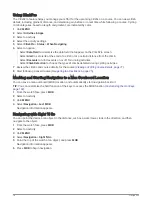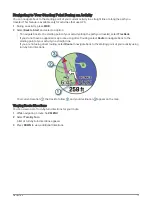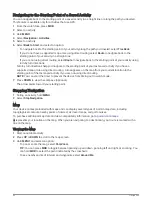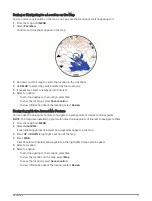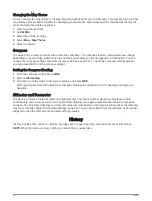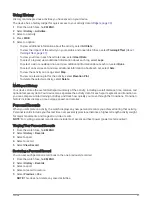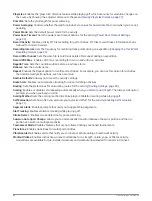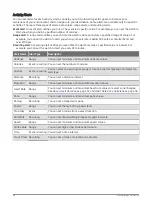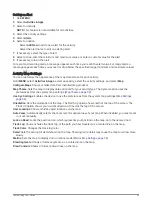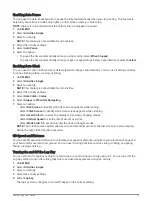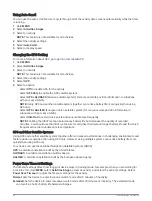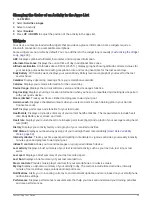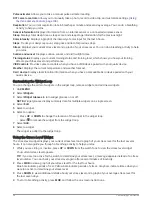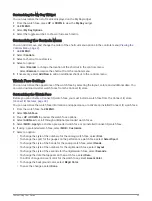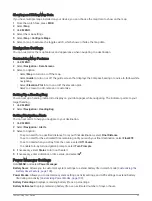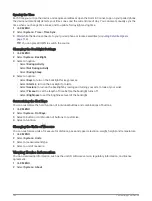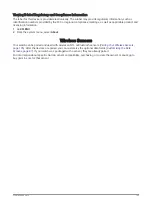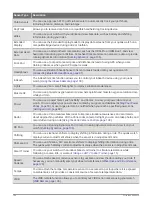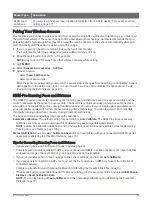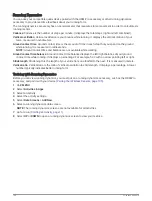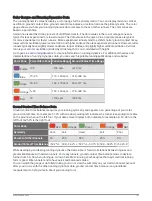Using Auto Scroll
You can use the auto scroll feature to cycle through all of the activity data screens automatically while the timer
is running.
1 Hold MENU.
2 Select Activities & Apps.
3 Select an activity.
NOTE: This feature is not available for all activities.
4 Select the activity settings.
5 Select Auto Scroll.
6 Select a display speed.
Changing the GPS Setting
For more information about GPS, go to
.
1 Hold MENU.
2 Select Activities & Apps.
3 Select an activity.
NOTE: This feature is not available for all activities.
4 Select the activity settings.
5 Select GPS.
6 Select an option:
• Select Off to disable GPS for the activity.
• Select GPS Only to enable the GPS satellite system.
• Select GPS + GLONASS (Russian satellite system) for more accurate position information in situations
with poor sky visibility.
NOTE: Using GPS and another satellite system together can reduce battery life more quickly than using
GPS only.
• Select GPS + GALILEO (European Union satellite system) for more accurate position information in
situations with poor sky visibility.
• Select UltraTrac to record track points and sensor data less frequently.
NOTE: Enabling the UltraTrac feature increases battery life but decreases the quality of recorded
activities. You should use the UltraTrac feature for activities that demand longer battery life and for which
frequent sensor data updates are less important.
GPS and Other Satellite Systems
Using GPS and another satellite system together offers increased performance in challenging environments and
faster position acquisition than using GPS only. However, using multiple systems can reduce battery life more
quickly than using GPS only.
Your device can use these Global Navigation Satellite Systems (GNSS).
GPS: A satellite constellation built by the United States.
GLONASS: A satellite constellation built by Russia.
GALILEO: A satellite constellation built by the European Space Agency.
Power Save Timeout Settings
The timeout settings affect how long your device stays in training mode, for example, when you are waiting for
a race to start. Hold MENU, select Activities & Apps, select an activity, and select the activity settings. Select
Power Save Timeout to adjust the timeout settings for the activity.
Normal: Sets the device to enter low-power watch mode after 5 minutes of inactivity.
Extended: Sets the device to enter low-power watch mode after 25 minutes of inactivity. The extended mode
can result in shorter battery life between charges.
92
Customizing Your Device
Содержание QUATIX 6
Страница 1: ...QUATIX 6 Owner sManual ...
Страница 137: ......
Страница 138: ...support garmin com GUID 3D8FCD7B 7C56 43A9 8665 5CDE4FFD7DF3 v4 August 2022 ...