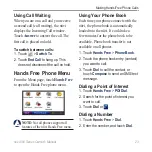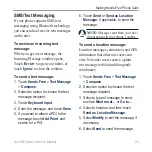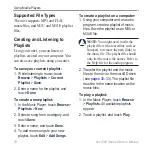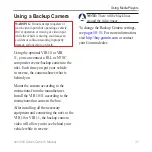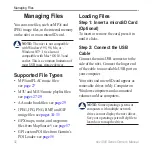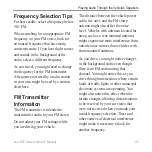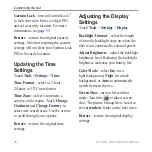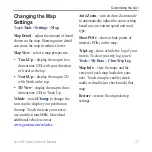nüvi 800 Series Owner’s Manual
Using the Tools
2. Enter the first number of your
calculation.
3. Touch an operator.
—add a number to an
equation.
—multiply numbers in an
equation.
—subtract a number from an
equation.
—divide by a number.
—add a decimal.
—make the number negative
or positive.
—make the number a percent
(0.01).
—clear the entry.
4. Enter the second number of your
calculation.
5. Touch
.
6. Touch
to perform a new
calculation.
•
•
•
•
•
•
•
•
Currency Converter
1. Touch
Tools
>
Currency Converter
.
2. Touch a currency button to change
the currency.
3. Select a currency, and touch
OK
.
4. Touch the blank rectangle under the
currency you want to convert.
5. Enter the number. Touch
Done
.
6. Touch
Clear
to convert a different
value.
Updating Conversion Rates
The nüvi allows you to update the
currency conversion rates manually
so that you are always using the most
current rates.
1. Touch
Tools
>
Currency Converter
>
Update
.
2. Touch the rate you want to update.
3. Touch to erase the current rate.
Enter a new rate, and touch
Done
.
4. Touch
Save
to finish.