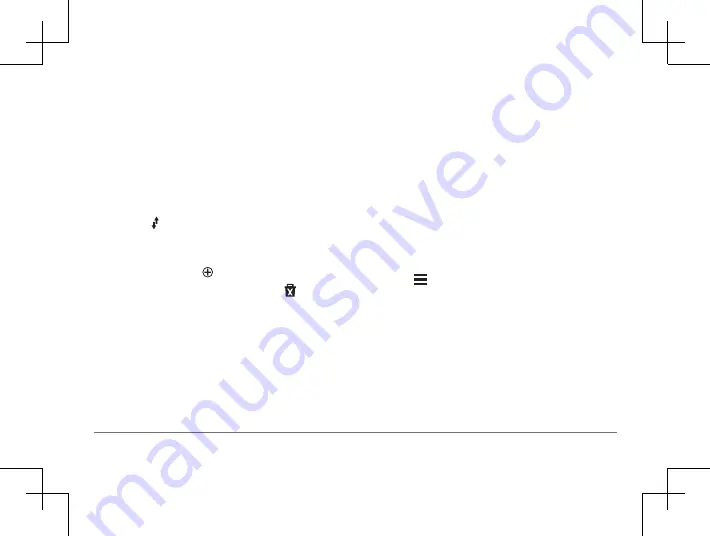
32
Garmin DriveSmart™ 50LM
Garmin DriveSmart™ 50LM
33
Navigating to a Saved Trip
1
Select
Apps
>
Trip Planner
.
2
Select a saved trip.
3
Select
Go!
.
4
Select the first location to navigate to, and
select
Start
.
The device calculates a route from your
current location to the selected location
and then guides you to the remaining trip
destinations in order.
Optimizing the Order of Destinations in
a Trip
The device can automatically optimize the
order of destinations in your trip to create
a shorter, more efficient route. The starting
location and final destination are not
changed when you optimize the order.
While editing a trip, select >
Optimize
Order
.
Editing and Reordering Locations in a
Trip
1
Select
Apps
>
Trip Planner
.
2
Select a saved trip.
3
Select a location.
4
Select an option:
• To move the location up or down,
select , and drag the location to a new
position in the trip.
• To add a new location after the selected
location, select .
• To remove the location, select .
Editing and Saving Your Active Route
If a route is active, you can use the trip
planner to edit and save your route as a trip.
1
Select
Apps
>
Trip Planner
>
My Active
Route
.
2
Edit your route using any of the trip
planner features. The route recalculates
each time you make a change.
3
Select
Save
to save your route as a
trip, which you can navigate again
later(optional).
Changing Routing Options for a Trip
You can customize how the device calculates
the route when you start your trip.
1
Select
Apps
>
Trip Planner
.
2
Select a saved trip.
3
Select >
Trip Settings
.
4
Select an option:
• To add shaping points to your trip, select
Shape Route
, and follow the on-screen
• To change the calculation mode for the
trip, select
Route Preference
the Route Calculation Mode, page 31)
.
Содержание nuvi 50LM
Страница 1: ...Garmin DriveSmart 50LM Owner s Manual...






























