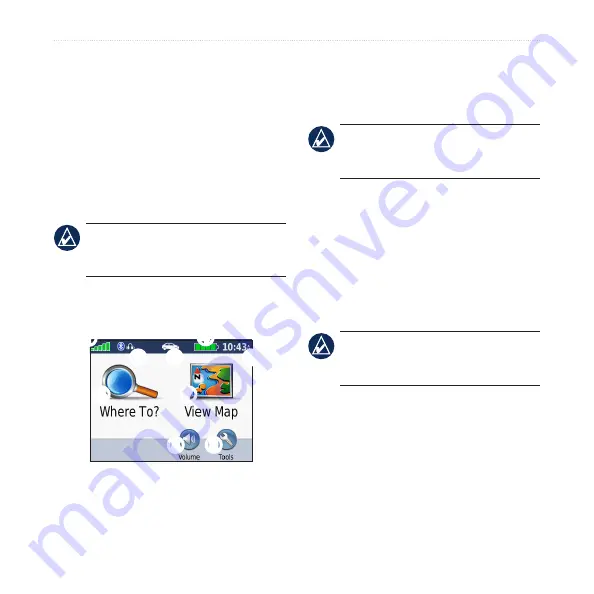
nϋvi 500 Series Owner’s Manual
Getting Started
4. Enable Find Me/Discoverable/Visible
mode on your headset.
5. Touch
OK
on the nüvi.
6. Select your headset, and touch
OK
.
7. Enter the Bluetooth PIN for your
headset, if necessary, and touch
Done
.
8. Touch
OK
.
nOTE:
For more information, see
or see your headset owner’s
manual.
Using the Menu Page
➊
➋ ➌
➍
➎
➏
➐
➑
➒
➊
GPS satellite strength.
➋
Bluetooth headset status (nüvi 510
only).
➌
Usage mode. Touch to change to
driving, walking, bicycling, or
boating mode.
nOTE:
Boating mode is only
available if you have marine maps
loaded to your nüvi.
➍
Battery status.
➎
Current time. Touch to change time
settings.
➏
Touch to find a destination.
➐
Touch to view the map.
➑
Touch to adjust the volume.
nOTE:
If you have a Bluetooth
headset paired with your nüvi 510,
adjust the volume from your headset.
➒
Touch to use the tools such as
settings, Where Am I?, Help, and
routes.
Содержание nuvi 500 Series
Страница 1: ...n vi 500 series owner s manual...











































