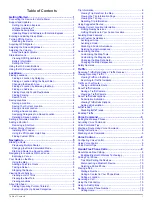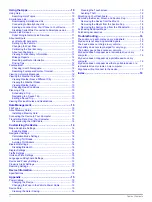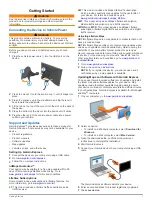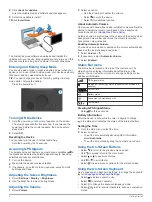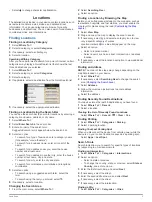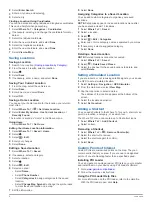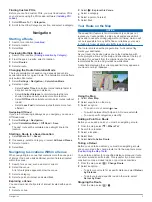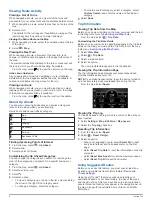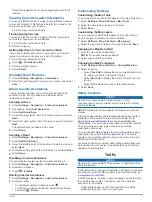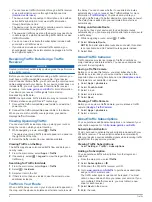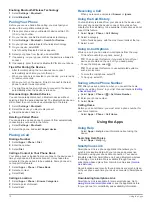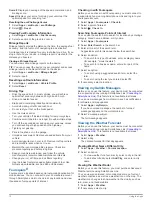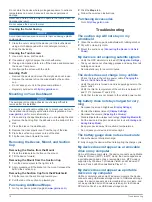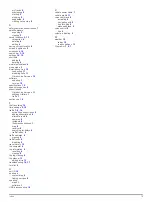Overall
: Displays an average of the speed, acceleration, and
braking score.
Speed
: Displays your score for driving your vehicle at the
optimal speed for conserving fuel.
Resetting the ecoChallenge Scores
1
Select
Apps
>
ecoRoute
>
ecoChallenge
.
2
Select >
Reset
.
Viewing Fuel Economy Information
1
Select
Apps
>
ecoRoute
>
Fuel Economy
.
2
Select a section of the graph to zoom in.
Mileage Reports
Mileage reports provide the distance, the time, the average fuel
economy, and the fuel cost of navigating to a destination.
A mileage report is created for every route that you drive. If you
stop a route on your device, a mileage report is created for the
distance you traveled.
Viewing a Mileage Report
You can view saved mileage reports on the device.
TIP:
You can connect the device to your computer and access
mileage reports in the Reports folder on the device.
1
Select
Apps
>
ecoRoute
>
Mileage Report
.
2
Select a report.
Resetting ecoRoute Information
1
Select
Apps
>
ecoRoute
>
Vehicle Profile
.
2
Select
Reset
.
Driving Tips
• Drive the speed limit. In most vehicles, you will achieve
optimal fuel economy between 45 mph and 60 mph.
• Drive a consistent speed.
• Brake and accelerate gradually and consistently.
• Avoid stop-and-go traffic and rush hour.
• Do not rest your foot on the brake pedal.
• Use the cruise control.
• Turn your vehicle off instead of idling for temporary stops.
• Combine small trips into one longer trip with multiple stops.
• Turn off the air conditioner and open your windows, unless
you are traveling at high speeds on the highway.
• Tighten your gas cap.
• Park in the shade or in the garage.
• Unload excess weight. Remove unneeded items from your
vehicle.
• Avoid carrying items on your roof. Remove rooftop carriers
and removable racks when not in use.
• Maintain the recommended tire pressure. Check tire
pressure regularly and before long trips.
• Keep your vehicle well-tuned, and follow the vehicle
manufacturer’s recommended maintenance intervals.
• Change your oil, oil filters, and air filters regularly.
• Use the lowest recommended suitable grade of fuel. Use
biofuels when feasible, such as E85 and biodiesel.
Foursquare®
Foursquare is a location-based social networking application for
mobile devices. You can connect to your Foursquare account
through Smartphone Link to check in at any location and view
thousands of unique points of interest.
Checking in with Foursquare
Before you can check in with Foursquare, you must connect to
a supported phone running Smartphone Link and log in to your
Foursquare account.
1
Select
Apps
>
Foursquare
>
Check In
.
2
Select a point of interest.
3
Select >
Check In
.
Searching Foursquare Points of Interest
You can use the search bar to search for locations by entering a
category, brand name, address, or city name.
1
Select
Apps
>
Foursquare
.
2
Select
Enter Search
in the search bar.
3
Enter all or part of the search term.
Suggested search terms appear below the search bar.
4
Select an option:
• To search for a type of business, enter a category name
(for example, "movie theaters").
• To search for a business name, enter all or part of the
name.
5
Select an option:
• To search using a suggested search term, select the
term.
• To search using the text you entered, select .
6
If necessary, select a location.
Viewing myGarmin Messages
Before you can use this feature, your device must be connected
to a supported phone running Smartphone Link (
). This feature is not available in all areas.
You can view messages from myGarmin, such as notifications
for software and map updates.
1
Select
Apps
>
myGarmin
.
If you have unread messages, the number of unread
messages appears on the myGarmin icon.
2
Select a message subject.
The full message appears.
Viewing the Weather Forecast
Before you can use this feature, your device must be connected
to a supported phone running Smartphone Link (
). This feature is not available in all areas.
1
Select
Apps
>
Weather
.
2
Select a day.
The detailed forecast for that day appears.
Viewing Weather Near a Different City
1
Select
Apps
>
Weather
>
Current Location
.
2
Select an option:
• To view weather for a favorite city, select a city in the list.
• To add a favorite city, select
Add City
, and enter a city
name.
Viewing the Weather Radar
Before you can use this feature, you must purchase Advanced
Weather service using Smartphone Link.
You can view an animated, color-coded radar map of current
weather conditions, as well as a weather icon on the map. The
weather icon changes to show weather in the vicinity, such as
rain, snow, and thunderstorms.
1
Select
Apps
>
Weather
.
2
If necessary, select a city.
12
Using the Apps