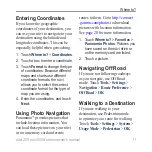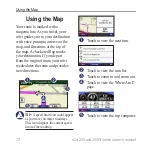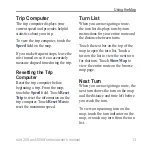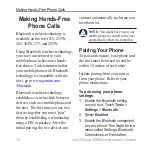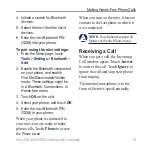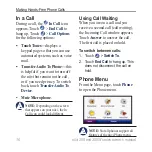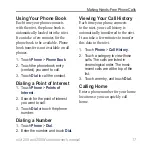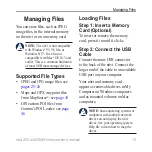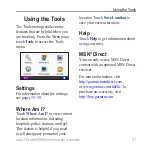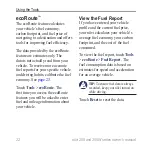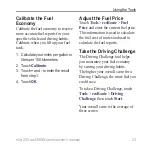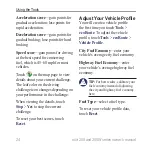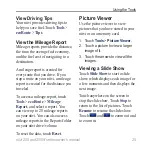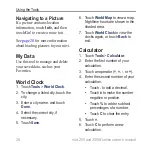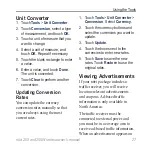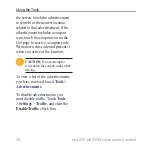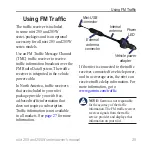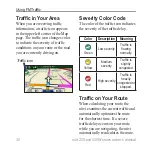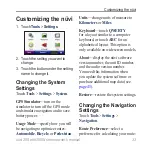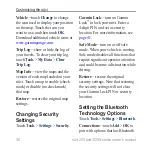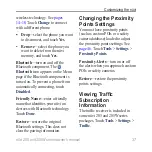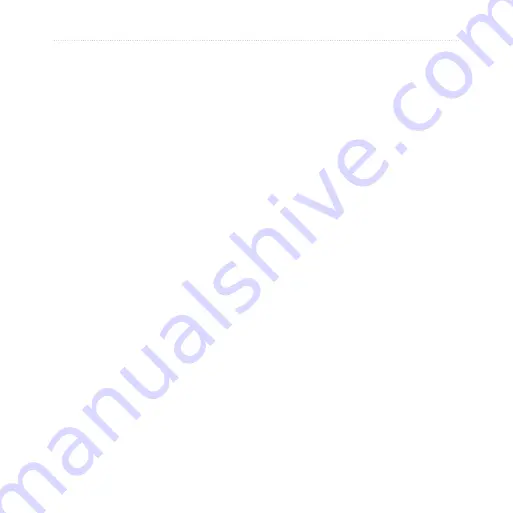
nüvi 205 and 205W series owner’s manual
2
Using the Tools
Calibrate the Fuel
Economy
Calibrate the fuel economy to receive
more accurate fuel reports for your
specific vehicle and driving habits.
Calibrate when you fill up your fuel
tank.
1. Calculate your miles per gallon or
liters per 100 kilometers.
2. Touch
Calibrate
.
3. Touch
+
and
-
to enter the result
from step 1.
4. Touch
OK
.
Adjust the Fuel Price
Touch
tools
>
ecoroute
>
Fuel
Price
and enter the current fuel price.
This information is used to calculate
the fuel cost of routes and used to
calculate the fuel reports.
Take the Driving Challenge
The Driving Challenge tool helps
you maximize your fuel economy
by scoring your driving habits.
The higher your overall score for a
Driving Challenge, the more fuel you
could save.
To take a Driving Challenge, touch
tools
>
ecoroute
>
Driving
Challenge
, then touch
Start
.
Your overall score is the average of
three scores: