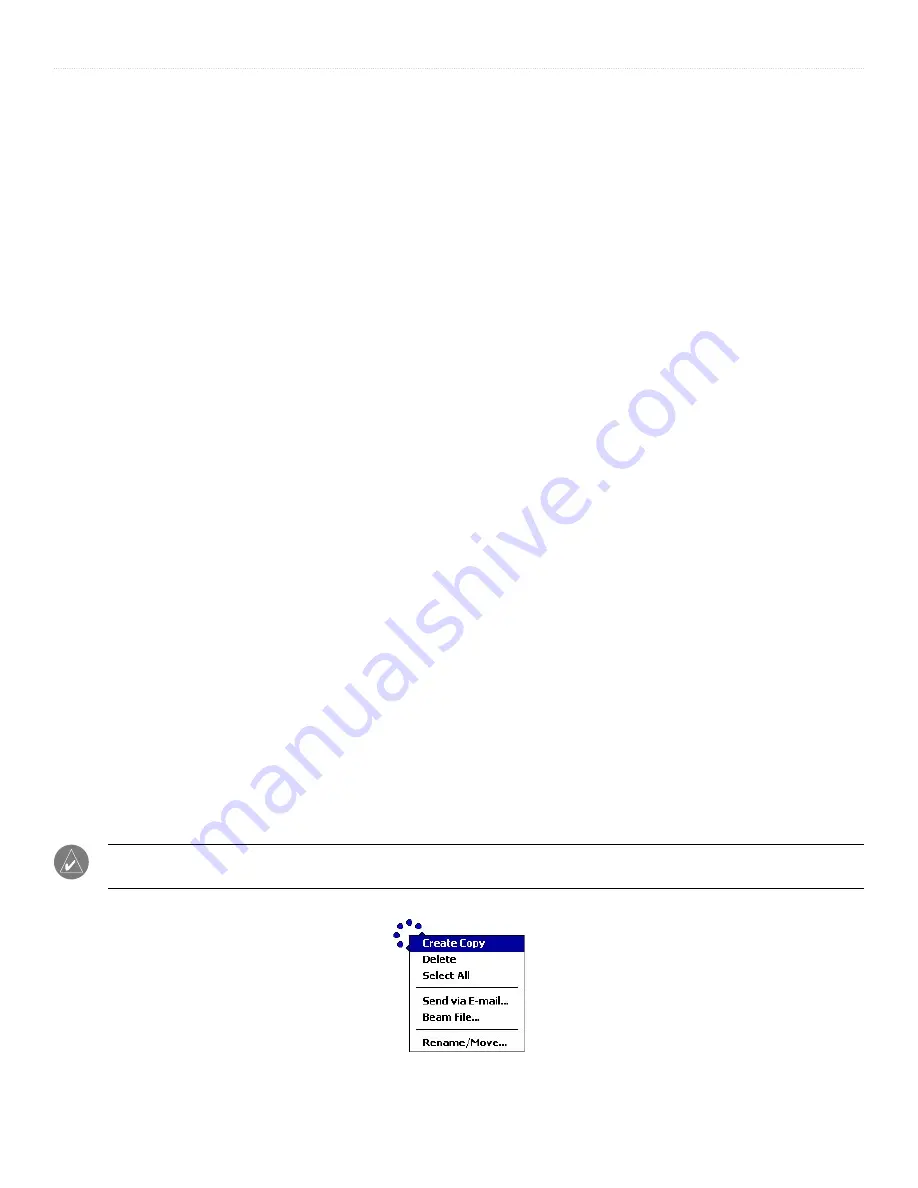
2
iQue
®
M3 Operating Instructions
G
ETTING
S
TARTED
>
P
ARTS
OF
THE
I
Q
UE
M3
Buttons
Use the buttons to open programs and perform actions. To change how a button behaves or which program it opens, see
•
Power—
press and release to turn the device on or off. Press and hold to turn the backlight on or off.
•
REC—
press to open the Notes program. Press and hold to record a message. Release to stop recording. See
•
Calendar—
press to open the Calendar program. See
•
Contacts—
press to open the Contacts program. See
.
•
Scroll—
press up, down, left, or right to highlight selections, scroll through pages, and move through lists. Press the center
button to select highlighted options.
•
Messaging—
press to open the Messaging program. See
.
•
Que—
press to open the Que program. See the
Quick Reference Guide
for more information.
•
Reset—
press with the stylus to reset your device. See
LEDs
The Charging/Notification LED light at the top of your device flashes and changes color:
•
Solid Amber
—your device is charging.
•
Solid Green
—your device has finished charging.
•
Flashing Green
—your device is notifying you of an event or an alarm. See
•
Flashing Amber
—your device is in GPS Standby mode. In GPS Standby mode, the screen is turned off but the system
remains on because the GPS antenna is still open. To save battery power, close your GPS antenna when not in use.
Using the Stylus
On your device, use the stylus to select items just as you would use a mouse on your personal computer. To remove the stylus, push
up on the head of the stylus and lift it from the top of the device.
•
Tap
—touch the screen once with the stylus to open items and select options.
•
Drag
—hold the stylus on the screen and drag it across the screen to select text and images. Drag the stylus in a list to select
multiple items. If you select an item by accident, drag the stylus away from the item to deselect.
•
Tap and Hold
—tap and hold the stylus on an item to see a pop-up menu for that item. A blue circle of dots appears where
you are tapping on the screen. When the menu appears, lift the stylus and tap a menu item. Tap anywhere outside the menu to
close it without selecting anything. The items in pop-up menus vary from program to program.
NOTE:
Pop-up menus are disabled in QueNav. You cannot tap and hold with the stylus to access features on any
QueNav page.
A pop-up menu





















