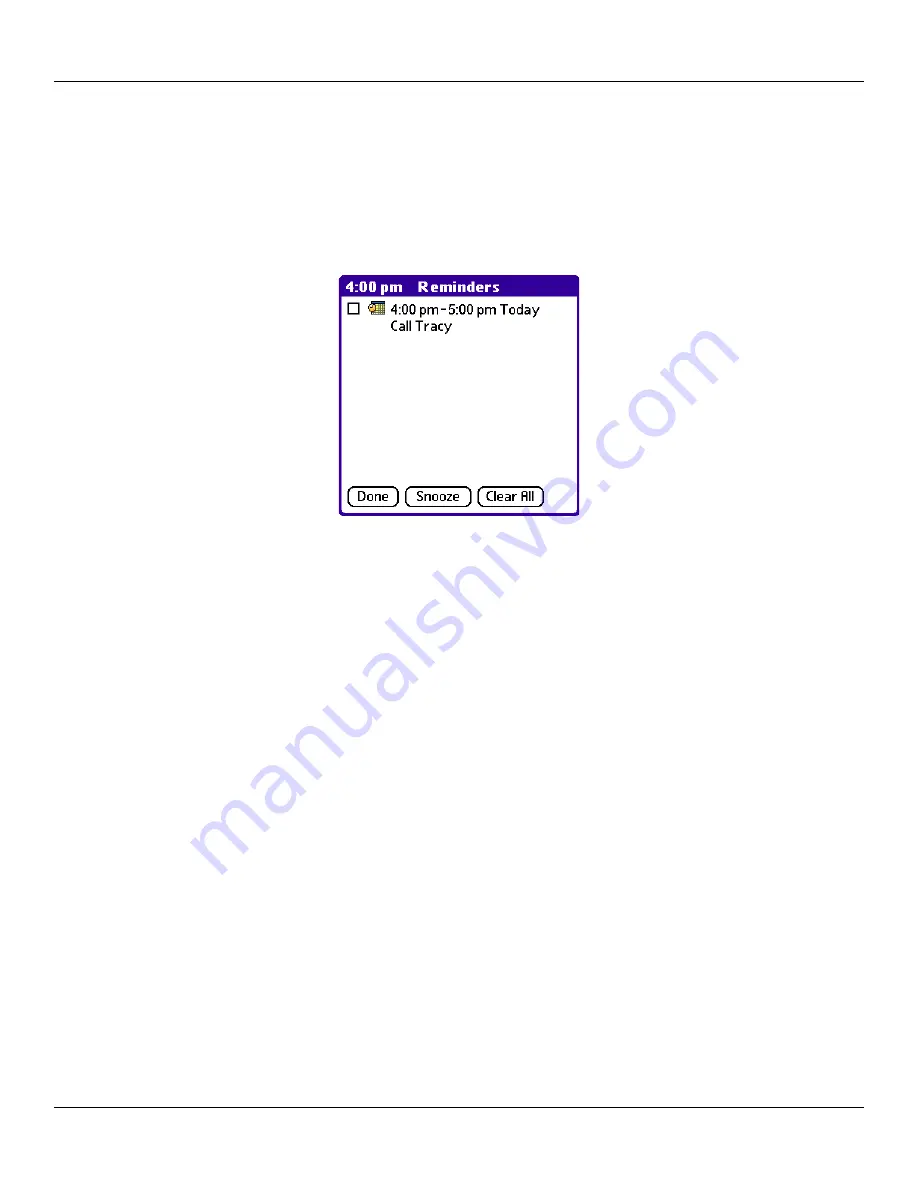
Chapter 6 Using the Attention Manager
6.3
Using the Attention Manager: Insistent Alarms
Using the Reminders List Screen
The Reminder dialog screen changes to a list of items that require your attention under two insistent alarm conditions:
• When a second application attempts to get your attention and the first has not been dismissed or snoozed.
• When a first application makes a second attempt and the first has not been dismissed or snoozed.
Each listed reminder contains the date and time of the event. Depending on the application displaying the reminder, you may see an
icon representing the application and up to two lines of text.
Tap the text or icon to open that item and delete the event from the Reminders list screen.
Tap the check box to clear that item (similar to a To Do list item). The Attention Manager draws a line through the text lines, pauses
for a moment, and them removes the item from the list, although the original data remains in the application.
The Reminders list screen displays three buttons that are used to respond to all of the items in the list:
•
Done:
If the Reminders list appeared because of more than one insistent alarm, tapping Done closes the Reminders list
screen, although the events remain in the application that created them. The Reminders list screen does not appear again
unless you tap the blinking alarm indicator in the menu bar.
•
Snooze:
Puts the Reminders list screen to sleep for five minutes. After this time interval, the Reminders list screen appears
again. You can go directly to the Reminders list screen by tapping on the blinking alarm indicator. For more detail, see
“Understanding the Blinking Alarm Indicator” later in this chapter.
•
Clear All:
Removes all of the items from the list, but does not close the Reminders screen. Tap this button to erase a list of
events that have passed.









































