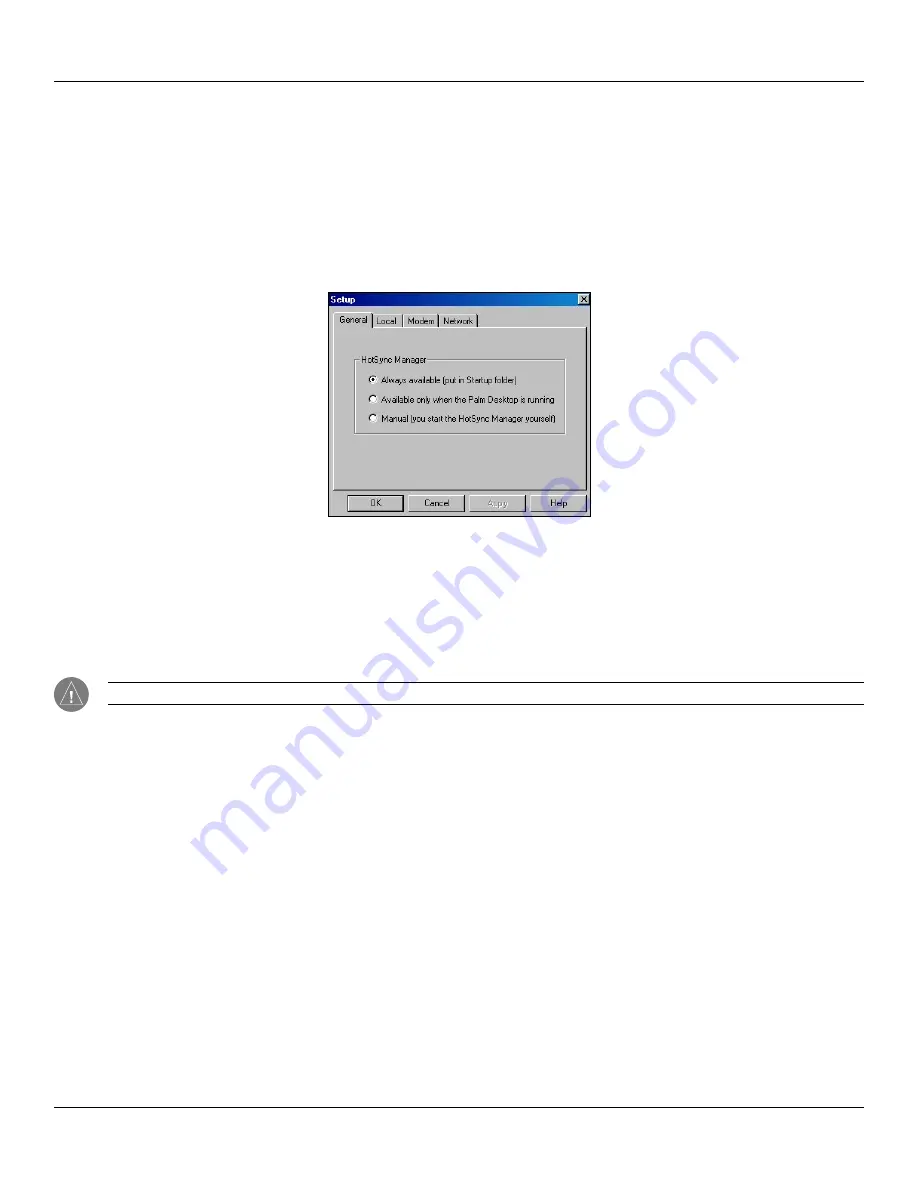
9.3
HotSync
®
Operations: Performing a HotSync Operation for the First Time
Chapter 9 Using HotSync
®
Operations
Selecting HotSync
®
Setup Options
You can choose when you want HotSync Manager to run. If necessary, you can adjust the local and modem HotSync
settings as well.
To set HotSync options:
1. Click the
HotSync Manager
icon in the Windows system tray.
2. Choose
Setup
.
3. Click the
General
tab, and select one of the following options:
•
Always Available:
Adds HotSync Manager to the Startup folder and constantly monitors the communication port
for synchronization requests from your handheld. With this option, the HotSync Manager synchronizes data even
when Palm™ Desktop software is not running.
•
Available Only When Palm Desktop software Is Running:
Starts HotSync Manager and monitors requests
automatically when you open Palm Desktop software.
•
Manual:
Monitors requests only when you select HotSync Manager from the Start menu.
NOTE:
If you are not sure which option to use, keep the default setting,
Always Available
.
4. Click the Modem tab to display the modem settings and adjust the options as needed. See
later in this chapter for more information.
5. If you are attached to a network, click the Network tab to display the network settings and adjust the options as
needed. See
“Conducting a HotSync Operation Via a Network”
later in this chapter for more information.
6. Click
OK
.






























