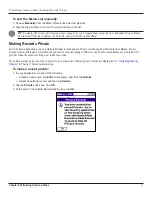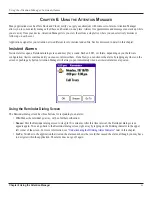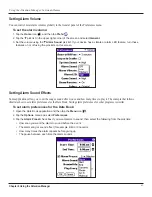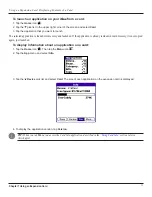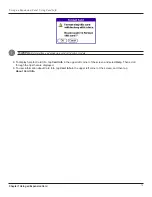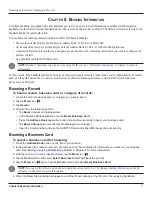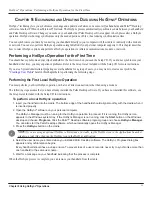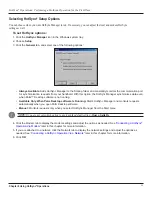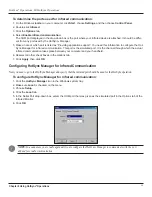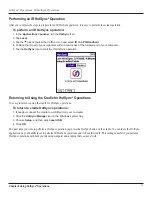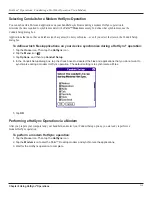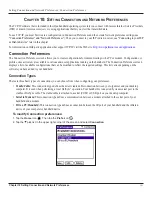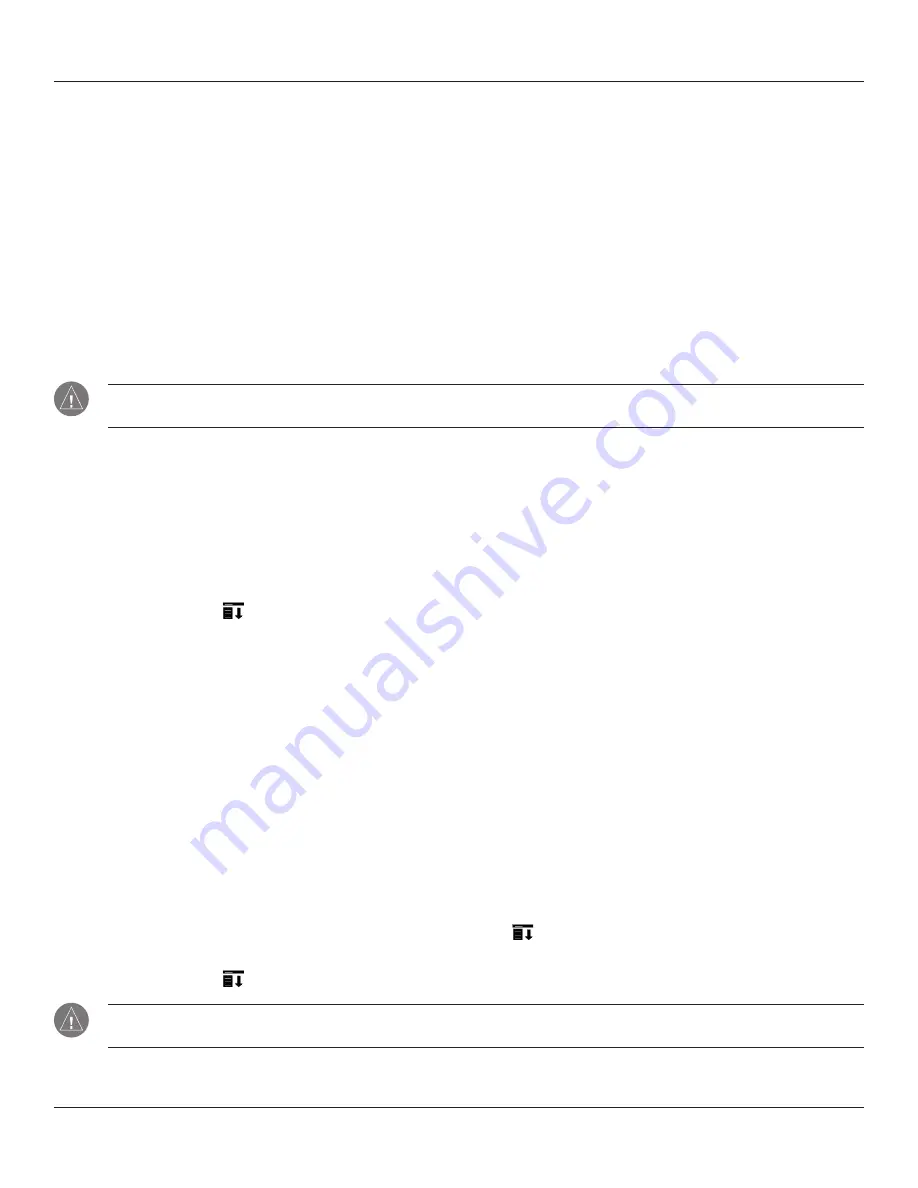
Chapter 8 Beaming Information
8.1
Beaming Information: Beaming a Record
C
HAPTER
8: B
EAMING
I
NFORMATION
Your iQue handheld is equipped with an IR (infrared) port that you can use to beam information to another Garmin integrated
handheld (or other Palm Powered
™
handheld device) that is close by and also has an IR port. The IR port is located at the top of the
handheld behind the small dark shield.
You can beam the following information between Palm OS
®
-based handhelds:
• The record currently displayed in Date Book, Address Book, To Do List, or Memo Pad.
• All records of the category currently displayed in the Address Book, To Do List, or Memo Pad applications.
• A special Address Book record that you designate as your business card, containing information you want to exchange with
business contacts.
• An application installed in RAM memory.
NOTE:
HotSync
®
operations can also be done using the IR port. See
in Chapter 9 for more
information.
For best results, iQue handhelds should be between 10 centimeters (approximately 4 inches) and 1 meter (approximately 39 inches)
apart, and the path between the two devices must be clear of obstacles. Beaming distances to other Palm Powered connected
devices may be different.
Beaming a Record
To beam a record, business card, or category of records:
1. Locate the record, business card, or category you want to beam.
2. Tap the
Menu
icon
.
3. Tap
Record
.
4. Choose from the following options:
• Tap
Beam
to beam an individual item.
• In the Address Book application only, tap
Beam Business Card
.
• Press the
Address Book
application button for about two seconds to beam your business card.
• Tap
Beam Category
(for records that are displayed in a category).
• Open the Command bar and use the Graffiti
®
2 Command stroke
B
to beam the current entry.
Beaming a Business Card
To select a business card for beaming:
1. Press the
Address Book
button on the front of your device.
2. In the Address List, create a new entry or select an entry that contains the information you want on your business
card. See
“Adding and using Address Book Entries”
in Chapter 4 for more information.
3. With the record you want to beam selected, tap the
Menu
icon
.
4. Tap the
Record
menu and select
Select Business Card
. Tap
Yes
at the prompt.
5. Tap the
Menu
icon
again. Tap the
Record
menu and select
Beam Business Card
.
NOTE:
You can set the full-screen pen stroke to beam the current entry. See
“To change what the full-screen pen stroke
in Chapter 3 for more information.
6. When the Beam Status dialog box appears, point the IR port directly at the IR port of the receiving handheld.
Содержание iQUE 3600
Страница 1: ......