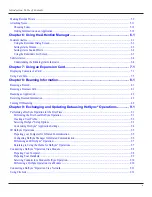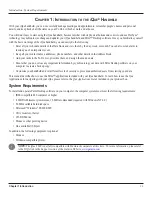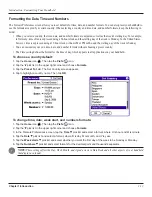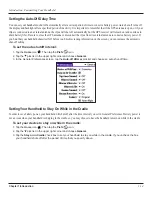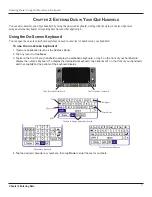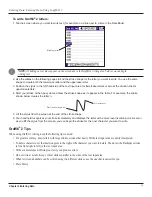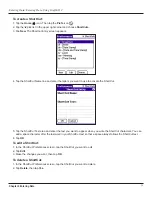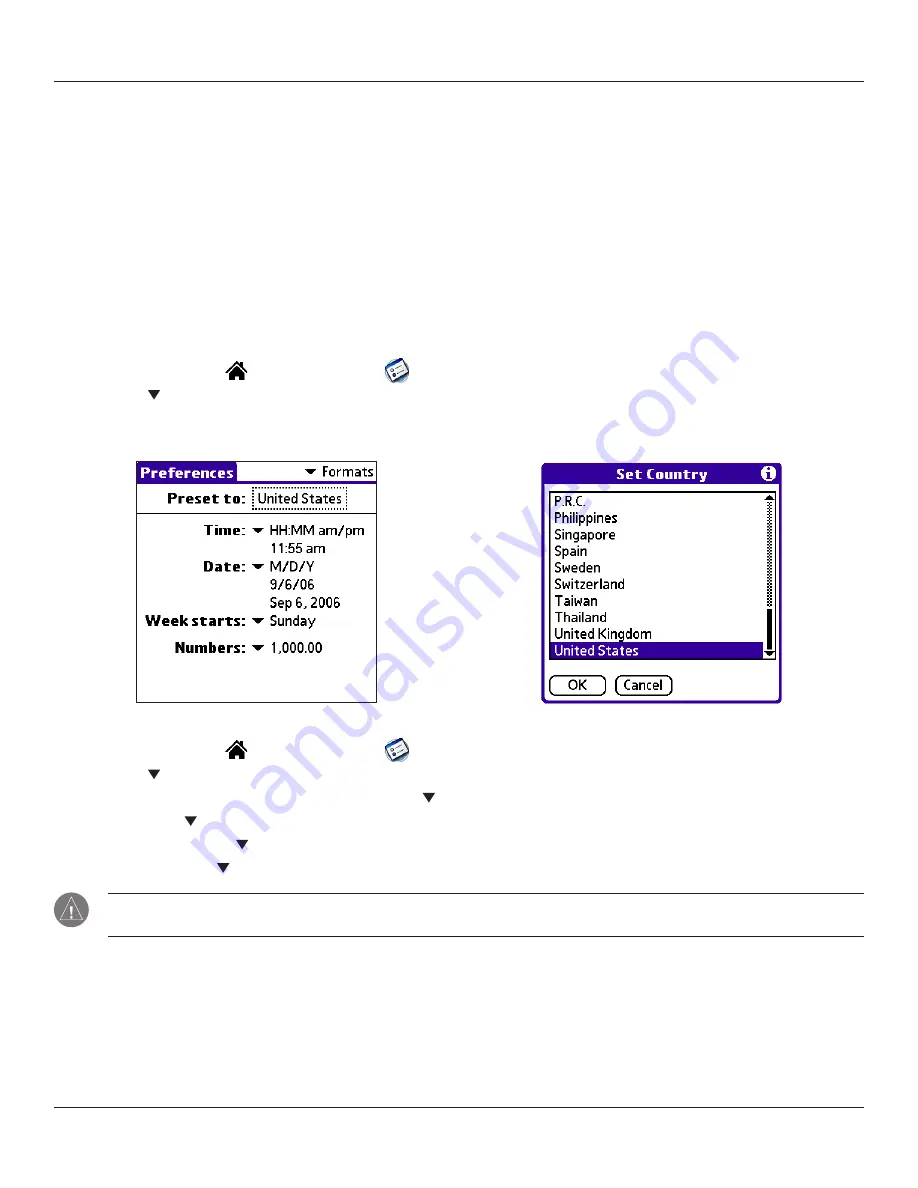
Introduction: Customizing Your Handheld
1.13
Chapter 1 Introduction
Formatting the Date, Time and Numbers
The Formats Preferences screen allows you to set defaults for time, date, and number formats. You can also preset your handheld to
use the formats accepted by a certain country. When selecting a country and time, date, and number formats, keep the following in
mind:
• When you select a country, the time, date, and number formats are adjusted, as well as the week’s starting day. For example,
in Germany, time often is expressed using a 24-hour clock and the starting day of the week is Monday. In the United States,
however, time is expressed using a 12-hour clock with an AM or PM suffix, and the starting day of the week is Sunday.
• You can customize your own time, date, and number formats without choosing a preset country.
• The Time setting defines the format for the time of day, which appears in all applications on your handheld.
To choose a country default:
1. Tap the
Home
icon
. Then tap the
Prefs
icon.
2. Tap the pick list in the upper right corner and choose
Formats
.
3. Tap the
Preset To
field. The Set Country screen appears.
4. Tap to highlight a country name. Then tap
OK
.
To change time, date, week start, and numbers formats:
1. Tap the
Home
icon
. Then tap the
Prefs
icon.
2. Tap the pick list in the upper right corner and choose
Formats
.
3. In the Formats Preferences screen, tap the
Time
pick list and select a format, where H is hour and M is minute.
4. Tap the
Date
pick list and select a format, where D is day, M is month, and Y is year.
5. Tap the
Week starts
pick list and select whether you want the first day of the week to be Sunday or Monday.
6. Tap the
Numbers
pick list and select formats for the decimal point and thousands separator.
NOTE:
These settings affect the Day, Week, Month, and Agenda views in Date Book and all other aspects of your handheld
that display a calendar.
Содержание iQUE 3600
Страница 1: ......