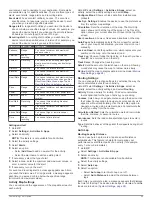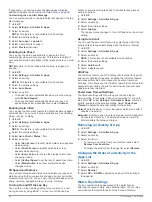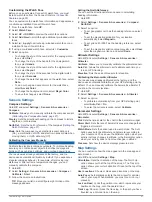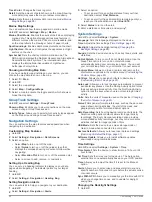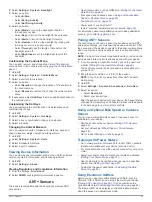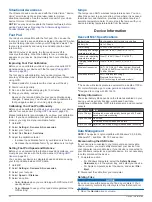1
From the watch face, select .
2
Select an activity.
3
Hold
UP
.
4
Select
Training
>
My Workouts
.
5
Select a workout.
6
Select
Do Workout
.
7
Select to start the timer.
After you begin a workout, the device displays each step of the
workout, step notes (optional), the target (optional), and the
current workout data.
About the Training Calendar
The training calendar on your device is an extension of the
training calendar or schedule you set up in Garmin Connect.
After you have added a few workouts to the Garmin Connect
calendar, you can send them to your device. All scheduled
workouts sent to the device appear in the training calendar list
by date. When you select a day in the training calendar, you can
view or do the workout. The scheduled workout stays on your
device whether you complete it or skip it. When you send
scheduled workouts from Garmin Connect, they overwrite the
existing training calendar.
Using Garmin Connect Training Plans
Before you can download and use a training plan from Garmin
Connect, you must have a Garmin Connect account (
).
You can browse Garmin Connect to find a training plan,
schedule workouts and courses, and download the plan to your
device.
1
Connect the device to your computer.
2
Go to
3
Select and schedule a training plan.
4
Review the training plan in your calendar.
5
Select , and follow the on-screen instructions.
Interval Workouts
You can create interval workouts based on distance or time. The
device saves your custom interval workout until you create
another interval workout. You can use open intervals for track
workouts and when you are running a known distance.
Creating an Interval Workout
1
From the watch face, select .
2
Select an activity.
3
Hold
UP
.
4
Select
Training
>
Intervals
>
Edit
>
Interval
>
Type
.
5
Select
Distance
,
Time
, or
Open
.
TIP:
You can create an open-ended interval by selecting the
Open option.
6
Select
Duration
, enter a distance or time interval value for
the workout, and select .
7
Select
BACK
.
8
Select
Rest
>
Type
.
9
Select
Distance
,
Time
, or
Open
.
10
If necessary, enter a distance or time value for the rest
interval, and select .
11
Select
BACK
.
12
Select one or more options:
• To set the number of repetitions, select
Repeat
.
• To add an open-ended warm up to your workout, select
Warm Up
>
On
.
• To add an open-ended cool down to your workout, select
Cool Down
>
On
.
Starting an Interval Workout
1
From the watch face, select .
2
Select an activity.
3
Hold
UP
.
4
Select
Training
>
Intervals
>
Do Workout
.
5
Select to start the timer.
6
When your interval workout has a warm up, select
BACK
to
begin the first interval.
7
Follow the on-screen instructions.
After you complete all of the intervals, a message appears.
Stopping an Interval Workout
• At any time, select
BACK
to end an interval.
• At any time, select to stop the timer.
• If you added a cool down to your interval workout, select
BACK
to end the interval workout.
Segments
You can send running or cycling segments from your Garmin
Connect account to your device. After a segment is saved to
your device, you can race a segment, trying to match or exceed
your personal record or other participants who have raced the
segment.
NOTE:
When you download a course from your Garmin
Connect account, you can download all of the available
segments in the course.
Strava
™
Segments
You can download Strava segments to your Descent Mk1
device. Follow Strava segments to compare your performance
with your past rides, friends, and pros who have ridden the
same segment.
To sign up for a Strava membership, go to the segments widget
in your Garmin Connect account. For more information, go to
The information in this manual applies to both Garmin Connect
segments and Strava segments.
Viewing Segment Details
1
Select .
2
Select an activity.
3
Hold
UP
.
4
Select
Training
>
Segments
.
5
Select a segment.
6
Select an option:
• Select
Race Time
to view the time and average speed or
pace for the segment leader.
• Select
Map
to view the segment on the map.
• Select
Elevation Plot
to view an elevation plot of the
segment.
Racing a Segment
Segments are virtual race courses. You can race a segment,
and compare your performance to past activities, others'
performance, connections in your Garmin Connect account, or
other members of the running or cycling communities. You can
upload your activity data to your Garmin Connect account to
view your segment position.
NOTE:
If your Garmin Connect account and Strava account are
linked, your activity is automatically sent to your Strava account
so you can review the segment position.
1
Select .
16
Training
Содержание IPH-A3095
Страница 1: ...DESCENT MK1 Owner sManual...
Страница 6: ......
Страница 46: ...support garmin com November 2017 190 02244 00_0A...