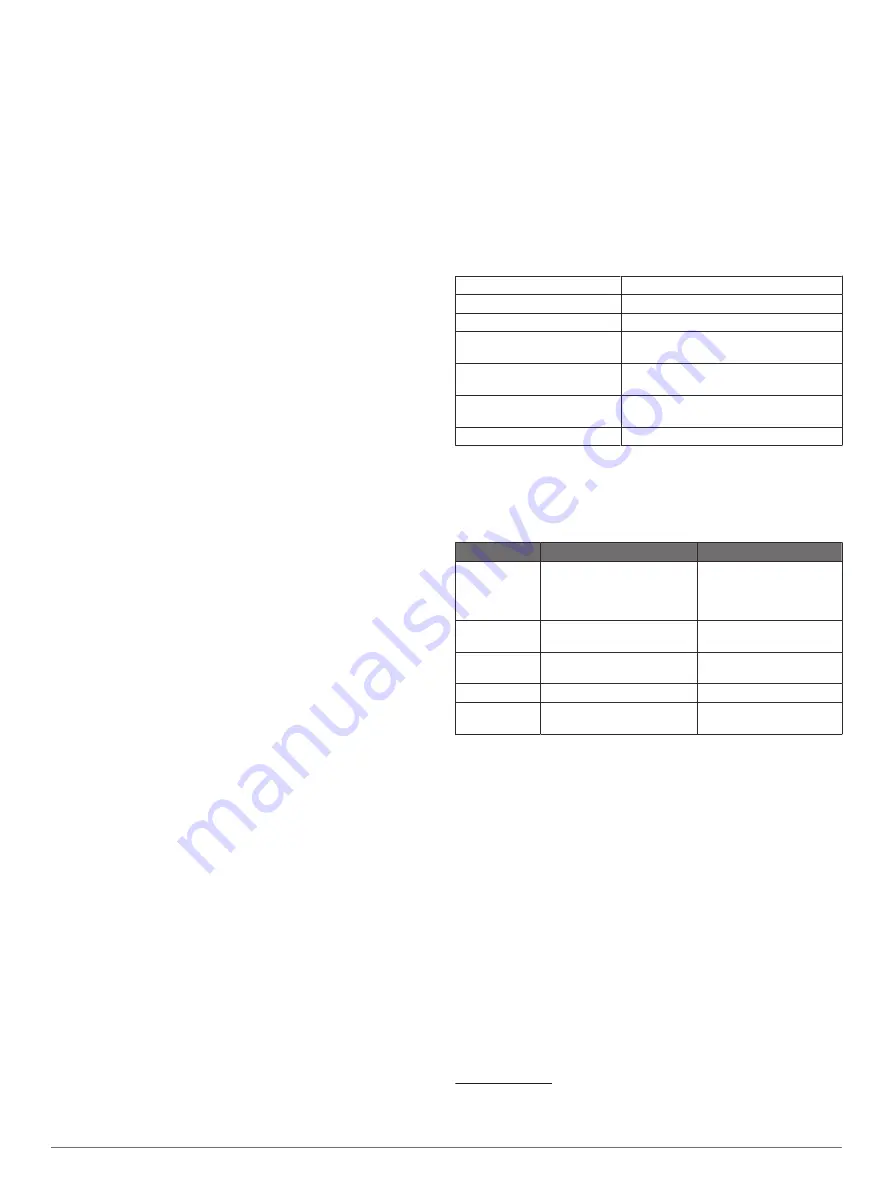
Using an Optional Bike Speed or Cadence
Sensor
You can use a compatible bike speed or cadence sensor to
send data to your device.
• Pair the sensor with your device (
).
• Set your wheel size (
).
• Go for a ride (
).
Foot Pod
Your device is compatible with the foot pod. You can use the
foot pod to record pace and distance instead of using GPS when
you are training indoors or when your GPS signal is weak. The
foot pod is on standby and ready to send data (like the heart
rate monitor).
After 30 minutes of inactivity, the foot pod powers off to
conserve the battery. When the battery is low, a message
appears on your device. Approximately five hours of battery life
remain.
Improving Foot Pod Calibration
Before you can calibrate your device, you must acquire GPS
signals and pair your device with the foot pod (
).
The foot pod is self-calibrating, but you can improve the
accuracy of the speed and distance data with a few outdoor runs
using GPS.
1
Stand outside for 5 minutes with a clear view of the sky.
2
Start a running activity.
3
Run on a track without stopping for 10 minutes.
4
Stop your activity, and save it.
Based on the recorded data, the foot pod calibration value
changes, if necessary. You should not need to calibrate the
foot pod again unless your running style changes.
Calibrating Your Foot Pod Manually
Before you can calibrate your device, you must pair your device
with the foot pod sensor (
).
Manual calibration is recommended if you know your calibration
factor. If you have calibrated a foot pod with another Garmin
product, you may know your calibration factor.
1
From the watch face, hold
MENU
.
2
Select
Settings
>
Sensors & Accessories
.
3
Select your foot pod.
4
Select
Cal. Factor
>
Set Value
.
5
Adjust the calibration factor:
• Increase the calibration factor if your distance is too low.
• Decrease the calibration factor if your distance is too high.
Setting Foot Pod Speed and Distance
Before you can customize the foot pod speed and distance, you
must pair your device with the foot pod sensor (
).
You can set your device to calculate speed and distance using
your foot pod data instead of GPS data.
1
From the watch face, hold
MENU
.
2
Select
Settings
>
Sensors & Accessories
.
3
Select your foot pod.
4
Select
Speed
or
Distance
.
5
Select an option:
• Select
Indoor
when you are training with GPS turned off,
usually indoors.
• Select
Always
to use your foot pod data regardless of the
GPS setting.
tempe
™
The tempe is an ANT+ wireless temperature sensor. You can
attach the sensor to a secure strap or loop where it is exposed
to ambient air, and therefore, provides a consistent source of
accurate temperature data. You must pair the tempe with your
device to display temperature data from the tempe.
Device Information
Specifications
Battery type
Rechargeable, built-in lithium-ion battery
Battery life
Up to 24 days in smartwatch mode
Water rating
10 ATM
1
Operating and storage
temperature range
From -20º to 60ºC (from -4º to 140ºF)
USB charging temperature
range
From 0º to 45ºC (from 32º to 113ºF)
Solar charging temperature
range
From 0º to 60ºC (from 32º to 140ºF)
Wireless frequency/protocol
2.4 GHz @ 0 dBm nominal
Battery Life Information
The actual battery life depends on the features enabled on your
device, such as activity tracking, wrist-based heart rate,
smartphone notifications, GPS, internal sensors, and connected
sensors (
).
Battery Life
Battery Life With Solar
Mode
Up to 24 days Up to 24 days plus 30 days
2
Smartwatch mode with
activity tracking and 24/7
wrist-based heart rate
monitoring
Up to 30 hours Up to 30 hours plus 8
hours
3
GPS mode with wrist-
based heart rate
Up to 70 hours Up to 70 hours plus 75
hours
3
Max. battery GPS mode
Up to 28 days Up to 28 days plus 40 days
2
Expedition GPS mode
Up to 56 days Up to 56 days plus
unlimited
2
Battery saver watch
mode
Data Management
NOTE:
The device is not compatible with Windows
®
95, 98, Me,
Windows NT
®
, and Mac
®
OS 10.3 and earlier.
Disconnecting the USB Cable
If your device is connected to your computer as a removable
drive or volume, you must safely disconnect your device from
your computer to avoid data loss. If your device is connected to
your Windows computer as a portable device, it is not necessary
to safely disconnect the device.
1
Complete an action:
• For Windows computers, select the
Safely Remove
Hardware
icon in the system tray, and select your device.
• For Apple
®
computers, select the device, and select
File
>
Eject
.
2
Disconnect the cable from your computer.
1
The device withstands pressure equivalent to a depth of 100 m. For more
information, go to
2
All-day wear with 3 hr./day outside in 50,000 lux conditions.
3
With use in 50,000 lux conditions.
24
Device Information
Содержание INSTINCT
Страница 1: ...INSTINCT SOLARTACTICAL Owner sManual ...
Страница 37: ......
Страница 38: ...support garmin com GUID DA71CC59 DC5F 4E35 BBC3 33D588DADC81 v1 July 2020 ...

























