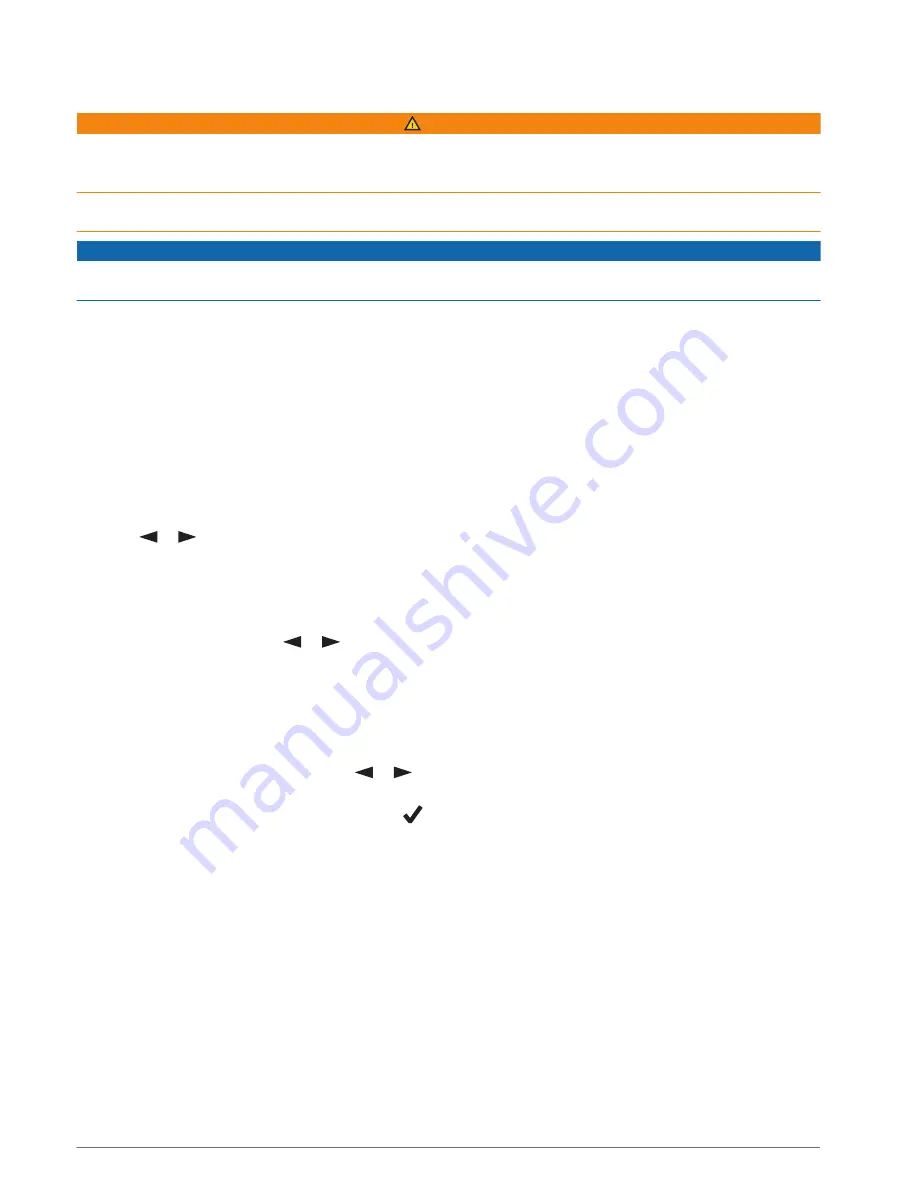
inReach Device Features
WARNING
Before you can use the inReach features of your inReach Messenger device, including messaging, SOS, tracking,
and inReach Weather, you must have an active satellite subscription. Always test your device before you use it
outdoors.
Ensure you have a clear view of the sky when using the messaging, tracking, and SOS functions, because these
features require satellite access to operate properly.
NOTICE
Some jurisdictions regulate or prohibit the use of satellite communications devices. It is the responsibility of the
user to know and follow all applicable laws in the jurisdictions where the device is intended to be used.
Messages
Your inReach Messenger device sends and receives text messages using the Iridium satellite network. You can
send messages to an SMS phone number, an email address, or another device that uses inReach technology.
Each message you send includes your location details where allowed.
Sending a Check-In Message
Check-in messages are messages with predefined text and recipients. You can use the Garmin Messenger app
to customize recipients.
1 From the home page, press OK to open the home page actions.
2 Select Check-In.
3 Press
or
to scroll through the check-in messages.
4 Press OK to select a message.
5 Press OK to send the message.
Sending a Text Message
1 From the home page, press
or
to scroll through the main menu options.
2 Select Messages > New Message.
3 Choose recipients from your contacts list, or select Type Contact to enter each recipient's contact
information.
4 Press OK to open the options menu.
5 Select an option:
• Select Select Quick Text, and press
or
to scroll through the pre-written messages.
• Select Type Reply to write a custom message.
6 When you have finished your message, select
.
7 Press OK to send the message.
TIP: You can also compose and send messages using the Garmin Messenger app.
inReach Device Features
5
Содержание inReach
Страница 1: ...INREACH MESSENGER Owner sManual ...
Страница 4: ......
Страница 19: ......
Страница 20: ...support garmin com GUID 5919E4DF BE2C 4897 AE03 3BF5B0AD3ACA v2 October 2022 ...




















