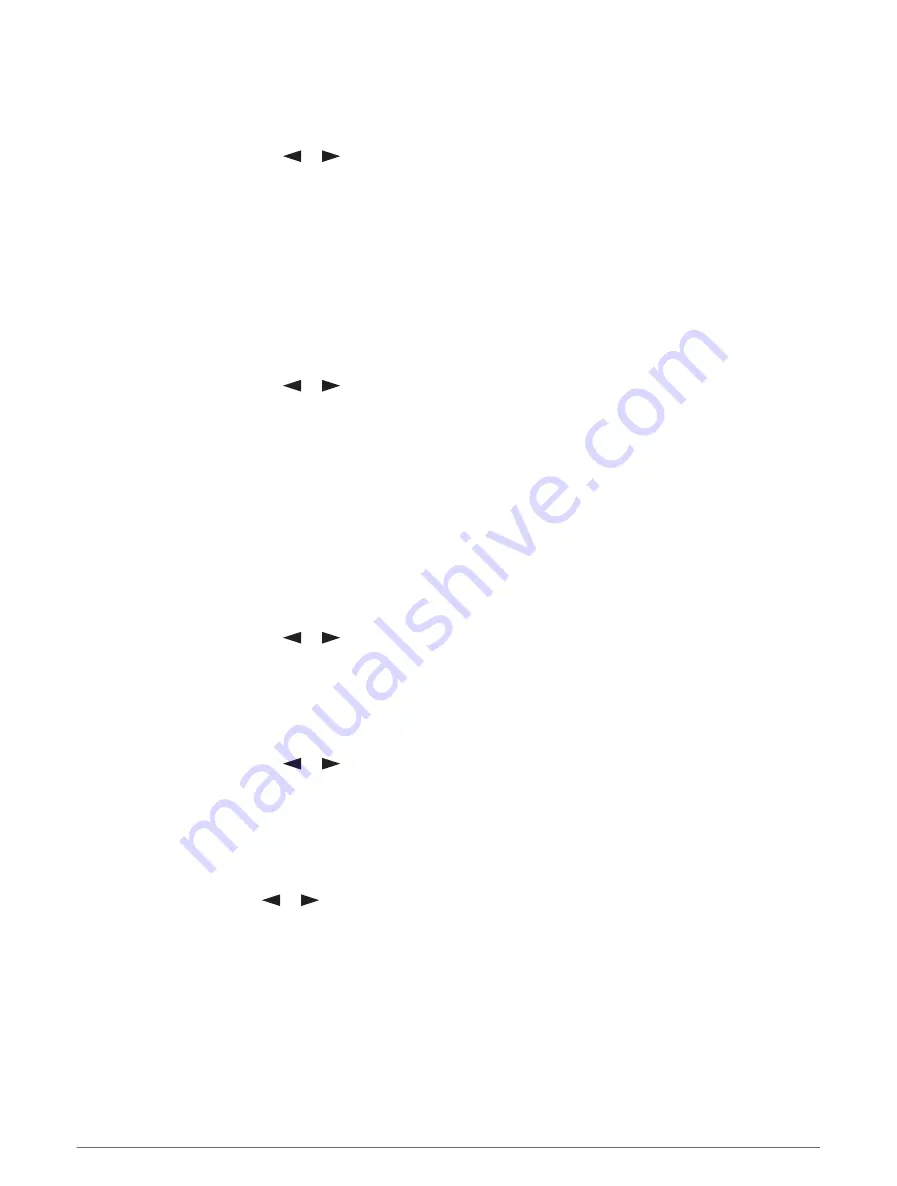
Updating an inReach Weather Forecast
You can update an inReach weather forecast that has expired or contains outdated information. Updating a
forecast incurs the same data charges or additional charges as requesting a forecast.
1 From the home page, press
or
to scroll through the main menu options.
2 Select Weather.
3 Press OK to open the options menu.
4 Select Update Forecast.
The device requests an updated forecast. If you update the My Location forecast, the device requests an
updated forecast for your current location. It may take several minutes to receive the updated weather forecast
data.
Changing the Weather Location
Before you can change the weather location, you must add additional weather locations in the Garmin
Messenger app.
1 From the home page, press
or
to scroll through the main menu options.
2 Select Weather.
3 Press OK to open the options menu.
4 Select Change Location.
5 Select a location.
Data Use and History
You can view plan details and data use on the inReach Messenger device.
Viewing Plan Details
You can view the details of your current data plan and check for data plan updates.
1 From the home page, press
or
to scroll through the main menu options.
2 Select Service Plan > Plan Details.
Viewing Data Use
You can view the number of messages, check-in messages, and track points sent during the current billing
cycle. The data use counter resets automatically at the beginning of each billing cycle.
1 From the home page, press
or
to scroll through the main menu options.
2 Select Service Plan > Data Use.
Customizing the Device
Tracking Settings
From the home page, press
or
to scroll through the main menu options. Select Settings > Tracking.
Send Interval: Sets the frequency at which the device records a track point and transmits it over the satellite
network.
NOTE: The Send Interval frequency affects battery life (
).
Auto Track: Sets the device to start tracking when you turn on the device.
Data Use and History
9
Содержание inReach
Страница 1: ...INREACH MESSENGER Owner sManual ...
Страница 4: ......
Страница 19: ......
Страница 20: ...support garmin com GUID 5919E4DF BE2C 4897 AE03 3BF5B0AD3ACA v2 October 2022 ...




















