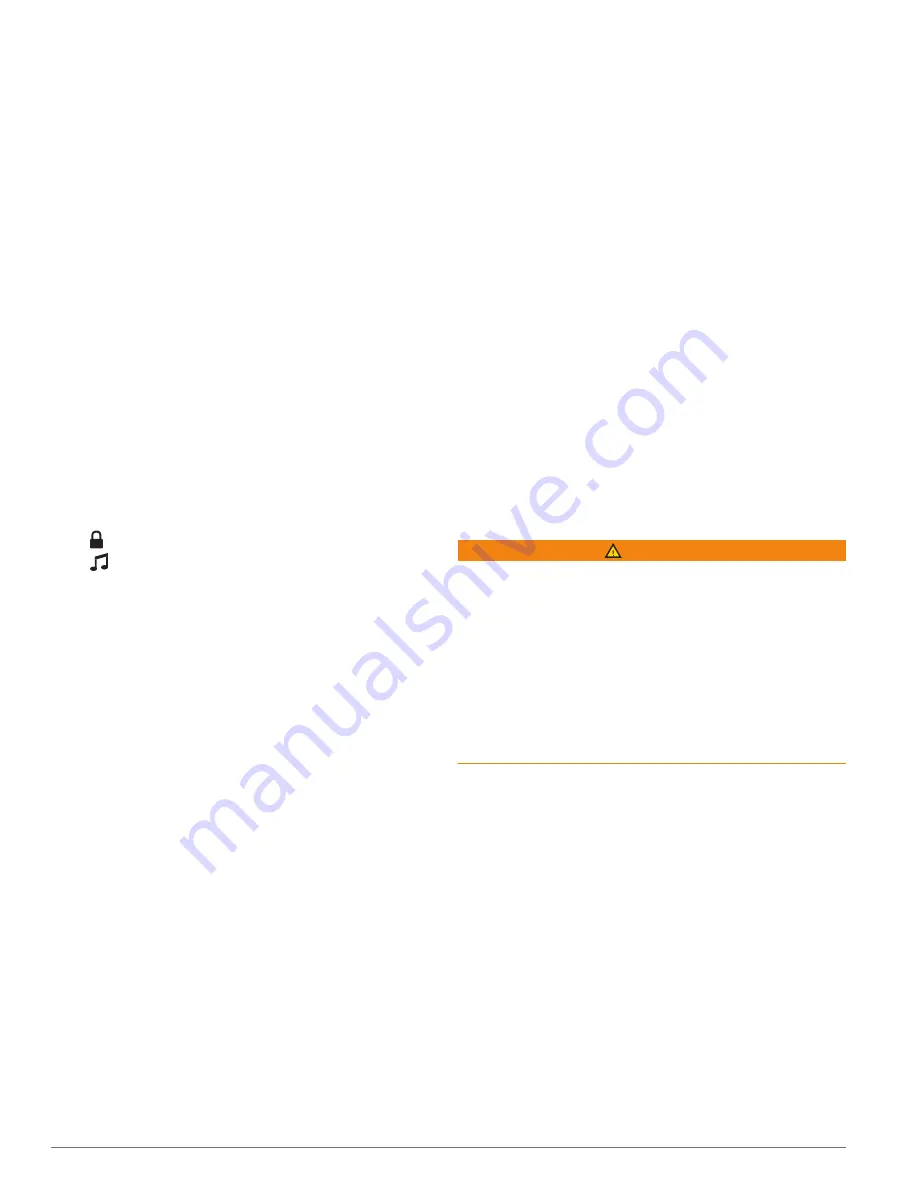
Parental Controls
The parental control feature allows you to limit access
to any SiriusXM channels, including those with mature
content. When the parental control feature is enabled, you
must enter a passcode to tune to the locked channels.
You can also change the 4-digit passcode.
Unlocking SiriusXM Parental Controls
1
From the media screen, select
Browse
>
Parental
>
Unlock
.
2
Enter your passcode.
The default passcode is 0000.
Setting Parental Controls on SiriusXM Radio Channels
Before you can set parental controls, the parental controls
must be unlocked.
The parental control feature allows you to limit access
to any SiriusXM channels, including those with mature
content. When enabled, the parental control feature
requires you to enter a passcode to tune to the locked
channels.
Select
Browse
>
Parental
>
Lock/Unlock
.
A list of channels appears. A checkmark indicates a
locked channel.
NOTE:
When you view the channels after setting
parental controls, the display changes:
•
indicates a locked channel.
•
indicates an unlocked channel.
Clearing All Locked Channels on a SiriusXM Radio
Before you can clear all locked channels, the parental
controls must be unlocked.
1
From the media screen, select
Browse
>
Parental
>
Clear All Locked
.
2
Enter your passcode.
Restoring Default Parental Control Settings Values
This process deletes all the settings information you have
entered. When you restore the parental control settings to
their default values, the passcode value is reset to 0000.
1
From the media menu, select
Installation
>
Factory
Defaults
.
2
Select
Yes
.
Changing a Parental Passcode on a SiriusXM Radio
Before you can change the passcode, the parental
controls must be unlocked.
1
From the media screen, select
Browse
>
Parental
>
Change PIN
.
2
Enter your passcode and select
Done
.
3
Enter a new passcode.
4
Confirm the new passcode.
Setting the Device Name
1
From the media screen, select
Options
>
Installation
>
Set Device Name
.
2
Enter a device name.
3
Select
Select
or
Done
.
Updating the Media Player Software
You can update the software on compatible connected
stereos and accessories.
See the stereo
Owner's Manual
for instructions on updating the software.
Audio Return Channel
The HDMI
®
Audio Return Channel (ARC) enables you to
play the audio from the chartplotter over the stereo system
speakers and play HDMI audio on the chartplotter using
only one HDMI cable.
ARC eliminates the need to connect a separate audio
cable from the chartplotter to the stereo. Typically,
in systems without ARC, to play the audio from the
chartplotter over the stereo system speakers, you would
need a separate cable.
The HDMI version 1.4 cables support ARC. When
planning your stereo installation, you should check
whether your devices support ARC. Most devices that
support ARC have an ARC label on the HDMI connector
that supports ARC.
NOTE:
The Fusion MS-AV750 stereo supports ARC. You
should update the stereo to use ARC with the chartplotter.
SiriusXM Weather
WARNING
The weather information provided through this product is
subject to service interruptions and may contain errors,
inaccuracies, or outdated information, and consequently
should not be relied upon exclusively. Always use
common sense while navigating, and check alternate
weather information sources prior to making safety-related
decisions. You acknowledge and agree that you shall be
solely responsible for use of the weather information and
all decisions taken with respect to navigating in weather.
Garmin will not be responsible for any consequences of
using SiriusXM weather information.
NOTE:
SiriusXM data is not available in all regions.
A Garmin SiriusXM satellite weather receiver and antenna
receives satellite weather data and shows it on various
Garmin devices, including the Navigation chart on a
compatible chartplotter. The weather data for each feature
comes from reputable weather data centers such as the
National Weather Service and the Hydrometeorological
Prediction Center. For more information, go to
SiriusXM Equipment and Subscription
Requirements
To use satellite weather, you must have a compatible
satellite weather receiver. To use SiriusXM satellite radio,
you must have a compatible satellite radio receiver. Go
to
for more information. You must also
have a valid subscription to receive satellite weather and
radio. For more information, refer to the instructions for
your satellite weather and radio equipment.
72
SiriusXM Weather
Содержание GPSMAP 8X10
Страница 1: ...Owners manual VOLVO PENTA GLASS COCKPIT ...
Страница 109: ......
Страница 110: ...AB Volvo Penta SE 405 08 Göteborg Sweden March 2022 Printed in the UK 190 01977 10_0L ...






























