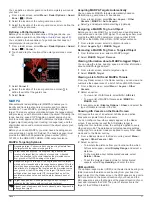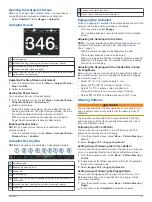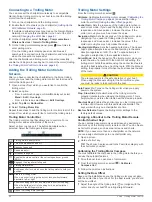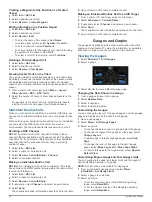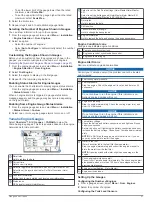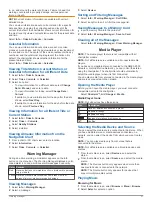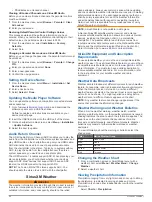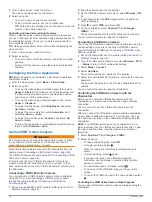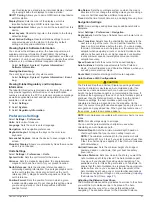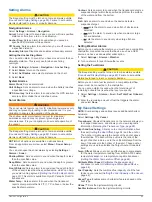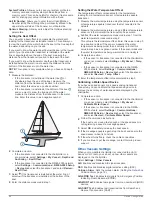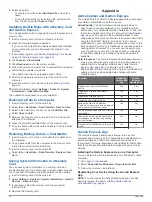in, on, and around the water at all times. Failure to heed this
warning could result in property damage, serious personal
injury, or death.
NOTE:
Current station information is available with certain
detailed maps.
You can view information about a current station for a specific
date and time, including the current speed and level of the
current. By default, the chartplotter shows current information for
the most recently viewed current station and for the present date
and time.
Select
Info
>
Tides & Currents
>
Currents
.
Celestial Information
You can view information about sunrise, sunset, moonrise,
moonset, moon phase, and the approximate sky view location of
the sun and moon. The center of the screen represents the sky
overhead, and the outermost rings represent the horizon. By
default, the chartplotter shows celestial information for the
present date and time.
Select
Info
>
Tides & Currents
>
Celestial
.
Viewing Tide Station, Current Station, or
Celestial Information for a Different Date
1
Select
Info
>
Tides & Currents
.
2
Select
Tides
,
Currents
, or
Celestial
.
3
Select an option:
• To view information for a different date, select
Change
Date
>
Manual
, and enter a date.
• To view information for today, select
Change Date
>
Current
.
• If available, to view information for the day after the date
shown, select
Next Day
.
• If available, to view information for the day before the date
shown, select
Previous Day
.
Viewing Information for a Different Tide or
Current Station
1
Select
Info
>
Tides & Currents
.
2
Select
Tides
or
Currents
.
3
Select
Nearby Stations
.
4
Select a station.
Viewing Almanac Information from the
Navigation Chart
1
From a chart or 3D chart view, select a location.
2
Select
Information
.
3
Select
Tides
,
Currents
, or
Celestial
.
Warning Manager
During an active warning, an indicator appears on the Info
button on the menu bar. The Warning Manager displays a color-
coded alarm icon and prioritizes alarm messages by severity.
Color Severity
Red
Hazards that require immediate action to avoid severe personal
injury or death
Yellow Hazards or unsafe practices which could result in minor
personal injury or product or property damage
Viewing Messages
1
Select
Info
>
Warning Manager
.
2
Select a message.
3
Select
Review
.
Sorting and Filtering Messages
1
Select
Info
>
Warning Manager
>
Sort/Filter
.
2
Select an option to sort or filter the message list.
Saving Messages to a Memory Card
1
Insert a memory card into the card slot.
2
Select
Info
>
Warning Manager
>
Save to Card
.
Clearing all of the Messages
Select
Info
>
Warning Manager
>
Clear Warning Manager
.
Media Player
NOTE:
The media player feature is not compatible with all
chartplotter models.
NOTE:
Not all features are available on all connected media
players.
If you have a compatible stereo connected to the NMEA 2000
network or Garmin Marine Network, you can control the stereo
using the chartplotter. The chartplotter should automatically
detect the media player when it is first connected.
You can play media from sources connected to the media player
and sources connected to the network.
Opening the Media Player
Before you can open the media player, you must connect a
compatible device to the chartplotter.
Select
OneHelm™, A/V, Gauges
>
Media
.
Media Player Icons
NOTE:
Not all devices have these icons.
Icon
Description
Saves or deletes a channel as a preset
Repeats all songs
Repeats one song
Searches for stations or skips songs
Shuffles
Selecting the Media Device and Source
You can select the media source connected to the stereo. When
you have multiple stereo or media devices connected on a
network, you can select the device from which you want to play
music.
NOTE:
You can play media only from sources that are
connected to the stereo.
NOTE:
Not all features are available on all media devices and
sources.
1
From the media screen, select
Devices
, and select the
stereo.
2
From the media screen, select
Source
, and select the media
source.
NOTE:
The Devices button only appears when more than
one media device is connected to the network.
NOTE:
The Source button only appears for devices that
support multiple media sources.
Playing Music
Browsing for Music
1
From the media screen, select
Browse
or
Menu
>
Browse
.
2
Select
Select
or select an option.
Warning Manager
51
Содержание GPSMAP 87 Series
Страница 1: ...GPSMAP 84XX 86XX 87XX Owner sManual...
Страница 85: ......
Страница 86: ...support garmin com GUID 25CCEC48 337E 47C0 8B89 5C35CCDB65AC v17 March 2021...