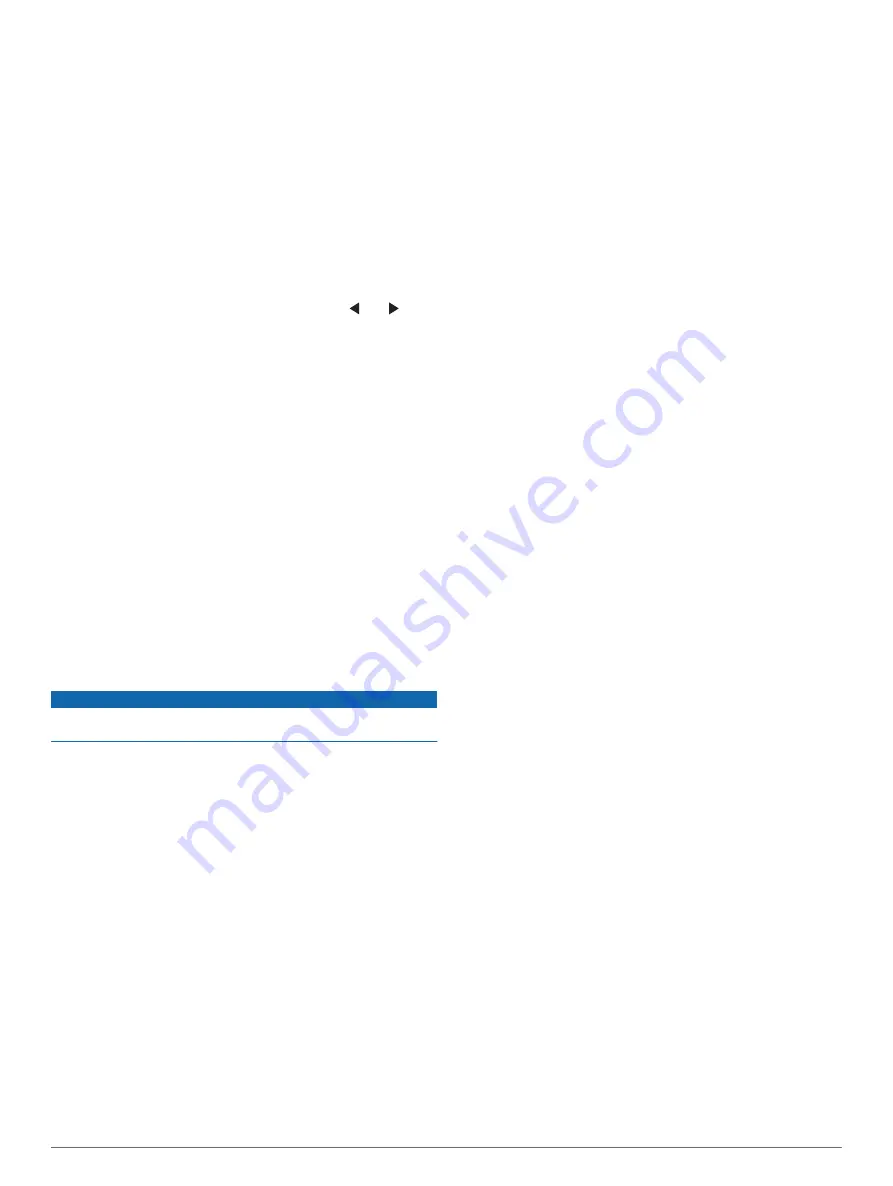
Pairing the GRID Device with the
Chartplotter from the Chartplotter
NOTE:
These steps are applicable to both the GRID device and
the GRID 20 device.
Before you can pair the GRID 20 device with the chartplotter to
make the data connection, you must supply power using
batteries, the included power cable, or a NMEA 2000 network
connection.
Before you can pair the GRID device with the chartplotter, you
must connect it to the Garmin Marine Network.
1
Select
Settings
>
System
>
Station Information
>
GRID™
Pairing
>
Add
.
2
Select an action:
• On the GRID remote input device, press
SELECT
.
• On the GRID 20 remote input device, press and until
the remote control beeps three times.
Pairing the GRID Device with the Chartplotter from
the GRID Device
NOTE:
This is not applicable to the GRID 20 device.
1
On the GRID remote input device, press
+
and
HOME
at the
same time.
A selection page opens on all of the chartplotters on the
Garmin Marine Network.
2
Rotate the wheel on the GRID remote input device to
highlight
Select
on the chartplotter you want to control with
the GRID remote input device.
3
Press
SELECT
.
Rotating the GRID Remote Input Device
For certain installation situations, you can rotate the orientation
of the GRID device.
NOTE:
This is not applicable to the GRID 20 device.
1
Select
Settings
>
Communications
>
Marine Network
.
2
Select the GRID device.
Cleaning the Screen
NOTICE
Cleaners containing ammonia will harm the anti-reflective
coating.
The device is coated with a special anti-reflective coating which
is very sensitive to waxes and abrasive cleaners.
1
Apply an eyeglass lens cleaner specified as safe for anti-
reflective coatings to the cloth.
2
Gently wipe the screen with a soft, clean, lint-free cloth.
Viewing Images on a Memory card
You can view images that are saved on a memory card. You
can view .jpg, .png, and .bmp files.
1
Insert a memory card with image files into the card slot.
2
Select
Info
>
Image Viewer
.
3
Select the folder containing the images.
4
Wait a few seconds for the thumbnail images to load.
5
Select an image.
6
Use the arrows to scroll through the images.
7
If necessary, select
Menu
>
Start Slideshow
.
Screenshots
You can capture a screenshot of any screen shown on your
chartplotter as a .png file. You can transfer the screenshot to
your computer.
Capturing Screenshots
1
Insert a memory card into the card slot.
2
Select
Settings
>
Preferences
>
Screenshot Capture
>
On
.
3
Go to a screen you want to capture.
4
Hold
Home
for at least six seconds.
Copying Screenshots to a Computer
1
Remove the memory card from the chartplotter, and insert it
into a card reader that is attached to a computer.
2
From Windows Explorer, open the Garmin\scrn folder on the
memory card.
3
Copy a .bmp file from the card and paste it to any location on
the computer.
Troubleshooting
My device will not acquire GPS signals
If the device is not acquiring satellite signals, there could be a
few causes. If the device has moved a large distance since the
last time it has acquired satellites or has been turned off for
longer than a few weeks or months, the device may not be able
to acquire the satellites correctly.
• Ensure the device is using the latest software. If not, update
the device software (
).
• If the device is using an internal GPS antenna, make sure the
device has a clear view of the sky so the internal antenna can
receive the GPS signal. If it is mounted inside of a cabin, it
should be close to a window so it can receive the GPS signal.
If the device is mounted inside a cabin and cannot be placed
in a location where the device can acquire satellites, use an
external GPS antenna.
• If the device is using an external GPS antenna, make sure
the antenna is connected to the chartplotter or the NMEA
network. If necessary, see the GPS antenna installation
instructions for connection information and diagrams.
• If the device is using an external GPS antenna connected
using the NMEA 2000 network, select
Settings
>
Communications
>
NMEA 2000 Setup
>
Device List
. Make
sure the antenna appears on this list. If it does not, verify the
antenna installation and the NMEA 2000 network installation.
• If the device has more than one GPS antenna source, select
a different source (
).
My device will not turn on or keeps turning off
Devices erratically turning off or not turning on could indicate an
issue with the power supplied to the device. Check these items
to attempt to troubleshoot the cause of the power issue.
• Make sure the power source is generating power.
You can check this several ways. For example, you can
check whether other devices powered by the source are
functioning.
• Check the fuse in the power cable.
The fuse should be located in a holder that is part of the red
wire of the power cable. Check that the proper size fuse is
installed. Refer to the label on the cable or the installation
instructions for the exact fuse size needed. Check the fuse to
make sure there is still a connection inside of the fuse. You
can test the fuse using a multimeter. If the fuse is good, the
multimeter reads 0 ohm.
• Check to make sure the device is receiving at least 12 V.
To check the voltage, measure the female power and ground
sockets of the power cable for DC voltage. If the voltage is
less than 12 V, the device will not turn on.
• If the device is receiving enough power but does not turn on,
contact Garmin product support.
Appendix
65
Содержание GPSMAP 8400 series
Страница 1: ...GPSMAP 8400 8600 8700SERIES Owner sManual...
Страница 8: ......
Страница 81: ......
Страница 82: ...support garmin com January 2020 190 01978 10_0D...










































