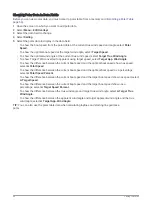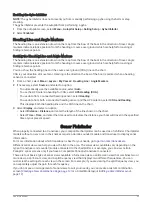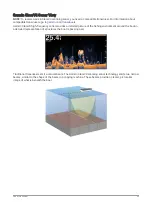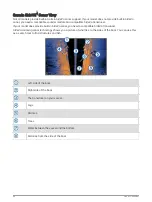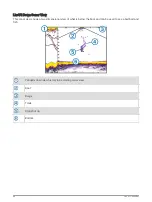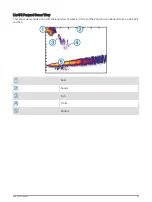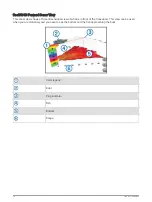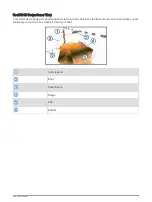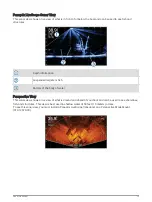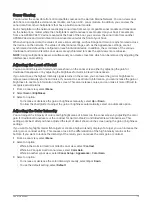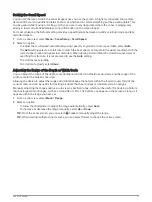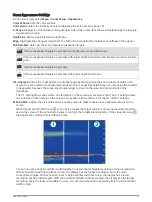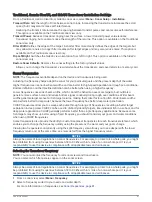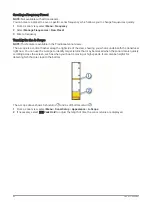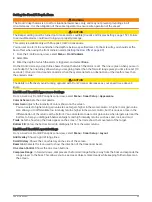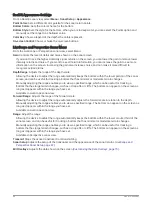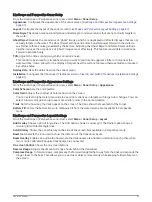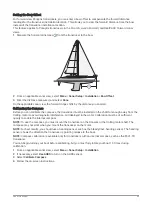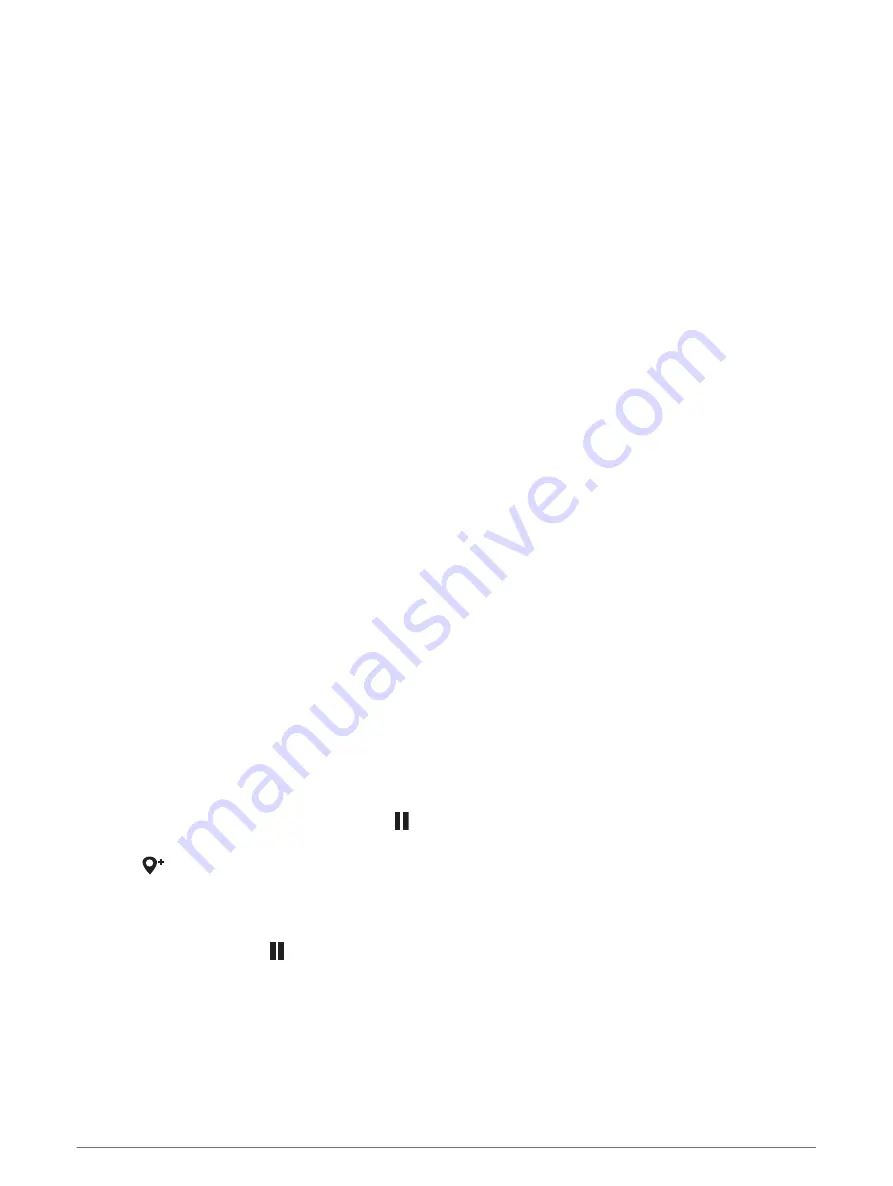
Selecting the Transducer Type
This chartplotter is compatible with a range of accessory transducers, including the Garmin ClearVü
™
transducers, which are available at
If you are connecting a transducer that was not included with the chartplotter, you may need to set the
transducer type to make the sonar function properly.
NOTE: Not all chartplotters and sonar modules support this feature.
1 Complete an action:
• From a sonar view, select Menu > Sonar Setup > Installation > Transducers.
• Select Settings > My Vessel > Transducers.
2 Select an option:
• To enable the chartplotter to detect the transducer automatically, select the transducer to change, and
select Auto Detect.
• To select the transducer manually, select the transducer to change, select the transducer model from the
list, and select Change Model.
NOTE: If you select the transducer manually, disconnect that transducer, and then connect a different
transducer, you should reset this option to Auto Detect.
Selecting a Sonar Source
This feature may not be available with all models.
When you are using more than one sonar data source for a particular sonar view, you can select the source to
use for that sonar view. For example, if you have two sources for Garmin ClearVü, you can select the source to
use from the Garmin ClearVü sonar view.
1 Open the sonar view for which you will change the source.
2 Select Menu > Sonar Setup > Source.
3 Select the source for this sonar view.
Renaming a Sonar Source
You can rename a sonar source to easily identify that source. For example, you use "Bow" as the name of the
transducer on the bow of your boat.
To rename a source, you must be in the applicable sonar view for the source. For example, to rename the
Garmin ClearVü sonar source, you must open the Garmin ClearVü sonar view.
1 From the sonar view, select Menu > Sonar Setup > Source > Rename Sources.
2 Enter the name.
Creating a Waypoint on the Sonar Screen
1 From a sonar view, drag the screen or select .
2 Select a location.
3 Select
.
4 If necessary, edit the waypoint information.
Pausing the Sonar Display
From a sonar view, select .
Viewing Sonar History
You can scroll the sonar display to view historical sonar data.
NOTE: Not all transducers save historical sonar data.
1 From a sonar view, drag the screen to the right.
2 Select Back to exit history.
74
Sonar Fishfinder