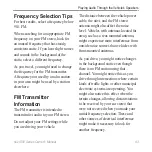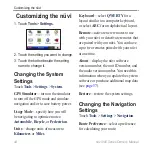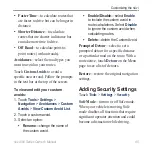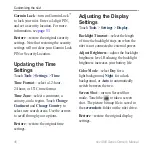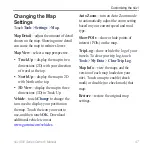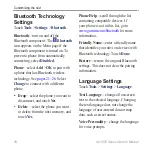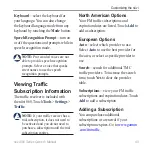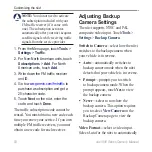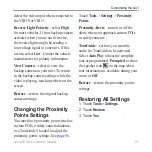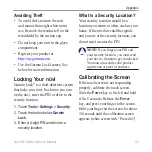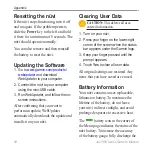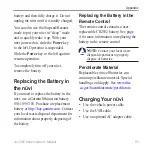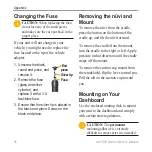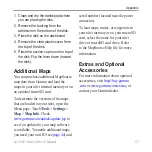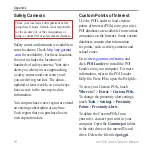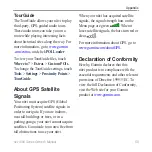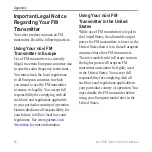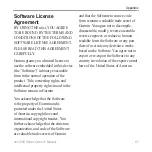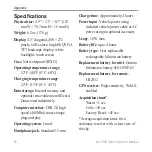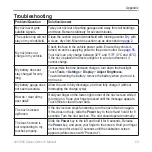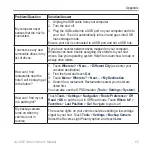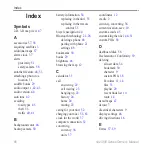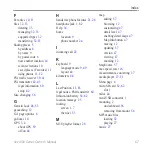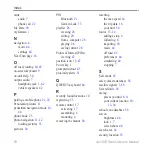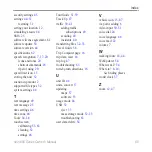nüvi 800 Series Owner’s Manual
Appendix
1. Clean and dry the dashboard where
you are placing the disk.
2. Remove the backing from the
adhesive on the bottom of the disk.
3. Place the disk on the dashboard.
4. Remove the clear plastic cover from
the top of the disk.
5. Place the suction cup mount on top of
the disk. Flip the lever down (toward
the disk).
Additional Maps
You can purchase additional MapSource
map data from Garmin and load the
maps in your nüvi internal memory or on
an optional microSD card.
To determine the versions of the maps
that are loaded on your nüvi, open the
Menu page. Touch
Tools
>
Settings
>
Map
>
Map info
. Check
www.garmin.com/unlock/update.jsp
see if an update for your map software
is available. To enable additional maps,
) and
serial number (located near the power
connector).
To load maps, routes, or waypoints in
your nüvi memory or on your microSD
card, select the name for your nüvi
drive or microSD card drive. Refer
to the MapSource Help file for more
information.
Extras and Optional
Accessories
For more information about optional
, or
contact your Garmin dealer.