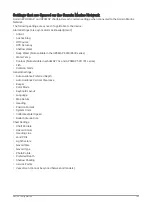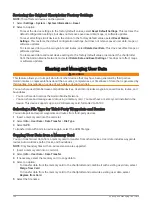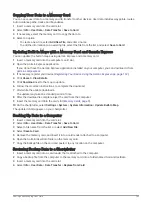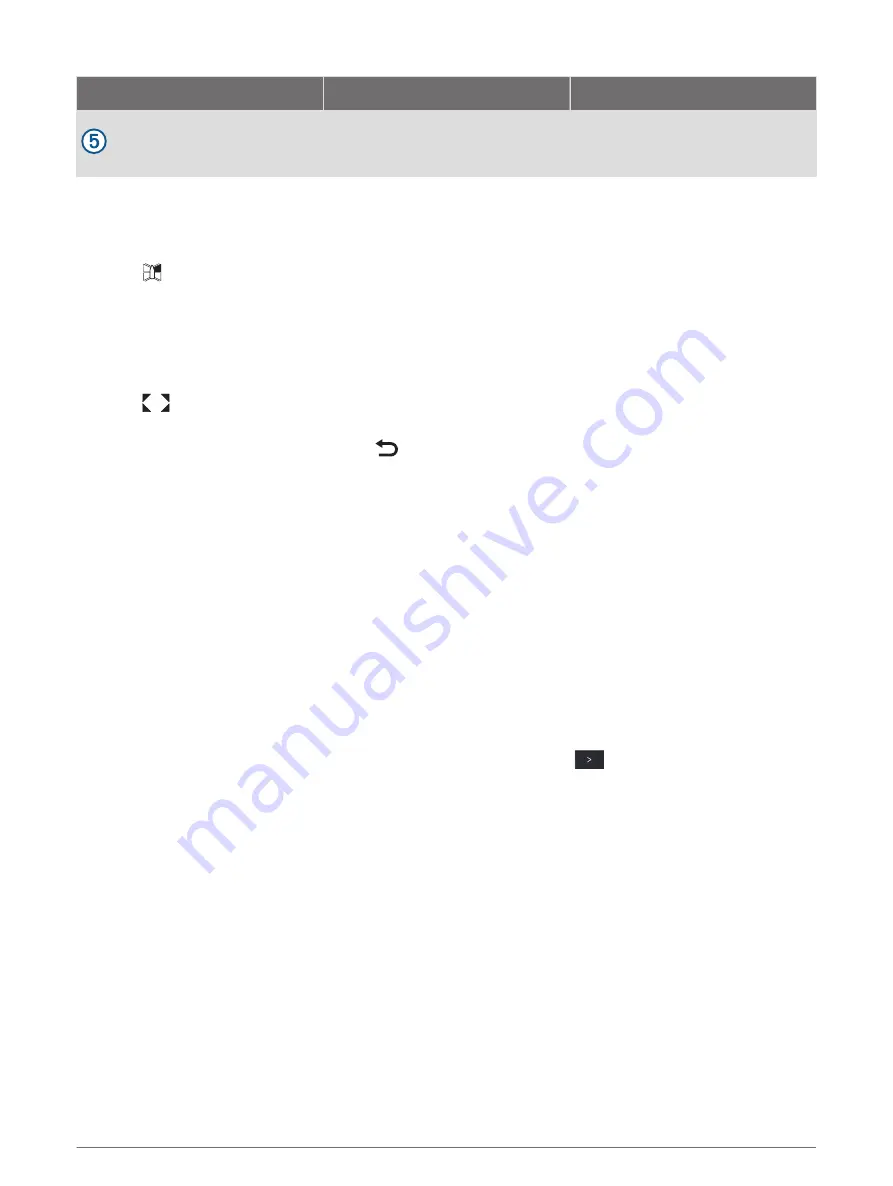
Item
Description
Information
Distance marker
You can enable this feature to help
judge distances when maneuvering
or docking.
Changing a Camera
You can change which camera shows a live feed on the surround view camera screen.
1 From the surround view camera screen, touch the camera feed you want to change.
2 Touch
, and touch the camera you want to view.
Viewing a Camera Feed Full Screen
You can switch to a full-screen view any of the live camera feeds.
NOTE: You can also view each of the cameras in the surround view camera system in the Video screen.
1 From the surround view camera screen, select the camera you want to view full screen.
2 Select
.
The camera switches to a full-screen view, and you can zoom and pan using the controls.
To return to the surround view screen, select
.
Changing the Surround View Camera Layout
You can change the layout of the surround view camera screen to show one or two separate camera feeds in
addition to the bird's-eye view.
1 From the surround view camera screen, select Menu > Layout.
2 Select the layout.
Showing and Hiding the Visual Bumper
The visual bumper is an adjustable perimeter line you can set around your boat. The visual bumper appears on
the birds-eye view only, and can help you judge how close objects are to your boat.
From the surround view camera screen, select Menu > Visual Bumper.
Adjusting the Visual Bumper
You must have the visual bumper shown on the bird's-eye view before you can adjust it.
1 From the surround view camera screen, select Menu > Visual Bumper >
.
2 Increase or decrease the range of the visual bumper line.
3 Select Back.
Showing the Distance Marker
You can show the distance marker to gain a better sense of distance when maneuvering or docking.
The distance markers shown on the bird's-eye view are determined by the cameras selected in the individual
camera feeds.
From the surround view camera screen, select Menu > Distance Marker.
Renaming a Camera
You can change the name of any camera in the surround view camera system.
1 From the surround view camera screen, select Menu > Rename Cameras.
2 Select the camera you want to rename.
3 Enter a new name for the camera.
4 Select Done.
Surround View Camera System
151