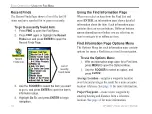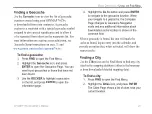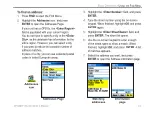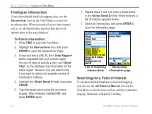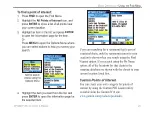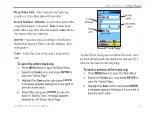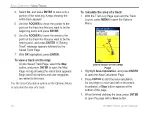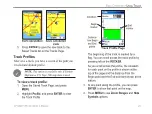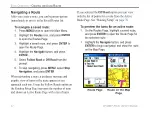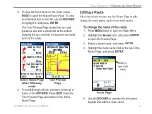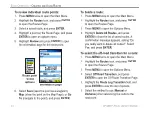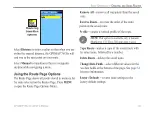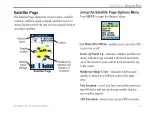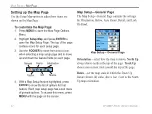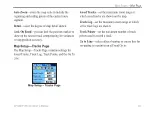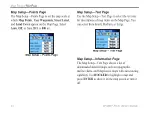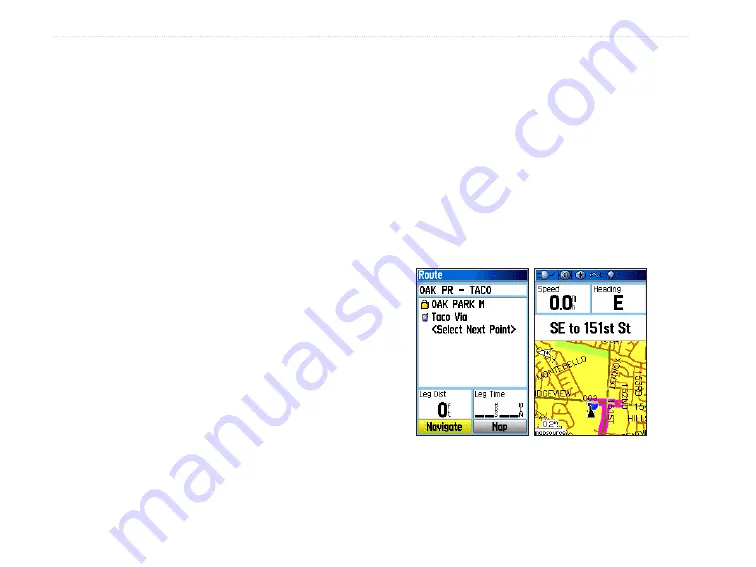
32
GPSMAP 76CSx Owner’s Manual
B
ASIC
O
PERATION
>
C
REATING
AND
U
SING
R
OUTES
Navigating a Route
After you create a route, you can begin navigation
immediately or save it to the Saved Routes list.
To navigate a saved route:
1. Press
MENU
twice to open the Main Menu.
2. Highlight the
Routes
icon, and press
ENTER
to open the Routes Page.
3. Highlight a saved route, and press
ENTER
to
open the Route Page.
4. Highlight the
Navigate
button, and press
ENTER
.
5. Select
Follow Road
or
Off Road
from the
prompt.
6. To stop navigating, press
MENU
, select
Stop
Navigation
, and press
ENTER
.
When navigating a route, a guidance message and
graphic view of turns in the route appear as you
approach each one. Using the Follow Roads option on
the Routing Setup Page increases the number of turns
and shows an Active Route Page with a list of turns.
If you selected the
Off Road
option you can view
only the list of points for a route from the Active
Route Page. See “Routing Setup” on
To preview the turns for an active route:
1. On the Routes Page, highlight a saved route,
and press
ENTER
to open the Route Page for
the selected route.
2. Highlight the
Navigate
button, and press
ENTER
to begin navigation and show the route
on the Map Page.
Route on the Map
Page
Route Page
Содержание GPSMAP 76 CSx
Страница 1: ...GPSMAP 76CSx mapping gps with sensors owner s manual Shown with optional MapSource data...
Страница 117: ......