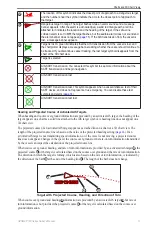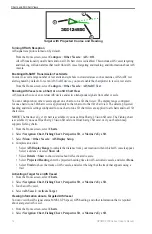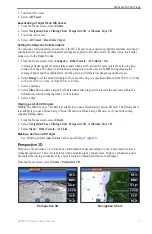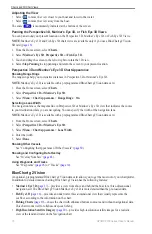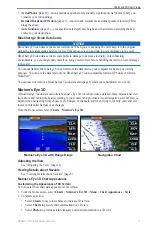2
GPSMAP 700 Series Owner’s Manual
Getting Started
Initial Chartplotter Settings
The first time you turn on the chartplotter, you must configure a series of initial settings. You must also
configure these settings when restoring original factory settings (
). You can update each of these
settings later. Follow the on-screen directions to configure the initial settings.
GPS Satellite Signal Acquisition
When you turn on the chartplotter, the GPS receiver must collect satellite data and establish the current
location. When the chartplotter acquires satellite signals, the signal strength bars at the top of the Home screen
are green
. When the chartplotter loses satellite signals, the green bars disappear
and a flashing
question mark appears on the vehicle (boat) icon on the chart screen.
For more information about GPS, go to
.
Adjusting the Backlight
1. From the Home screen, select
Configure
>
System
>
Beeper/Display
>
Display
.
TIP:
Press and release from any screen to open the display screen.
2. Adjust the backlight:
• Select
Backlight
>
Auto
to allow the chartplotter to adjust the backlight automatically, based on
ambient light.
• Use the slider bar to manually adjust the backlight.
Select
Backlight
to switch between Auto and Manual mode.
Adjusting the Color Mode
1. From the Home screen, select
Configure
>
System
>
Beeper/Display
>
Display
.
TIP:
Press and release from any screen to open the Display screen.
2 Select
Color Mode
.
3. Select
Day Colors
,
Night Colors
, or
Auto
.
The Auto setting automatically changes the color scheme based on sunrise and sunset times.
Inserting and Removing Data and Memory Cards
You can insert optional BlueChart
®
g2 Vision
®
data cards to view high-resolution satellite imagery and aerial
reference photos of ports, harbors, marinas, and other points of interest. You can insert blank SD memory cards
to transfer data such as waypoints, routes, and tracks to another compatible Garmin chartplotter or a computer
. The SD card slot is located on the front of the chartplotter.
• Open the access door, insert the data card or the memory card (with the label
➊
facing right) into the slot, and press the card until it clicks.
• Press the data card or the memory card into the slot again and release it to eject the
card.
➊