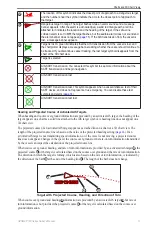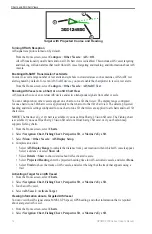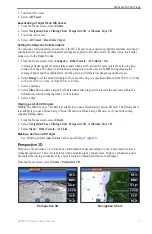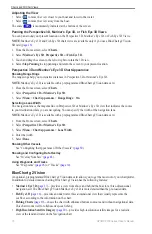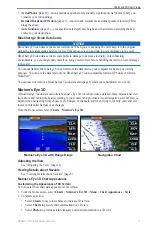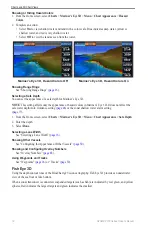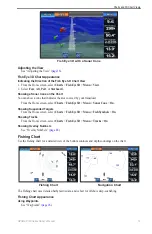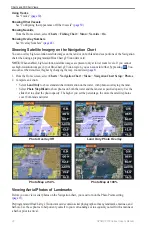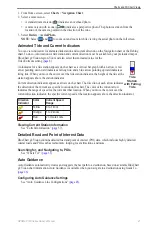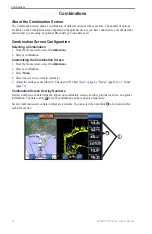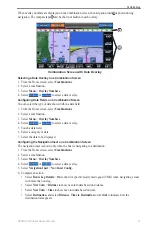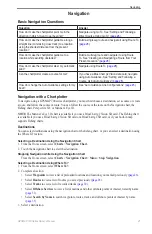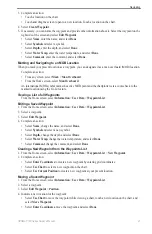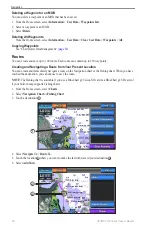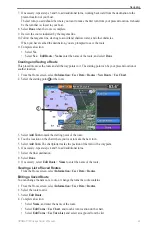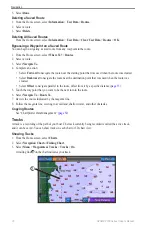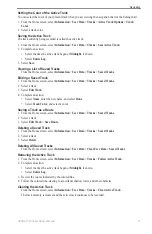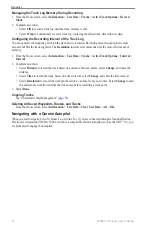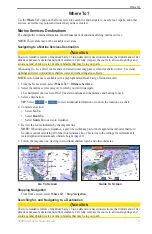18
GPSMAP 700 Series Owner’s Manual
Charts and 3D Chart Views
Showing or Hiding Hazard Colors
1. From the Home screen, select
Charts
>
Mariner’s eye 3D
>
Menu
>
Chart Appearance
>
Hazard
Colors
.
2. Complete an action:
• Select
on
to view shallow water and land with a color scale. Blue indicates deep water, yellow is
shallow water, and red is very shallow water.
• Select
off
to view the land as seen from the water.
Mariner’s Eye 3D, Hazard Colors Off
Mariner’s Eye 3D, Hazard Colors On
Showing Range Rings
).
Selecting a Safe Depth
You can set the appearance of a safe depth for Mariner’s Eye 3D.
NoTe
: This setting affects only the appearance of hazard colors in Mariner’s Eye 3D. It does not affect the
safe water depth Auto Guidance setting (
) or the sonar shallow water alarm setting
).
1. From the Home screen, select
Charts
>
Mariner’s eye 3D
>
Menu
>
Chart Appearance
>
Safe Depth
.
2. Enter the depth.
3. Select
Done
.
Selecting a Lane Width
See “Selecting a Lane Width” (
Showing Other Vessels
See “Configuring the Appearance of Other Vessels” (
Showing and Configuring Overlay Numbers
).
Using Waypoints and Tracks
See “Waypoints” (
) or “Tracks” (
Fish Eye 3D
Using the depth contour lines of the BlueChart g2 Vision cartography, Fish Eye 3D provides an underwater
view of the sea floor or lake bottom.
When a sonar transducer is connected, suspended targets (such as fish) are indicated by red, green, and yellow
spheres. Red indicates the largest targets and green indicates the smallest.