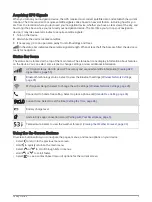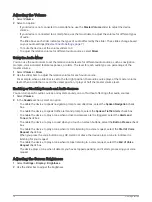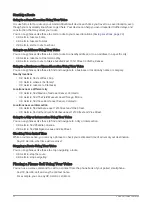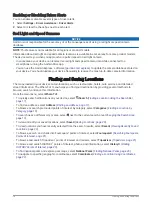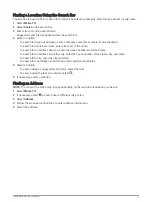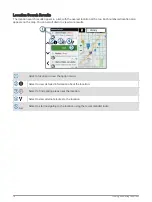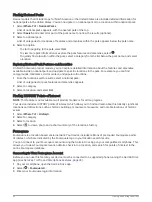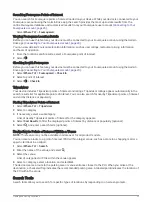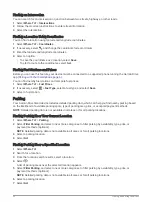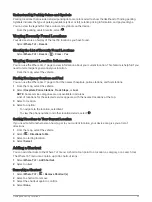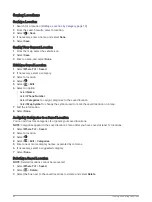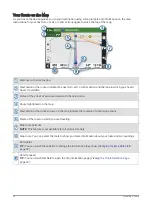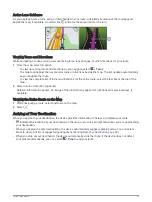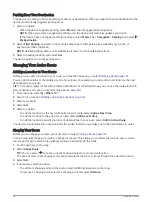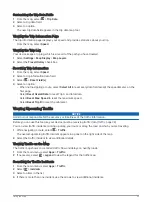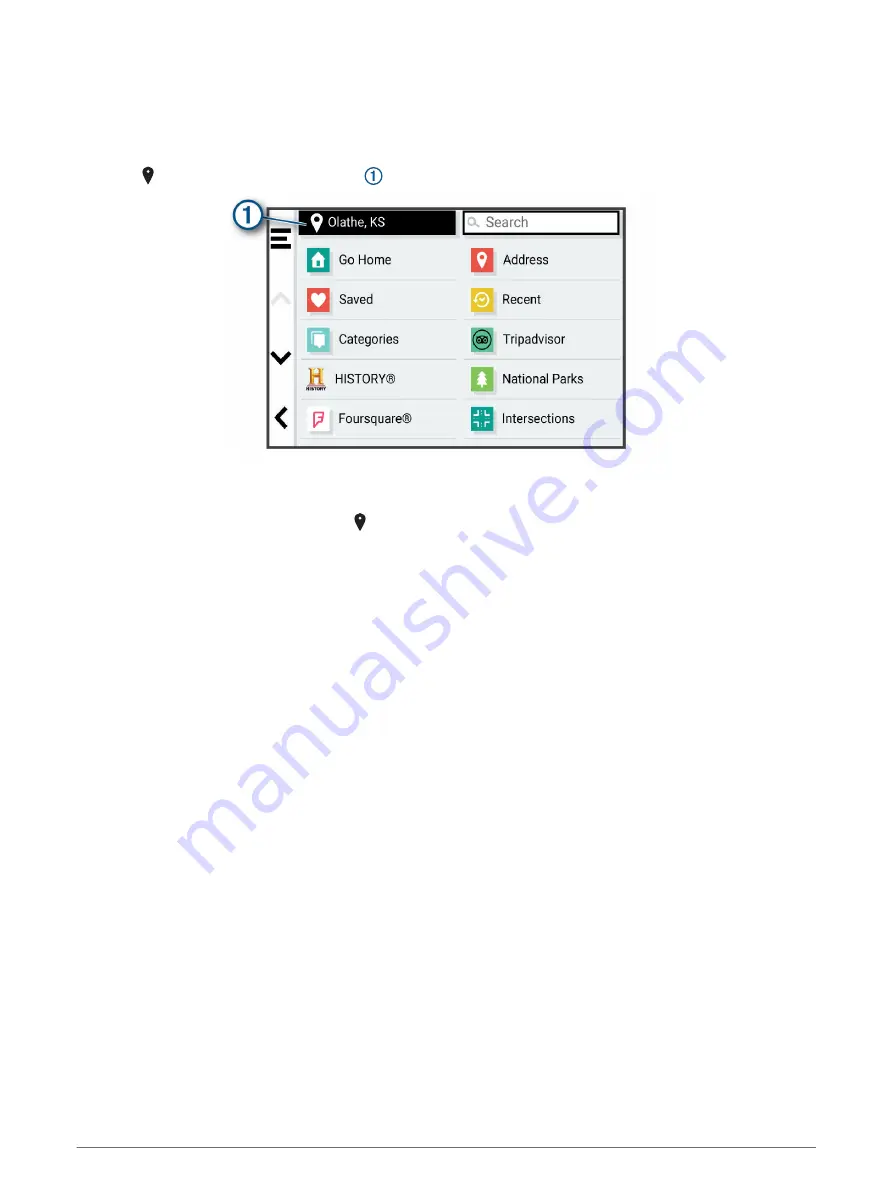
Changing the Search Area
By default, the device searches for locations near your current location. You can also search other areas, such
as near your destination, near another city, or along your active route.
1 Select Where To?.
2 Select next to the current search area .
3 Select a search area.
4 If necessary, follow the on-screen instructions to select a specific location.
The selected search area appears next to . When you search for a location using any of the options in the
Where To? menu, the device suggests locations near this area first.
Points of Interest
A point of interest is a place that you may find useful or interesting. Points of interest are organized by category
and can include popular travel destinations such as gas stations, restaurants, hotels, and entertainment
venues.
Finding a Location by Category
1 Select Where To?.
2 Select a category, or select Categories.
3 If necessary, select a subcategory.
4 Select a location.
Searching Within a Category
After you have performed a search for a point of interest, certain categories may display a Quick Search list that
shows the last four destinations you selected.
1 Select Where To? > Categories.
2 Select a category.
3 Select an option:
• Select a destination from the quick search list on the right side of the screen.
The quick search list provides a list of recently found locations in the selected category.
• Select a subcategory, if necessary, and select a destination.
Finding and Saving Locations
19
Содержание GPSMAP 66
Страница 1: ...GARMINDRIVESMART 66 76 86 Owner sManual...
Страница 6: ...Index 56 iv Table of Contents...
Страница 10: ...4 Getting Started...
Страница 64: ...support garmin com GUID 6E5DFD2E EEE4 4EF3 89BC AACD1B4936C7 v1 June 2021...