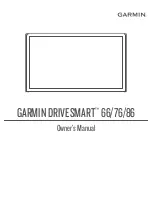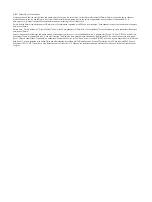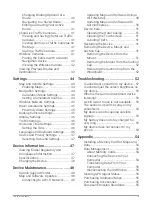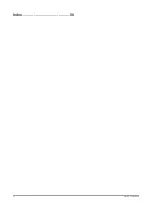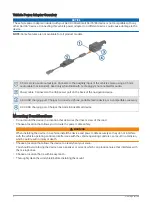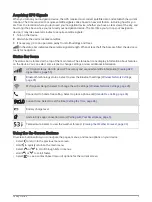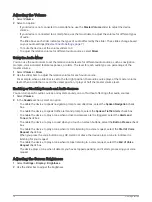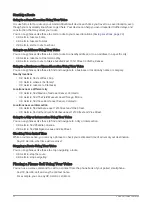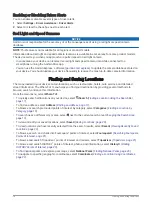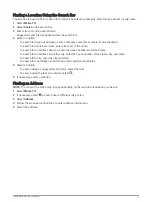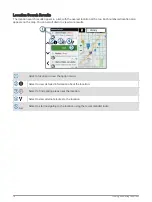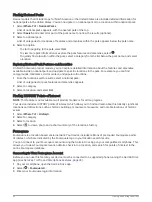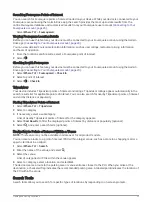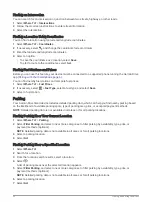Bluetooth Audio Settings
When your device is connected to your vehicle stereo using a Bluetooth connection, you can select how to play
each type of audio on your device. For each audio type, you can select Vehicle to play that audio type from your
stereo through the Bluetooth connection, or you can select Garmin Device to play that audio type from the
device speaker or auxiliary output cable.
Select Volume > Bluetooth Audio Setup.
Guide Me: Provides on-screen instructions to help you choose the best Bluetooth audio settings for your
vehicle and stereo.
Navigation and OK Garmin: Allows you to select how to play navigation voice prompts, such as upcoming turns
and lane guidance.
Alexa and Media: Allows you to select how to play Amazon Alexa responses, music, audiobooks, and other
media.
Phone Calls: Allows you to select how to play phone call audio.
Bluetooth Audio Mode: Allows you to select the Bluetooth mode used to send audio to your vehicle stereo.
Bluetooth Audio Modes
Your device can send audio, such as navigation prompts, Amazon Alexa responses, and music, to your stereo
using two Bluetooth modes.
NOTE: Phone calls are always sent to your stereo using Bluetooth hands-free calling mode.
Select Volume > Bluetooth Audio Setup > Bluetooth Audio Mode.
Play as Media: Sets the device to send audio in Bluetooth media mode using A2DP audio protocol. For most
vehicles, this option provides the best sound quality. To hear audio sent in Bluetooth media mode, you must
set your stereo to the Bluetooth input source.
Play as Phone Call: Sets the device to send audio as a Bluetooth hands-free phone call. This option uses your
stereo's Bluetooth hands-free calling feature to play the audio. This allows you to hear navigation prompts
and Amazon responses on your stereo, even while listing to other audio sources, such as the radio. It can
also be useful for vehicle stereos that do not have a Bluetooth media input source, or for which the Bluetooth
media input provides lower sound quality. When using this mode, all Bluetooth audio from the device
interrupts all sources on your stereo, and most stereos do not allow you to switch to another source while
Bluetooth hands-free calling is active. The device automatically stops sending a Bluetooth hands-free calling
signal after it finishes playing an audio item, and the stereo switches back to the previously active audio
source.
NOTE: This option is available only while the navigation device is paired with an Apple
®
device.
Sets the device to send audio using a combination of Bluetooth media and Bluetooth hands-free calling
signals. Music, audio books, and other media are sent to the stereo in Bluetooth media mode using
A2DP audio protocol. Navigation prompts and Amazon Alexa responses are sent to the stereo as a
Bluetooth hands-free phone call. When using this mode, navigation prompts and Amazon Alexa responses
interrupt all audio sources on your stereo. However, to hear media playback from the device, you must select
the Bluetooth input source on your stereo. This mode is useful if you switch between device media and other
media sources, but you always want to hear navigation prompts and Amazon Alexa responses.
Getting Started
7
Содержание GPSMAP 66
Страница 1: ...GARMINDRIVESMART 66 76 86 Owner sManual...
Страница 6: ...Index 56 iv Table of Contents...
Страница 10: ...4 Getting Started...
Страница 64: ...support garmin com GUID 6E5DFD2E EEE4 4EF3 89BC AACD1B4936C7 v1 June 2021...