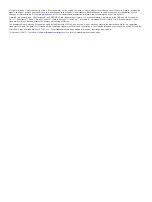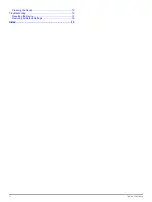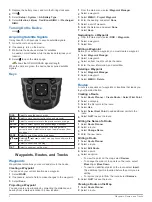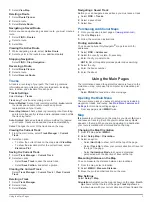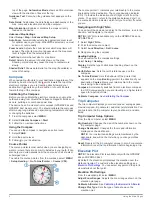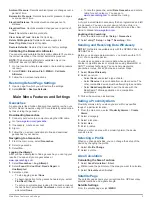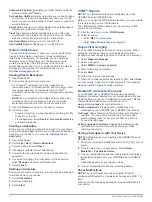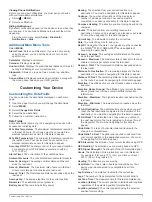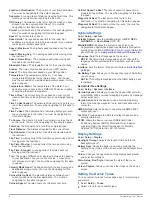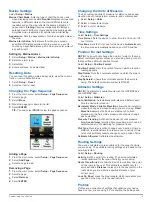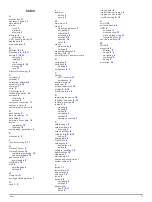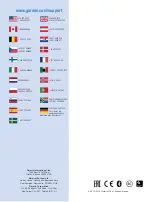Marine Settings
Select
Setup
>
Marine
.
Marine Chart Mode
: Sets the type of chart the device uses
when displaying marine data.
Nautical
displays various map
features in different colors so the marine POIs are more
readable and so the map reflects the drawing scheme of
paper charts.
Fishing
(requires marine maps) displays a
detailed view of bottom contours and depth soundings and
simplifies map presentation for optimal use while fishing.
Appearance
: Sets the appearance of marine navigation aids on
the map.
Marine Alarm Setup
: Sets alarms for when you exceed a
specified drift distance while anchored, when you are off
course by a specified distance, and when you enter water of
a specific depth.
Setting Up Marine Alarms
1
Select
Setup
>
Marine
>
Marine Alarm Setup
.
2
Select an alarm type.
3
Select
On
.
4
Enter a distance, and select
Go
.
Resetting Data
You can reset trip data, delete all waypoints, clear the current
track, or restore default values.
1
Select
Setup
>
Reset
.
2
Select an item to reset.
Changing the Page Sequence
1
From the main menu, select
Setup
>
Page Sequence
.
2
Select a page.
3
Select
Move
.
4
Move the page up or down in the list.
5
Select
ENTER
.
TIP:
You can select
PAGE
to view the page sequence.
Adding a Page
1
From the main menu, select
Setup
>
Page Sequence
.
2
Select
Add Page
.
3
Select a page to add.
Removing a Page
1
From the main menu, select
Setup
>
Page Sequence
.
2
Select a page.
3
Select
Remove
.
4
Select
ENTER
.
Changing the Units of Measure
You can customize units of measure for distance and speed,
elevation, depth, temperature, pressure, and vertical speed.
1
Select
Setup
>
Units
.
2
Select a measurement type.
3
Select a unit of measure.
Time Settings
Select
Setup
>
Time Settings
.
Time Format
: Sets the device to show time in a 12-hour or 24-
hour format.
Time Zone
: Sets the time zone for the device.
Automatic
sets
the time zone automatically based on your GPS position.
Position Format Settings
NOTE:
You should not change the position format or the map
datum coordinate system unless you are using a map or chart
that specifies a different position format.
Select
Setup
>
Position Format
.
Position Format
: Sets the position format in which a location
reading appears.
Map Datum
: Sets the coordinate system on which the map is
structured.
Map Spheroid
: Shows the coordinate system the device is
using. The default coordinate system is WGS 84.
Altimeter Settings
NOTE:
The altimeter is available only with the GPSMAP 64s
and GPSMAP 64st.
Select
Setup
>
Altimeter
.
Auto Calibration
: Automatically calibrates the altimeter each
time the device is turned on.
Barometer Mode
:
Variable Elevation
allows the barometer to
measure changes in elevation while you are moving.
Fixed
Elevation
assumes the device is stationary at a fixed
elevation, so the barometric pressure should only change
due to weather.
Pressure Trending
: Sets how the device records pressure
data.
Save Always
records all pressure data, which can be
helpful when you are watching for pressure fronts.
Plot Type
: Records elevation changes over a period of time or
distance, records barometric pressure over a period of time,
or records ambient pressure changes over a period of time.
Calibrate Altimeter
: Calibrates the altimeter.
Routing Settings
The device calculates routes optimized for the type of activity
you are doing. The available routing settings vary based on the
activity selected.
Select
Setup
>
Routing
.
Activity
: Sets an activity for routing. The device calculates
routes optimized for the type of activity you are doing.
Route Transitions
: Sets how the device routes from one point
on the route to the next. This setting is available only for
some activities.
Distance
routes you to the next point on the
route when you are within a specified distance of your
current point.
Lock On Road
: Locks the blue triangle, which represents your
position on the map, onto the nearest road.
Profiles
Profiles are a collection of settings that optimize your device
based on how you are using it. For example, the settings and
Customizing Your Device
9