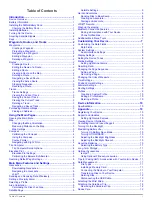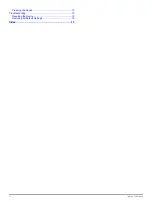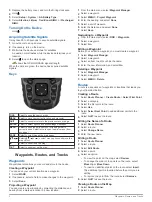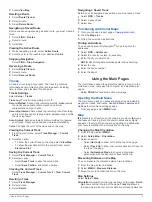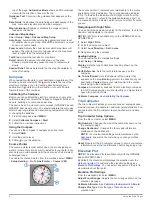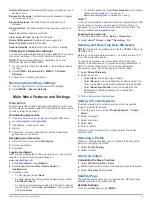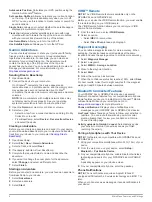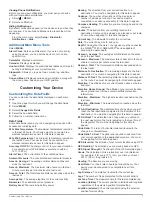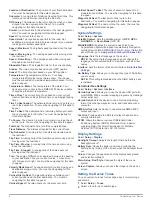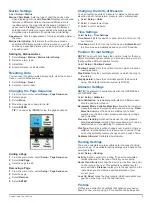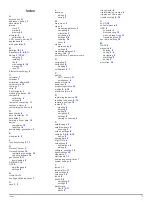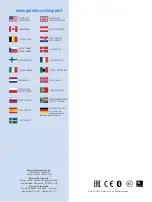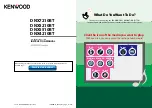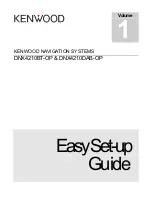Index
A
accessories
11
addresses, finding
3
adventures
6
alarms
clock
7
marine
9
proximity
5
altimeter
9
calibrating
5
ANT+ sensors, pairing
11
applications
6
area calculation
5
B
backlight
8, 10
BaseCamp
5, 6, 8, 11
battery
1, 10, 12
charging
1
installing
1
life
3
maximizing
8, 10
storage
11
type
11
Bluetooth technology
6
C
calculator
7
calendar
7
calibrating, altimeter
5
carabiner clip
12
charging
1
chirp
5
City Navigator
3
cleaning the device
12
compass
4
calibrating
4
settings
4
computer, connecting
11
courses, pointer
4
customizing the device
9
D
dashboards
4
data, transferring
11
data fields
7
deleting, all user data
12
device
registration
10
resetting
12
downloading, geocaches
5
E
elevation
4, 5
F
files, transferring
5, 11
G
Garmin Connect
6
Garmin Express
10
registering the device
10
updating software
10
geocaches
5, 11
downloading
5
GLONASS
10
GPS
5
satellite page
5
settings
8
H
HomePort
11
hunting and fishing times
7
K
keys
1, 2
L
locations
editing
2
saving
2
M
main menu
3
maps
3
measuring distances
3
navigating
3
orientation
3
purchasing
3
settings
3, 4
updating
10
zoom
4
marine
alarms setup
9
settings
9
measuring distances
3
memory card
11
microSD card.
See
memory card
N
navigating
4
navigation
4
stopping
3
notifications
6, 7
P
pairing
ANT+ sensors
11
smartphone
6
position format
9
power key
2
product registration
10
profiles
5, 9, 10
proximity alarms
5
R
registering the device
10
resetting the device
9, 12
restoring, settings
12
routes
2, 3
creating
2
deleting
3
editing
2
navigating
3
settings
9
viewing on the map
2
S
satellite page
5
satellite signals
5
acquiring
2
screen, settings
8
settings
3, 4, 8, 9, 12
device
9
sharing data
5
Sight N' Go
4
smartphone
5
applications
6
pairing
6
software, updating
10
specifications
10
stopwatch
7
storing data
11
sunrise and sunset times
7
system settings
8
T
tempe
11
temperature
11
time settings
9
time zones
9
tones
8
tracks
3, 6
navigating
3
settings
3
transferring
files
5, 6, 11
tracks
5
trip computer
4
trip information, viewing
4
trip planner.
See
routes
troubleshooting
9, 12
U
unit ID
10
units of measure
9
USB
8
connector
1
disconnecting
12
mass storage mode
11
transferring files
11
user data, deleting
12
W
WAAS
8
waypoints
2
deleting
2
editing
2, 6
navigating
2
projecting
2
saving
2
wrist strap
12
Index
13