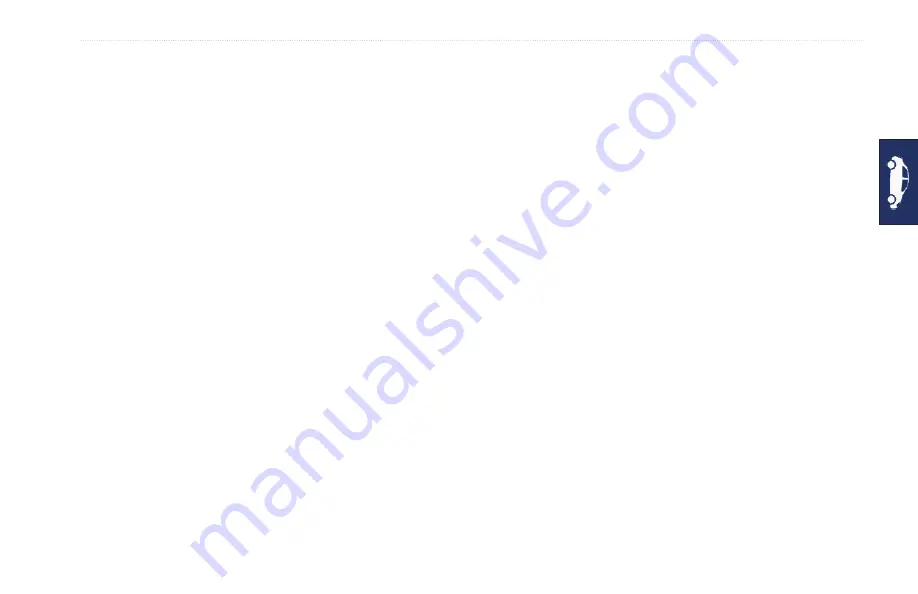
GPSMAP 620 Owner’s Manual
Automotive Mode: Advanced Configuration
Vehicle
—touch
Change
to change the icon used to display your
position on the map. Touch the icon you want to use, and then
touch
oK
. Download additional vehicle icons at
trip Log
—show or hide the log of your travels. To clear your trip
log, touch
tools
>
My Data
>
Clear trip Log
.
Map info
—view the maps and the version of each map loaded on
your GPSMAP 620. Touch a map to enable (check mark) or disable
(no check mark) that map.
restore
—restore the original map settings.
Changing Security Settings
Touch
tools
>
Settings
>
Security
.
Safe Mode
—turn the safe mode on or off. When your vehicle is
moving, Safe mode disables all functions that require significant
operator attention and could become a distraction while driving.
restore
—restore the original security settings.
Restoring All Settings
1. Touch
Tools
>
Settings
.
2. Touch
Restore
.
3. Touch
Yes
.
Содержание GPSMAP 620
Страница 1: ...GPSMAP 620 owner s manual...
Страница 71: ......


























