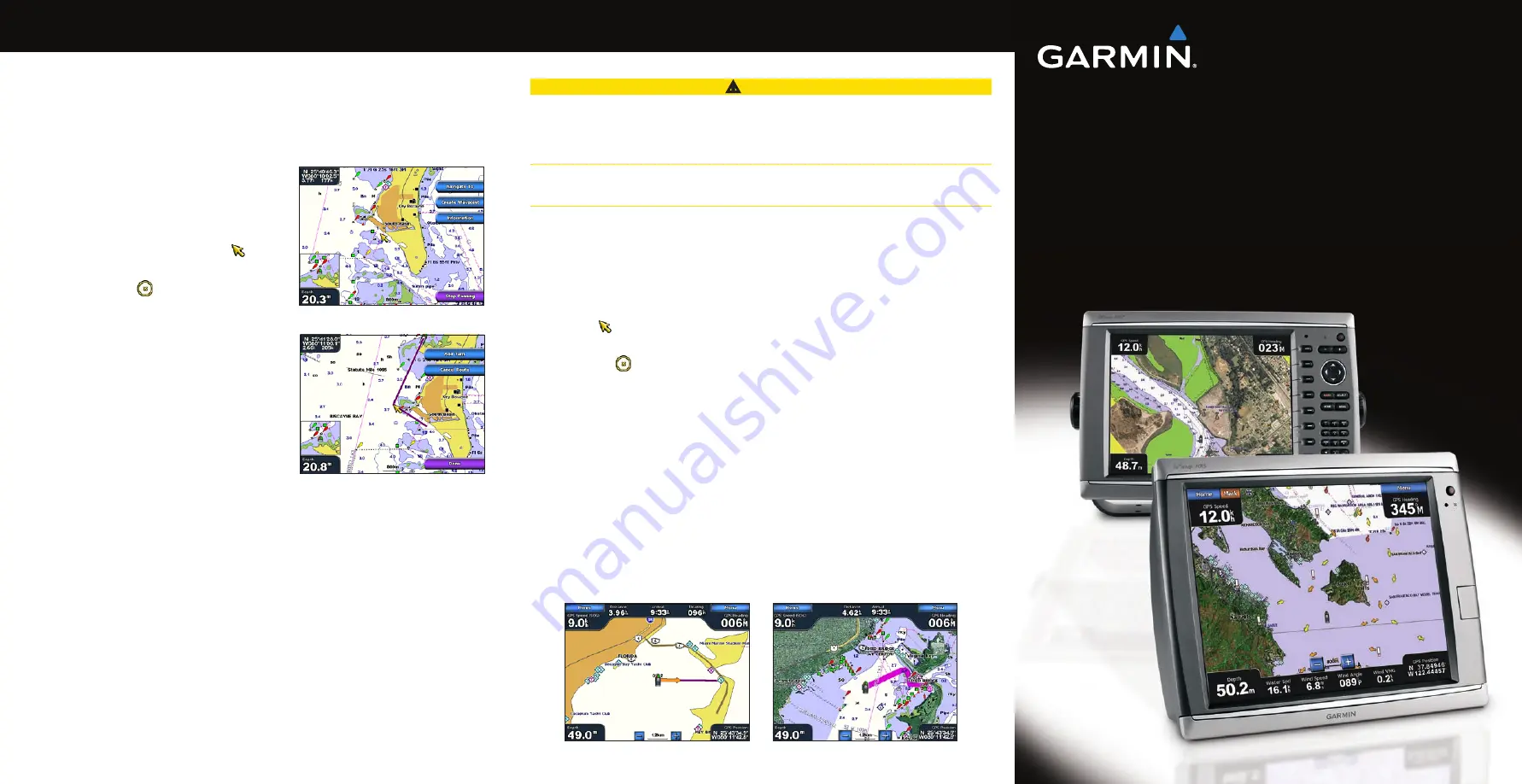
Creating and Navigating a Route
Navigating Using a Chart
Navigating to a Point on a Chart
CAUTION
The Auto Guidance feature of the Bluechart g2 Vision data card is based on electronic chart
information. That data does not assure obstacle and bottom clearance. Carefully compare the
course to all visual sightings and avoid any land, shallow water, or other obstacles that may be
in your path.
When using Go To, a direct course and a corrected course may pass over land or shallow water.
Use visual sightings and steer to avoid land, shallow water, and other dangerous objects.
Note
: The Fishing chart is available with a preprogrammed BlueChart g2 Vision data card.
1. From the Home screen, select
Charts
.
2. Select
Navigation Chart
or
Fishing Chart
.
3. Select where you want to go:
For the GPSMAP 6000 series, press the
Rocker
to select the location using the
cursor ( ).
For the GPSMAP 7000 series, touch the navigation chart to select the location using
the cursor ( ).
4. Select
Navigate to
.
5. Complete an action:
Select
Go to
to navigate directly to the location.
Select
Route to
to create a route to the location, including turns.
Select
Guide to
to use Auto Guidance.
6. Review the course indicated by the magenta line.
Note
: When using Auto Guidance, a gray line within any part of the magenta line indicates
that Auto Guidance cannot calculate part of the Auto Guidance line. This is due to the
minimum safe water depth and the minimum safe obstacle height settings.
7. Follow the magenta line, steering to avoid land, shallow water, and other obstacles.
•
•
•
•
•
Creating and Navigating a Route from Your Present
Location
You can create and immediately navigate a route on the Navigation chart or the Fishing chart.
This procedure does not save the route or the waypoint data.
Note
: The Fishing chart is available with a preprogrammed BlueChart
®
g2 Vision
®
data card.
1. From the Home screen, select
Chart
.
2. Select
Navigation Chart
or
Fishing Chart
.
3. Complete an action:
For the GPSMAP 6000 series, use the
Rocker
to
select a destination using the cursor ( ).
For the GPSMAP 7000 series, touch a destination
using the cursor ( ).
4. Select
Navigate to
>
Route to
.
5. Indicate the location where you want to make the
last turn toward your destination:
For the GPSMAP 6000 series, use the
Rocker
to
select a last-turn location using the cursor.
For the GPSMAP 7000 series, touch a last-turn
location using the cursor.
6. Select
Add turn
.
7. If you want to add additional turns, repeat steps 5
and 6, working backward from the destination to the
present location of your boat.
The last turn you add should be where you want to make the first turn from your present
location. It should be the turn that is closest to your boat.
8. Select
Done
when the route is complete.
9. Review the course indicated by the magenta line.
10. Follow the magenta line, steering to avoid land, shallow water, and other obstacles.
•
•
•
•
Go To
Guide To (BlueChart g2 Vision)
Destination Selected
Turn Selected
GPSMAP
®
6000/7000 series
quick reference guide




















