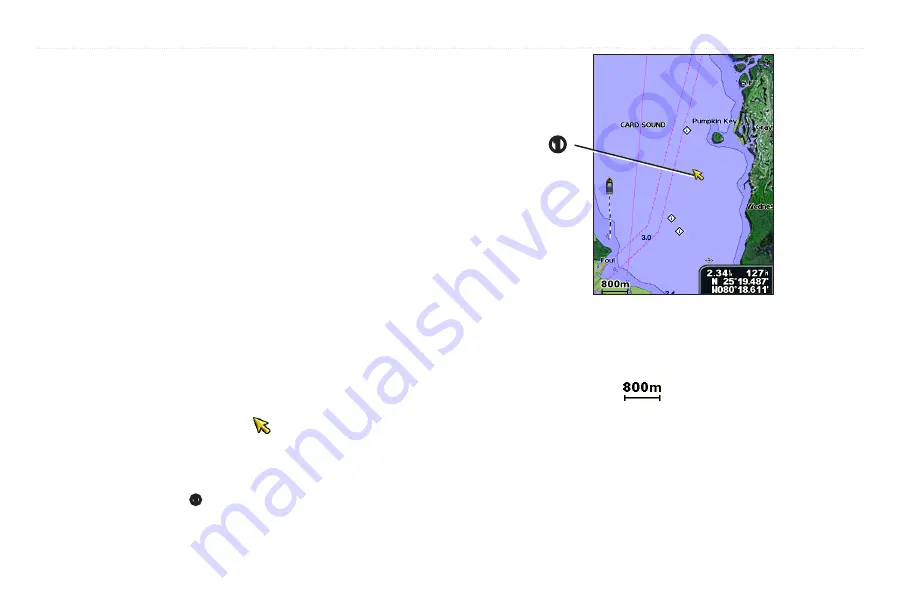
Using Charts
10
GPSMAP 400/500 Series Owner’s Manual
Understanding Chart Data
Charts for BlueChart g2 and BlueChart g2 Vision use graphic symbols to
denote map features that follow the standards for USA and international charts.
Other features common to most charts include depth contour lines (with deep
water represented in white), intertidal zones, spot soundings (as depicted on
the original paper chart), navigational aids and symbols, and obstructions and
cable areas.
navigating to a Point on the Chart
1. From the Home screen, select
Charts
.
2. Select
Navigation Chart
,
fishing Chart
, or
Split Navigation Chart
.
3. Use the
Rocker
to select the point on the chart to which you want to go.
4. Press
SELECT
.
5. Select
Navigate To
.
6. Select
go To
(or
guide To
when using a preprogrammed BlueChart g2
Vision card for Automatic Guidance).
7. Follow the colored line on the screen to the destination.
To create a route to a point on the chart, see
Panning the navigation Chart
Use the
Rocker
to move the map pointer ( ) away from your current
location and to scroll to other areas on the Navigation chart. As you pan past
the edge of the current map display, the screen scrolls forward to provide
continuous map coverage.
As you move the map pointer
➊
, you can view the distance and bearing from
your current location and the map pointer’s location coordinates, in the lower-
right corner of the map.
➊
To pan the map, press up, down, right, or left on the
Rocker
.
To stop panning, press
MENU
, and then select
Stop Panning
.
Zooming In and Out on the Map
The
Range (-/+)
keys control the zoom level, indicated by the scale at the
bottom of the Navigation chart (
). The bar under the number represents
that distance on the map.
















































