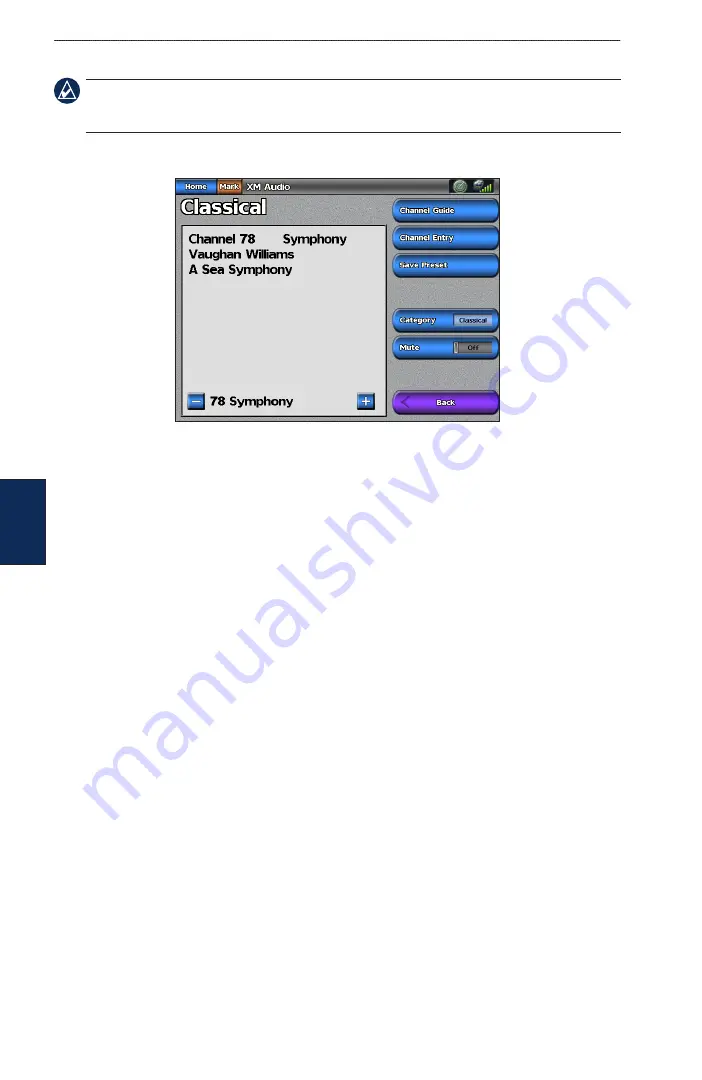
2
GPSMAP 5000 Series Owner’s Manual
Configuring the
Device
C
onfi
GU
rin
G
the
d
eV
iC
e
Configuring XM Audio
Note:
You must connect optional Garmin XM equipment (such as a GDL 30A XM receiver) to the
Garmin Marine Network, and have a subscription to XM Radio to use XM audio features. For more
.
From the Home screen, touch
Configure
>
XM audio
.
Channel Guide
—selects the specific XM channel within the currently selected category.
Channel entry
—allows you to enter a channel using the screen keyboard.
Save Preset
—saves the current XM channel in the Presets list. Touch
Delete Preset
to remove the
current channel from the list. Presets is displayed as a category in the category list.
Category
—selects the category of channels that are displayed in the Channel Guide.
Mute
—silences the audio.






























