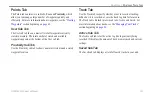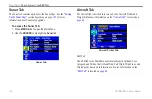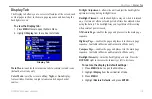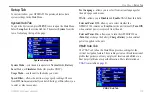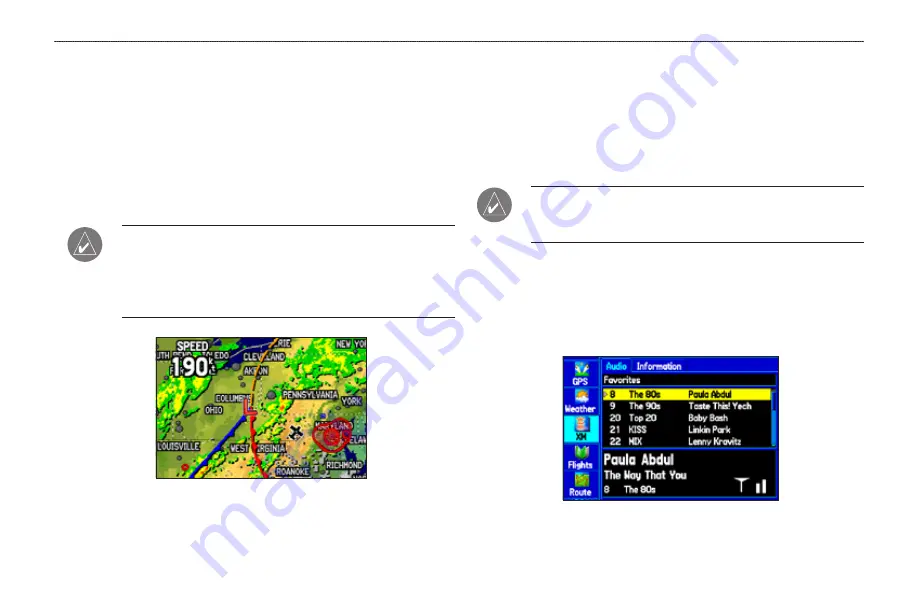
GPSMAP 396 Owner’s Manual
101
M
AIn
M
enu
>
W
eAther
And
XM t
Abs
Weather Tab
Use the Weather tab to view individual weather features without
turning all other weather features on or off. For example, you can
select Storm Cells to view only storm cell data on the Map window
that appears on the Weather tab. When you close the Main Menu
and return to the Map Page, all of your previously selected weather
features still appear on the Map Page. Information on the Weather
tab is located on
.
notE:
You must have a subscription to XM WX Weather and
the GXM 30/30A antenna must be plugged in to the USB port
on the back of the unit to use features described in this section.
For more information about subscribing to XM WX Weather, see
Map Page with XM WX Weather
XM Tab
The XM tab is where you can view and select XM Radio channels,
add or delete favorites, and obtain radio ID and XM WX Satellite
Weather service level information. The XM tab is divided into two
sub tabs: Audio and Information. Information on the XM tab is
located on
.
notE:
The XM tab always appears on the Main Menu,
regardless of whether the XM Audio Page is turned on or off.
For more information about the XM Audio Page, see
Audio Sub Tab
The Audio sub tab shows XM Radio channel categories, a list of
available channels, information about the selected channel, and the
strength of the XM signal.
XM Tab Audio Sub Tab