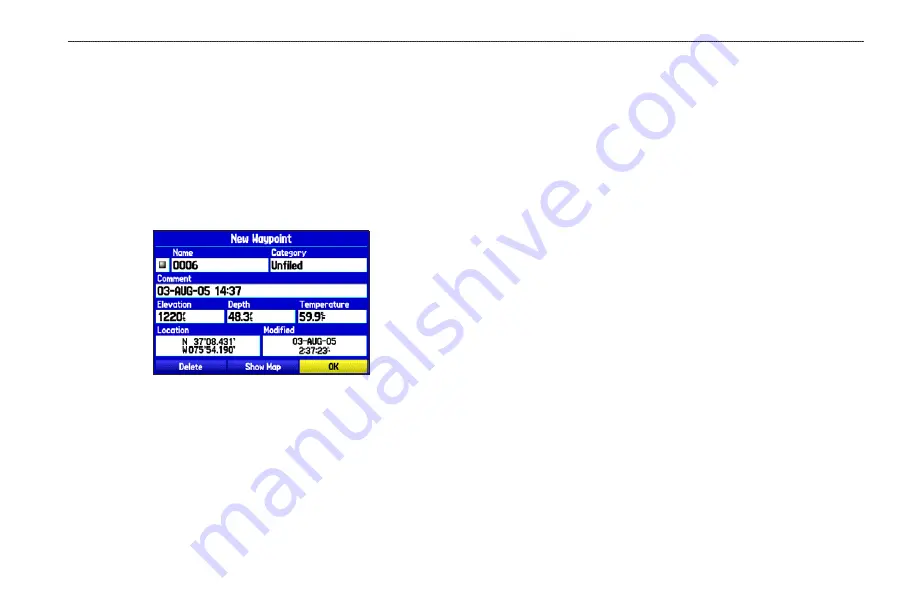
Marking Your Present Location
Use the
ENTER/MARK
key to capture your present location to
create a new waypoint. You must have a valid position (2D or 3D)
fix to mark your present location.
To mark your present location:
1. Press and hold the
ENTER/MARK
key until the New
Waypoint Page opens, then release it. A default four-digit
name and symbol are assigned for the new waypoint.
New Waypoint Page
2. To accept the waypoint with the default information, use the
ROCKER
to highlight
OK
, and press
ENTER
.
To change any information on the New Waypoint Page,
highlight the appropriate field, and press
ENTER
. After
entering and confirming your changes, highlight
OK
, and
press
ENTER
.
Creating Waypoints Using the Map
You can quickly create a waypoint using the Map Page. When
you pan the map and move the arrow over a map item, you see a
highlighted description of that item. The GPSMAP 276C uses the
map item text shown on the map as the default name and symbol for
the new waypoint.
To create a new waypoint using the Map Page:
1. Press
PAGE
until the Map Page appears.
2. Use the
ROCKER
to move the arrow to the map location or
map feature you want.
3. Press and quickly release
ENTER/MARK
to capture the
arrow location. Pressing and holding
ENTER/MARK
marks
your current location, not the arrow’s location.
If you have highlighted a map feature, an information page
opens after you press
ENTER
. Highlight
Save
,
and press
ENTER
to save the map item as a waypoint. The New Map
Waypoint Page opens.
4. To accept the waypoint with the default information, highlight
OK
, and press
ENTER
.
To change any information on the New Map Waypoint Page,
highlight the appropriate field, and press
ENTER
. After
entering your changes, highlight
OK
, and press
ENTER
.
GPSMAP 276C Owner’s Manual
2
M
ArIne
M
ode
>
c
reAtIng
And
u
sIng
W
AyPoInts
Содержание GPSMAP 276C
Страница 1: ...GPSMAP 276C chartplotting receiver owner s manual ...
Страница 133: ......






























