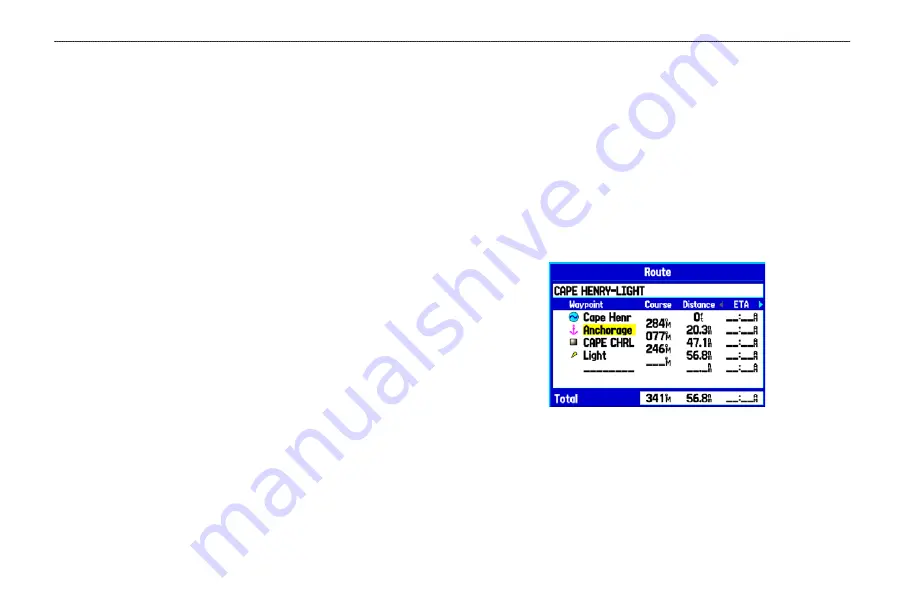
To review individual route points:
1. Highlight the
Route
tab on the Main Menu.
2. From the Route List Page, highlight the name of the route,
and press
ENTER
.
3. From the Route Review Page, highlight a point, and press
ENTER
.
4. On the Point Review Page, choose
Next
(highlight the next
point on the route list),
Show Map
(show the point on a map
window), or
Save
(save the point as a waypoint) and press
ENTER
. If the route point is a user waypoint, you can edit
any of the waypoint properties on the Waypoint Page (see
the “
” section beginning on
When you return to the Route Review Page, the next point in the
route is automatically highlighted. You can review each point on the
route by pressing
ENTER
repeatedly.
To add points to the route:
1. Select the
Route
tab on the Main Menu.
2. Highlight a route, and press
ENTER
.
3. Highlight the spot in the route that you want to add the new
point. (The new point is added before the highlighted route
point).
4. Press
MENU
.
5. Highlight
Insert Waypoint
, and press
ENTER
. The Find
Menu opens for you to search for and select the point you
want to add to the route.
Route Review Page
6. On the Point Review Page, highlight
OK
, and press
ENTER
to add the new point to the route.
22
GPSMAP 276C Owner’s Manual
M
ArIne
M
ode
>
c
reAtIng
And
u
sIng
r
outes
Содержание GPSMAP 276C
Страница 1: ...GPSMAP 276C chartplotting receiver owner s manual ...
Страница 133: ......






























