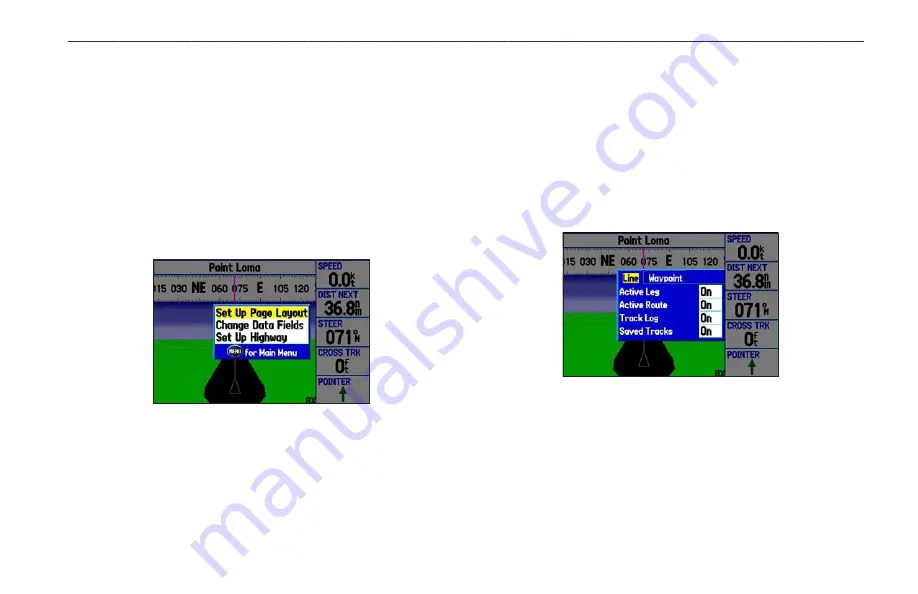
Highway Page Options
Use the Highway Page options menu to define the data fields and
select which waypoints and tracks appear on the screen. The data
fields, located along the right side of the page, provide various types
of useful data.
To show and select the Highway Page options:
1. Press
PAGE
repeatedly until the Highway Page appears.
2. Press
MENU
.
3. Highlight an option, and press
ENTER
.
Highway Page Options Menu
The following options are available from the Highway Page options
menu:
Set Up Page Layout
—select the page layout.
Change Data Fields
—change on-screen data fields.
Set Up Highway
—shows an options menu with two sub tabs:
Line
and
Waypoint
. Each tab has on/off settings for options,
including enabling the line for the Active Leg and Track Log.
Set Up Highway
GPSMAP 378/478 Owner’s Manual
4
M
ArIne
M
ode
P
Ages
>
h
IghWAy
P
Age
Содержание GPSMAP 190-00683-00
Страница 1: ...Owner s Manual chartplotting receiver GPSMAP 378 478 GPSMAP 478 shown...
Страница 151: ......






























