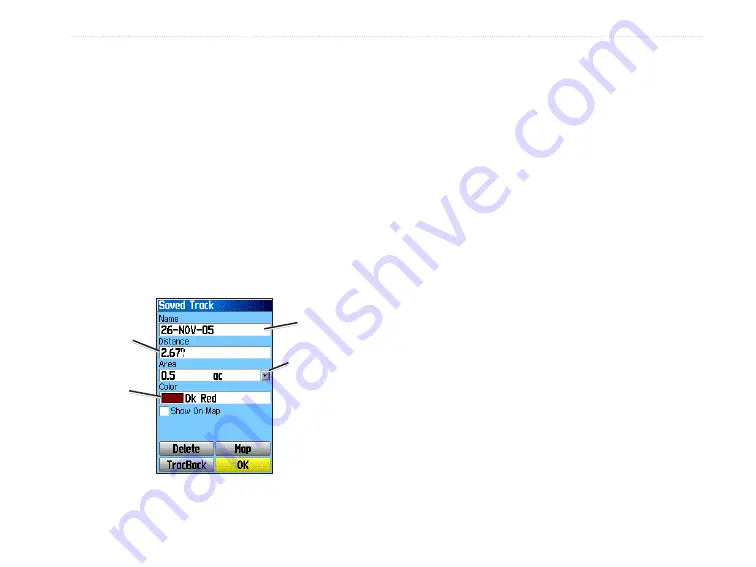
GPSMAP 76Cx Owner’s Manual
B
aSIc
o
peratIon
Log Track to Data Card
—records the current
track log to the microSD card in addition to the
unit’s internal memory. Using this option allows
you to record a large number of track points
(depending on the capacity of the microSD card.)
Track logs on the data card are .gpx GPS position
data files, and are not used by your unit.
To save the entire track log:
1. Press
MENU
twice >
Tracks
.
2 Select
Save
. A message appears asking you if
you want to save the entire track.
3. Select
Yes
to save the track.
Track
name
Track
dstance
Track
color
Calculated
area
Saved Track Page
•
To save a portion of the track log:
1. Press
MENU
twice >
Tracks
.
2. Select
Save
. A message appears asking you if
you want to save the entire track.
3. Select
No
to save only a portion of the track
log.
4. Use the
ROCKER
to move the pointer to the
point on the track line that you want to be the
beginning point, and press
ENTER
.
5. Repeat to select an ending point. Select
OK
.
To log tracks to the microSD card:
1. With the Track Log setup page shown, select
Data Card Setup
.
2. Highlight the
Log Track to Data Card
option,
and then press
ENTER
. A current date .gpx file
appears in the Data Card Tracks list.
This file is a continuous compilation of all track
data for the indicated date. As long as this
feature is enabled, a new file is recorded for
each day you use the unit. Recording continues
until the card is filled.






























