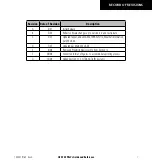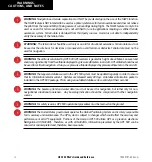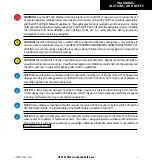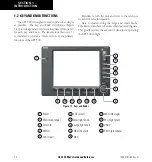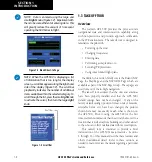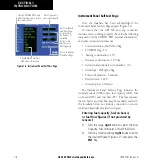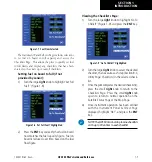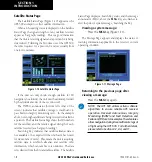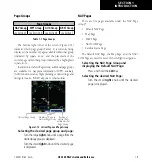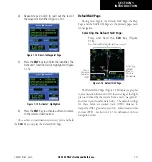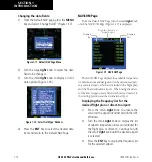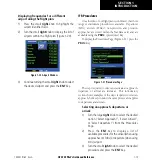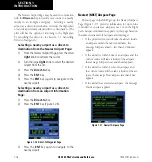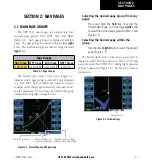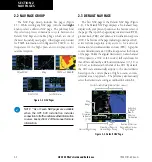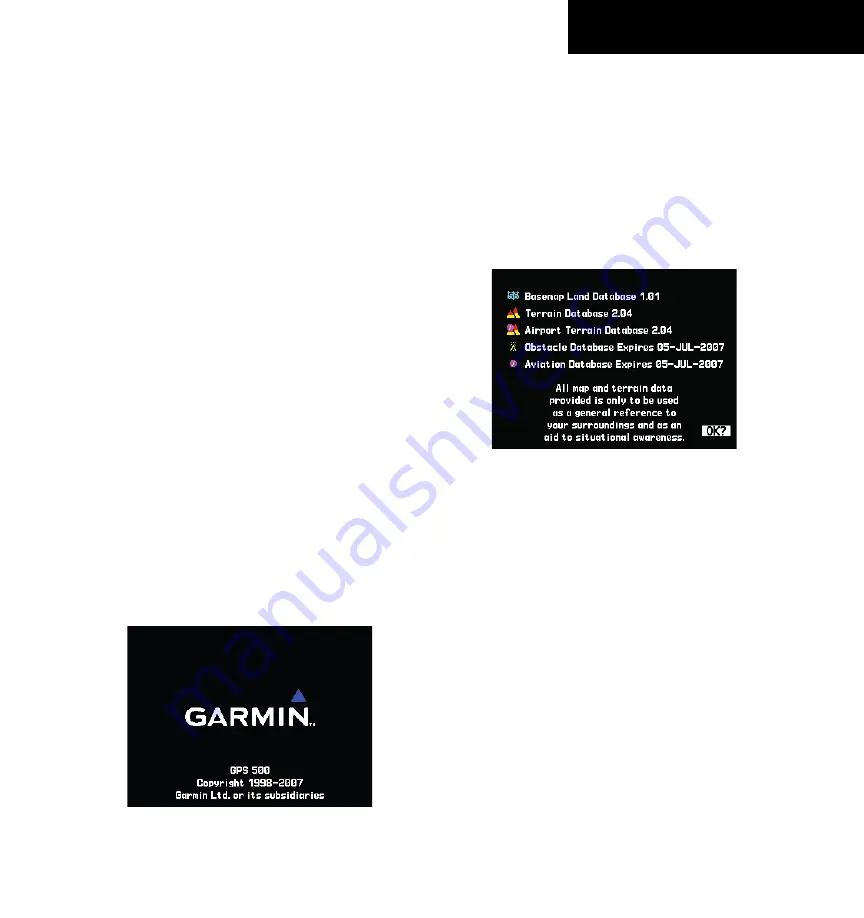
GPS 500 Pilot’s Guide and Reference
1-5
SECTION 1
INTRODUCTION
190-00181-60 Rev. G
After becoming familiar with the basics, some suggested
reading within this Pilot’s Guide includes:
• Flight plan features - Section 4
• IFR procedures - Section 5
• Waypoint information pages (database
information) - Section 6
• Unit settings (configuring the unit to the pilot’s
preferences) - Section 8
If more information is needed, Garmin’s Customer
Service staff is available during normal business hours
(U.S. Central time zone) at the phone and fax numbers
listed on page ii. Garmin can also be reached by mail
(page ii) or at our website address, www.garmin.com.
Powering on the GPS 500
The GPS 500’s
Power
Knob is located at the top left
corner of the unit. Turning the
Power
Knob clockwise
turns unit
power on. After turning the unit on, a welcome
page appears briefly while the unit performs a self test,
followed sequentially by the Unit Type Page (Figure
1-4) and the Software Version Page. Then (depending
on configuration) the Weather Page, the Traffic Page, the
Aviation Database Page, and the Land/Terrain/Obstacles
Database Page are sequentially displayed.
Figure 1-4 Unit Type Page
The
Database Versions Page (Figure 1-5) appears
next, which shows the current database information on
the
NavData Card and Terrain Data Cards. Database
information highlighted in yellow indicates the database
is not within its effective dates. The NavData database is
updated every 28 days and must be current for approved
instrument approach operations. Information on database
subscriptions is available inside the GPS 500 package.
Figure 1-5 Database Versions Page
Acknowledging the database information:
Press the
ENT
Key.
Содержание GPS 500
Страница 1: ...GPS 500 Pilot s Guide and Reference ...
Страница 2: ......
Страница 72: ...GPS 500 Pilot s Guide and Reference 4 16 SECTION 4 FLIGHT PLANS Blank Page 190 00181 60 Rev G ...
Страница 98: ...GPS 500 Pilot s Guide and Reference SECTION 5 PROCEDURES 5 26 Blank Page 190 00181 60 Rev G ...
Страница 134: ...GPS 500 Pilot s Guide and Reference 7 12 SECTION 7 NRST PAGES Blank Page 190 00181 60 Rev G ...
Страница 240: ...GPS 500 Pilot s Guide and Reference SECTION 14 MESSAGES ABBREVIATIONS NAV TERMS 14 12 Blank Page 190 00181 60 Rev G ...
Страница 244: ...GPS 500 Pilot s Guide and Reference APPENDIX B SPECIFICATIONS B 2 Blank Page 190 00181 60 Rev G ...
Страница 255: ......