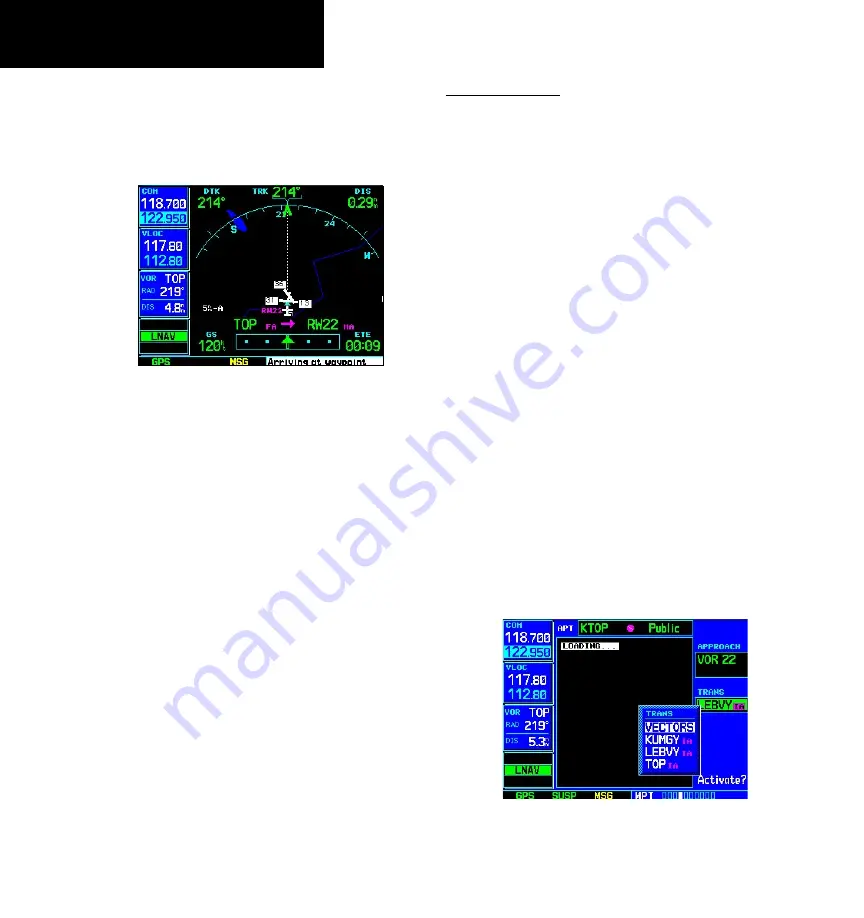
5 - PROCEDURES
96
11. As you approach the MAP, a waypoint alert
(“Arriving at waypoint”) appears in the lower
right corner of the screen. CDI scaling continues
to tighten from 0.3 NM to 350 feet, full-scale
deflection.
As you approach the MAP, an
“Arriving at waypoint” alert appears in the
lower right corner of the screen.
12. As you cross the MAP, “SUSP” appears
above the
OBS
key, indicating that automatic
sequencing of approach waypoints is sus-
pended at the MAP. A “from” indication is
displayed on the CDI and Default NAV Page,
but course guidance along the final approach
course continues. Do NOT follow this extended
course. Follow published missed approach
procedures using the
OBS
key to initiate the
missed approach sequence.
Vectors to Final
Let’s take a second look at the “VOR 22” approach
into Billard Municipal. Instead of following the DME
arc, ATC tells you to expect vectors onto the final
approach course. There are several ways to select “vec-
tors to final” with the 500W-series unit. The first two
options below normally require the least workload to
accomplish:
• When the approach is first selected, choose “VEC-
TORS” from the transitions (“TRANS”) window.
• Load a full approach — including the IAF from the
transitions window. When cleared, press
PROC
and select “Activate Vectors-To-Final?”.
• Load the full approach. Use the
direct-to
key (by
pressing it twice) from the Active Flight Plan Page
to select the desired leg of the approach.
To select “VECTORS” from the transitions window:
1. Select Billard Muni (KTOP) as your destination,
using the
direct-to
key, or as the last waypoint
in a flight plan.
2. Press the
PROC
key and select the “VOR 22”
approach.
3. From the transitions window, select “VEC-
TORS”.
Select “VECTORS” from the transitions
window to activate only the final approach
course.
Vectors-To-Final Approach
Содержание GNS 530W
Страница 1: ...500W Series Pilot s Guide Reference...
Страница 10: ...INTRODUCTION viii Blank Page...
Страница 90: ...4 FLIGHT PLANS 80 Blank Page...
Страница 152: ...6 WPT PAGES 142 Blank Page...
Страница 196: ...9 AUX PAGES 186 Setup 2 Page Blank Page...
Страница 208: ...12 MESSAGES ABBREVIATIONS NAV TERMS 198 Blank Page...
Страница 228: ...APPENDIX D Index 218 Blank Page...
Страница 229: ......
















































