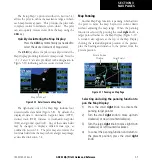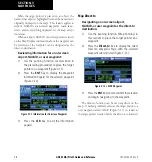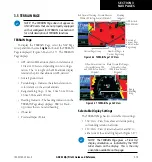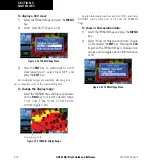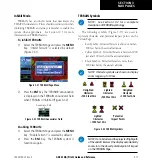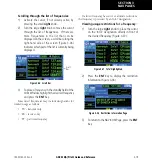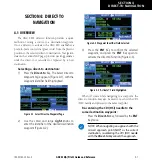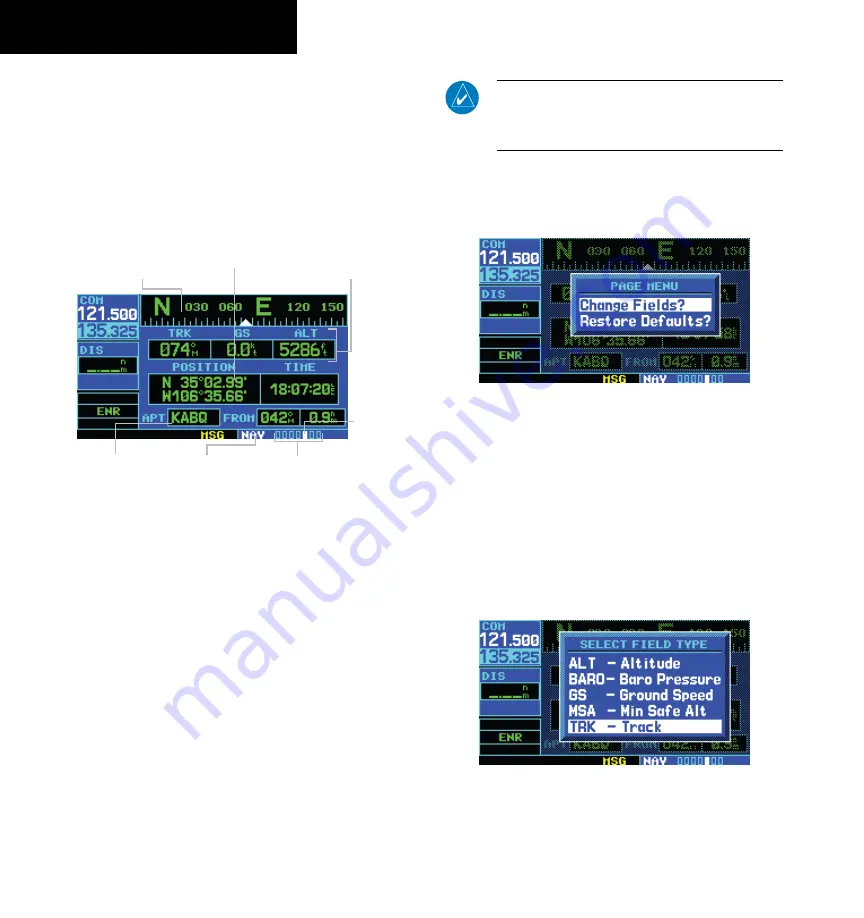
GNC 420(A) Pilot’s Guide and Reference
SECTION 3
NAV PAGES
3-20
190-00140-20 Rev. K
3.7 POSITION PAGE
The Position Page displays the present position (by
default, in latitude and longitude) and altitude. The
Position Page (Figure 3-39) also displays the current
track, ground speed, time, and a reference waypoint field.
These fields are user-selectable to configure the page to
the pilot’s own preferences and current navigation needs.
Figure 3-39 Position Page
Present Position
Reference
Waypoint Field
Graphic Track
Indicator
User-selectable
Data Fields
Number of Pages in
Current Page Group
Position of
Current Page
within Current
Page Group
Current
Page Group
The graphic ‘track’ indicator at the top of the page
indicates the direction the aircraft is heading, or track, only
while moving. The graphic ‘track’ indicator and the TRK
indication directly below it provide the same information.
Use the
graphic ‘track’ indicator for quick at-a-glance
ground
track information. Directly below are three user-
selectable fields, which by default, display track, ground
speed, and altitude. Barometric pressure (BARO) settings
and minimum safe
altitude (MSA) can also be displayed in
these fields.
MSA is the recommended minimum altitude
within approximately ten miles of the present position.
MSA is calculated from the information contained in the
database and generally take into account mountains,
buildings, and other permanent features.
NOTe: Do not rely solely on MSa as an absolute
measure of safe altitude. Consult current area
charts and NOTaMs.
Changing the user-selectable data fields:
1) Press the
MENU
Key to display the Position
Page Menu (Figure 3-40).
Figure 3-40 Position Page Menu
2) Turn the large
right
knob to highlight ‘Change
Fields?’ and press the
ENT
Key.
3) Turn the large
right
knob to highlight the data
field to be changed.
4) Turn the small
right
knob to display the list of
available data items (Figure 3-41). Continue
turning the small
right
knob to select the
desired data item from the list.
Figure 3-41 Select Field Type Window
Содержание GNC 420
Страница 1: ...GNC 420 A Pilot s Guide and Reference ...
Страница 2: ......
Страница 28: ...GNC 420 A Pilot s Guide and Reference 1 20 SECTION 1 INTRODUCTION 190 00140 20 Rev K Blank Page ...
Страница 62: ...GNC 420 A Pilot s Guide and Reference SECTION 3 NAV PAGES 3 28 Blank Page 190 00140 20 Rev K ...
Страница 84: ...GNC 420 A Pilot s Guide and Reference 5 16 SECTION 5 FLIGHT PLANS Blank Page 190 00140 20 Rev K ...
Страница 134: ...GNC 420 A Pilot s Guide and Reference 7 24 SECTION 7 WPT PAGES Blank Page 190 00140 20 Rev K ...
Страница 148: ...GNC 420 A Pilot s Guide and Reference 8 14 SECTION 8 NRST PAGES Blank Page 190 00140 20 Rev K ...
Страница 244: ...GNC 420 A Pilot s Guide and Reference APPENDIX B SPECIFICATIONS B 2 Blank Page 190 00140 20 Rev K ...
Страница 256: ...Blank Page ...
Страница 257: ......