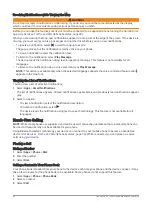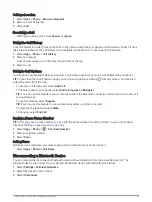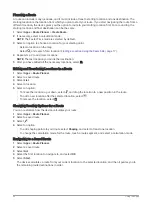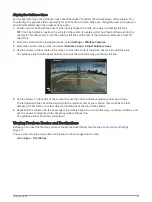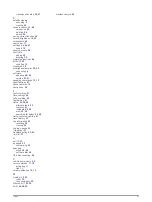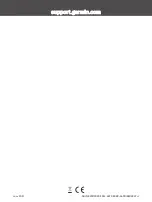Updating Maps and Software Using a Wi
‑
Fi Network
NOTICE
Map and software updates may require the device to download large files. Regular data limits or charges from
your Internet service provider apply. Contact your Internet service provider for more information about data
limits or charges.
You can update the maps and software by connecting your device to a Wi‑Fi network that provides access to
the Internet. This allows you to keep your device up to date without connecting it to a computer.
1 Connect the device to a Wi‑Fi network (
Connecting to a Wi‑Fi Network, page 48
).
While connected to a Wi‑Fi network, the device checks for available updates. When an update is available,
appears on the Settings icon in the main menu.
2 Select Settings > Updates.
The device checks for available updates. When an update is available, Update Available appears below Map
or Software.
3 Select an option:
• To install all available updates, select Install All.
• To install only map updates, select Map > Install All.
• To install only software updates, select Software > Install All.
4 Read the license agreements, and select Accept All to accept the agreements.
NOTE: If you do not agree with the license terms, you can select Reject. This stops the update process. You
cannot install updates until you accept the license agreements.
5 Using the included USB cable, connect the device to external power, and select Continue (
).
For the best results, a USB wall charger that provides at least 1 A power output is recommended. Many
USB power adapters for smartphones, tablets, or portable media devices may be compatible.
6 Keep the device connected to external power and within range of the Wi‑Fi network until the update process
is complete.
TIP: If a map update is interrupted or canceled before it completes, your device may be missing map data. To
repair missing map data, you must update the maps again using either Wi‑Fi or Garmin Express.
Device Maintenance
49
Содержание GARMIN DRIVESMART 76
Страница 1: ...GARMINDRIVESMART 66 76 86 Owner sManual ...
Страница 6: ...Index 56 iv Table of Contents ...
Страница 10: ...4 Getting Started ...
Страница 64: ...support garmin com GUID 6E5DFD2E EEE4 4EF3 89BC AACD1B4936C7 v1 June 2021 ...