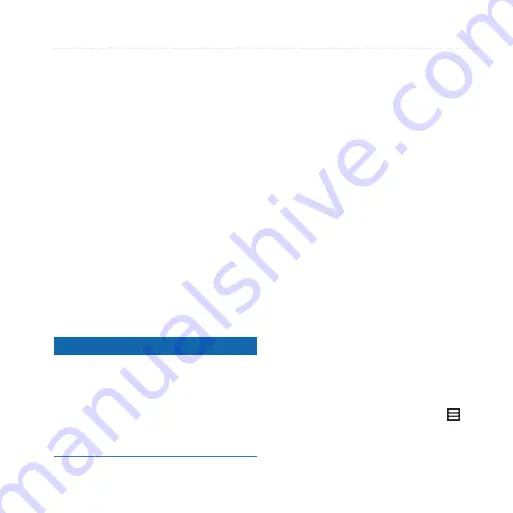
Connecting with Other Devices
Garmin-Asus A10 Owner’s Manual
93
3. Connect the cable to your computer.
The USB Connected page opens.
4. Touch
File Transfer
.
NoTe
: If the USB Connected page
does not open, open the Notification
bar, and touch
USB Connected
.
Two additional drives (volumes)
appear in the list of drives on
your computer. One is the internal
memory of the device. The other is
the memory card.
5. Copy and paste the files to be
transferred into the appropriate
folders in the new drives.
About File Transfer Mode
Notice
If you are not sure about the purpose
of a file, do not delete the file. Your
device memory contains important
system files that should not be deleted.
Be especially cautious of files located
in folders entitled “Garmin.”
File transfer mode is also referred to
as USB mass storage mode. Use file
transfer mode to add files to the device.
The computer does not need Garmin-
Asus PC Sync installed to use file
transfer mode.
About Picture and Video File
Types
Your device supports the following file
types:
• Picture: JPEG, PNG, BMP, GIF
• Video: 3GP, WMV, MP4
About Wi-Fi
Connect to the Internet using a Wi-Fi
connection. You must be in a Wi-Fi
coverage area (Wi-Fi hotspot) to use
Wi-Fi.
Connecting to a Wi-Fi network
1. From the Home screen, touch
>
Settings
>
Wireless Manager
>
Wi-Fi
.
Содержание Garmin-Asus A10
Страница 1: ...owner s manual A10 Garmin Asus ...
















































