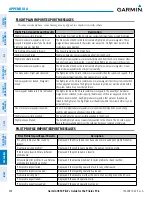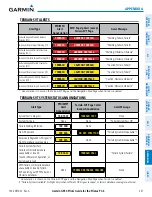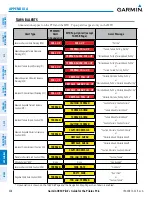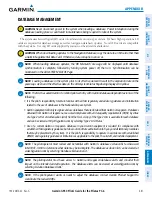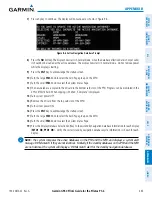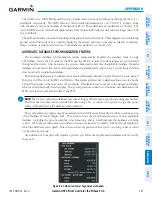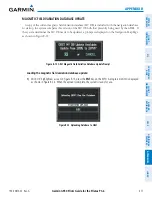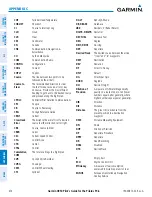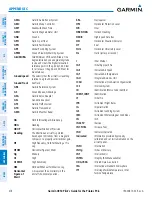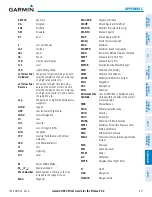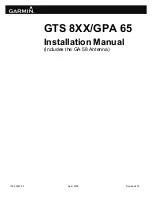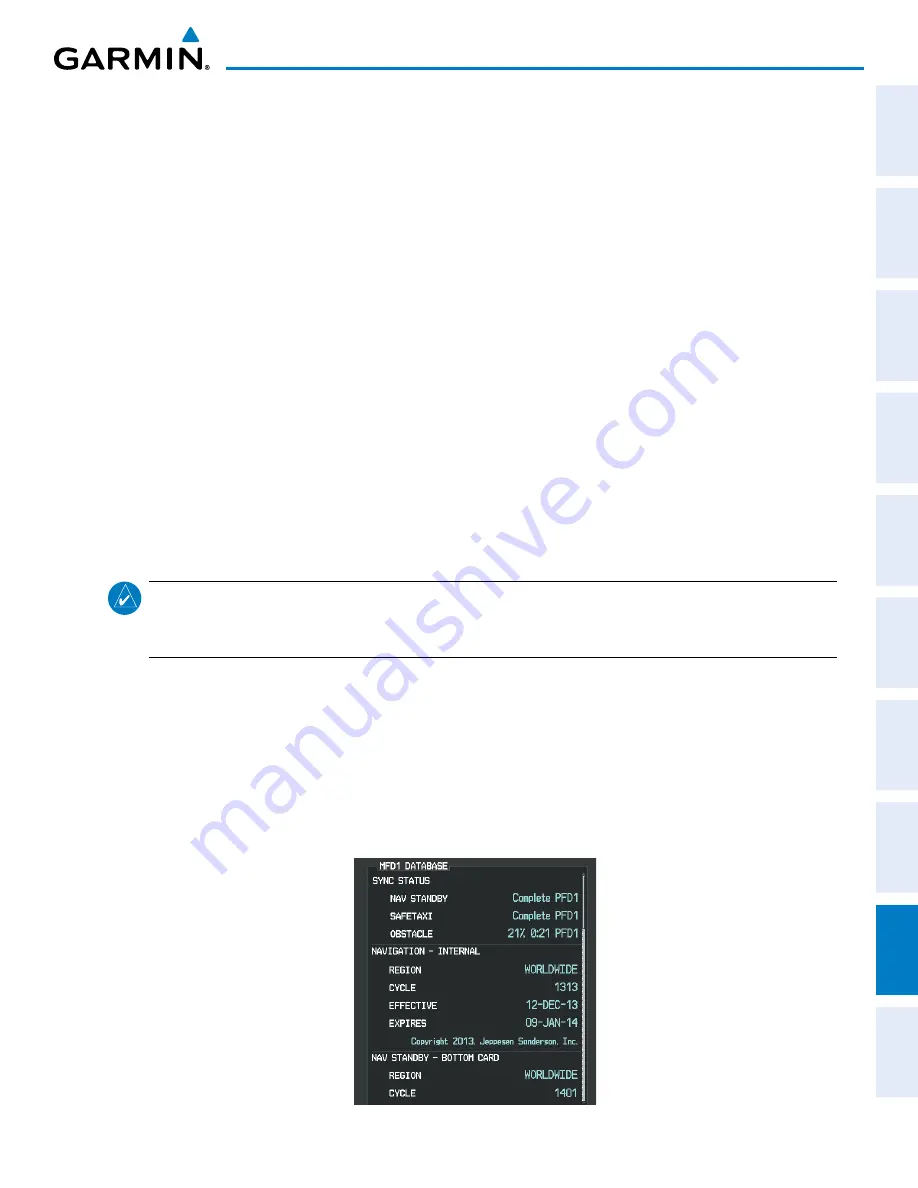
190-00870-02 Rev. A
Garmin G950 Pilot’s Guide for the Pilatus PC-6
SY
STEM
O
VER
VIEW
FLIGHT
INSTRUMENTS
EIS
AUDIO P
ANEL
& CNS
FLIGHT
MANA
GEMENT
HAZARD
AV
OID
ANCE
AFCS
ADDITIONAL
FEA
TURES
APPENDICES
INDEX
467
APPENDIX B
The AOPA or AC-U-KWIK Airport Directory provides data on airports and heliports throughout the U.S. or
worldwide, respectively. The AOPA Directory offers detailed information for over 5,300 U. S. airports, along
with the names and phone numbers of thousands of FBOs. These databases are updated every 56 days. The
AC-U-KWIK Directory offers detailed information for more than 8,000 airports with runways longer than 3,000
feet worldwide.
The SafeTaxi database contains detailed airport diagrams for selected airports. These diagrams aid in following
ground control instructions by accurately displaying the aircraft position on the map in relation to taxiways,
ramps, runways, terminals, and services. This database is updated on a 56-day cycle.
AUTOMATIC DATABASE SYNCHRONIZATION FEATURE
The automatic database synchronization feature automatically transfers the database from a single
SD database card to the SD cards on the PFD and the MFD to ensure that all databases are synchronized
throughout the system. After power-up, the system compares all copies of each applicable database. If similar
databases do not match, the most recent valid database is automatically copied to each card in the system that
does not already contain that database.
The following databases are checked and synchronized: Basemap, Safetaxi, Airport Terrain, Obstacle, Airport
Directory (AOPA or AC-U-KWIK), and Terrain. This feature applies only to databases that are stored on the
SD card that resides in the bottom slot of each display. This feature does not apply to the navigation database
which is stored internally in each display. The typical procedure would be to download new databases to the
MFD card, then synchronize the data to the PFD.
NOTE:
The 9-arc second terrain database may take as long as 100 minutes to synchronize using this method.
Therefore the user may want to transfer the data using a PC, or connect the system to a ground power
source while performing the database synchronization.
The synchronization progress may be monitored on the AUX-System Status Page in the Sync Status section
of the Database Window (Figure B-8). This section shows the synchronization status of each applicable
database, including the percent complete, time remaining, and to which displays the databases are being
copied. When the synchronization is complete, the status is listed as ‘Complete’, followed by the displays to
which the databases were copied. This sub-section is only present when a sync is occurring or has occurred
on the current power-up.
An indication of ‘Complete’ still requires a power cycle before the synchronized databases will be used by
the system.
Figure B-8 AUX-System Status Page, Database Window