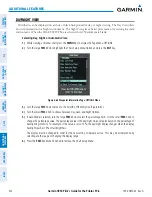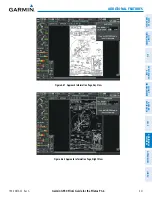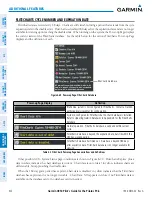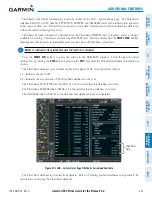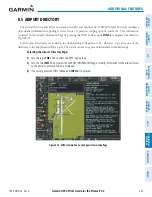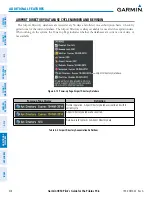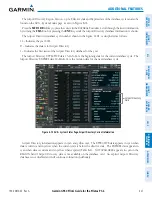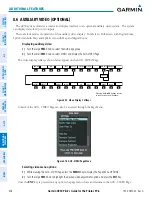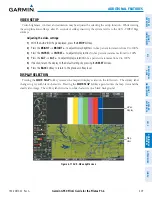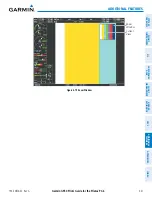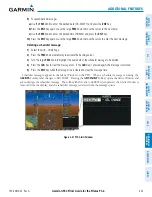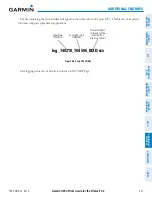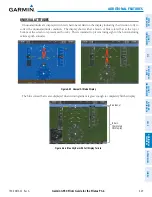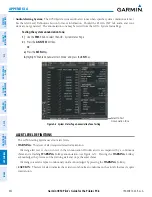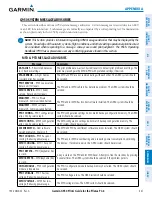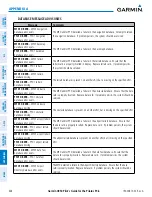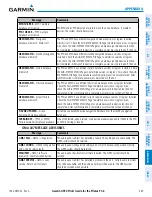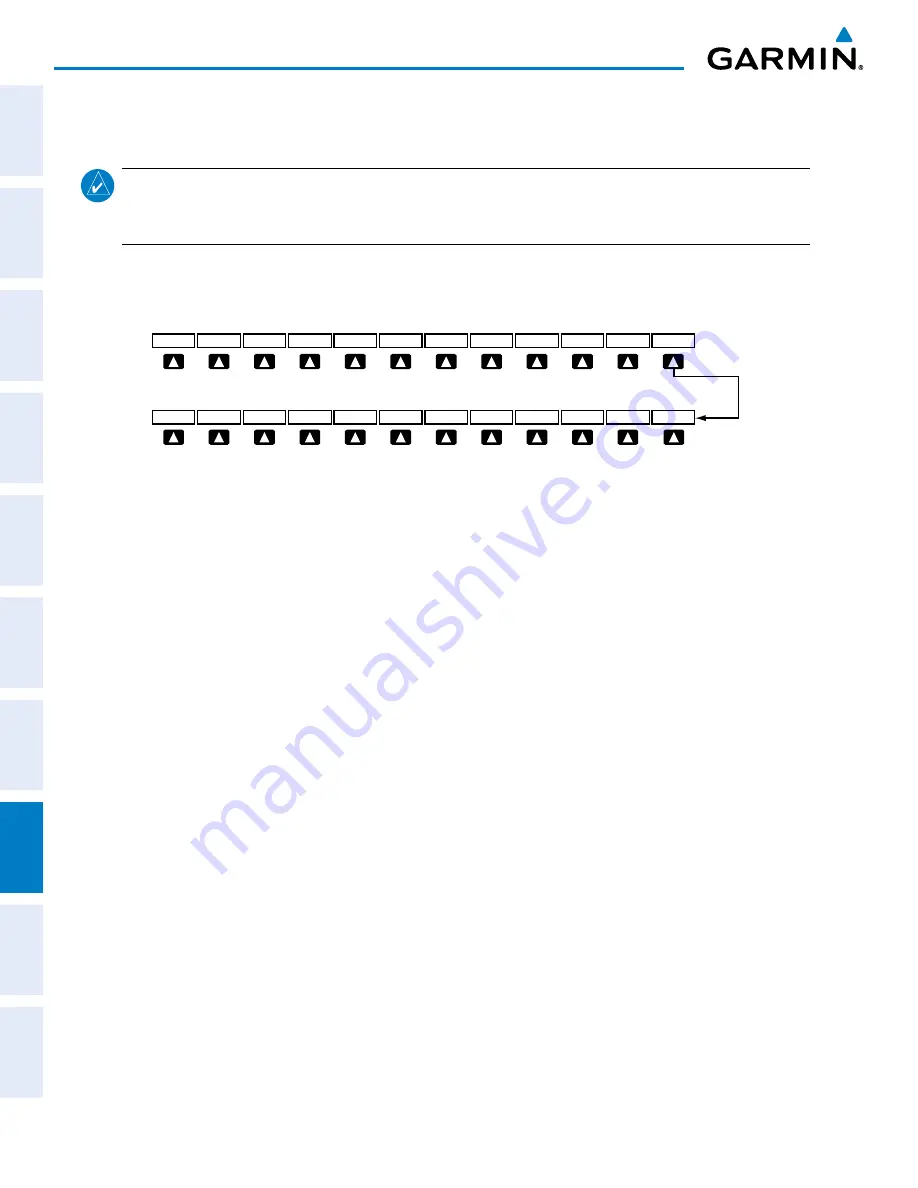
Garmin G950 Pilot’s Guide for the Pilatus PC-6
190-00870-02 Rev A
434
ADDITIONAL FEATURES
SY
STEM
O
VER
VIEW
FLIGHT
INSTRUMENTS
EIS
AUDIO P
ANEL
& CNS
FLIGHT
MANA
GEMENT
HAZARD
AV
OID
ANCE
AFCS
ADDITIONAL FEA
TURES
APPENDICES
INDEX
8.8 ELECTRONIC CHECKLISTS
NOTE:
Garmin is not responsible for the content of checklists. Checklists are created by the aircraft
manufacturer. Modifications or updates to the checklists are coordinated through the aircraft manufacturer.
The user cannot edit these checklists.
The checklist functions, when installed, are displayed on two levels of softkeys that are available on any MFD
page.
Figure 8-82 Checklist Softkeys
CHKLIST
DCLTR
SYSTEM
MAP
The
CHECK
Softkey label changes to
UNCHECK
when the checklist item is already checked.
EXIT
CHECK
SYSTEM
EMERGCY
SHW CHRT
(Optional)
The system accesses the checklists from an SD card inserted into the bezel slot. If the SD card contains an
invalid checklist file or no checklist, the Power-up Page messages display ‘Checklist File: Invalid’ or ‘Checklist
File: N/A’ (not available) and the
CHKLIST
Softkey is not available.
Accessing and navigating checklists:
1)
From any page on the MFD, press the
CHKLIST
Softkey or turn the large
FMS
Knob to select the Checklist Page.
2)
Turn the large
FMS
Knob to select the ‘GROUP’ field.
3)
Turn the small
FMS
Knob to select the desired procedure and press the
ENT
Key.
4)
Turn the large
FMS
Knob to select the ‘CHECKLIST’ field.
5)
Turn the
FMS
Knob to select the desired checklist and press the
ENT
Key. The selected checklist item is
indicated with white text surrounded by a white box.
6)
Press the
ENT
Key or
CHECK
Softkey to check the selected checklist item. The line item turns green and a
checkmark is placed in the associated box. The next line item is automatically selected for checking.
Either
FMS
Knob can be used to scroll through the checklist and select the desired checklist item.
Press the
CLR
Key or
UNCHECK
Softkey to remove a check mark from an item.
7)
When all checklist items have been checked, ‘*Checklist Finished*’ is displayed in green text at the bottom left
of the checklist window. If all items in the checklist have not be checked, ‘*CHECKLIST NOT FINISHED*’ will be
displayed in yellow text.\
8)
Press the
ENT
Key. ‘GO TO NEXT CHECKLIST?’ will be highlighted by the cursor.
9)
Press the
ENT
Key to advance to the next checklist.
10)
Press the
EXIT
Softkey to exit the Checklist Page and return to the page last viewed.