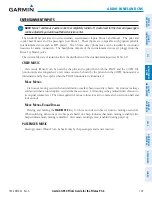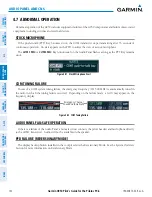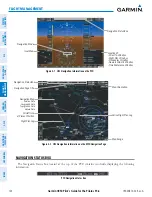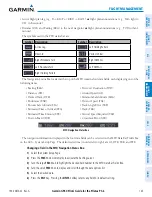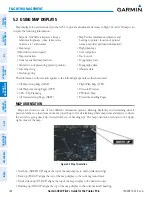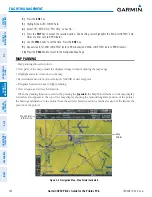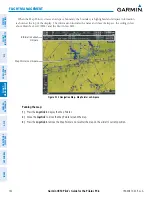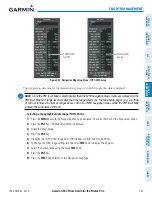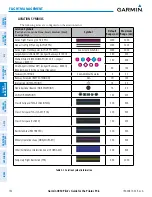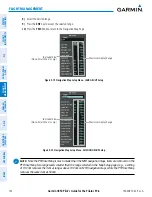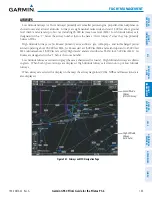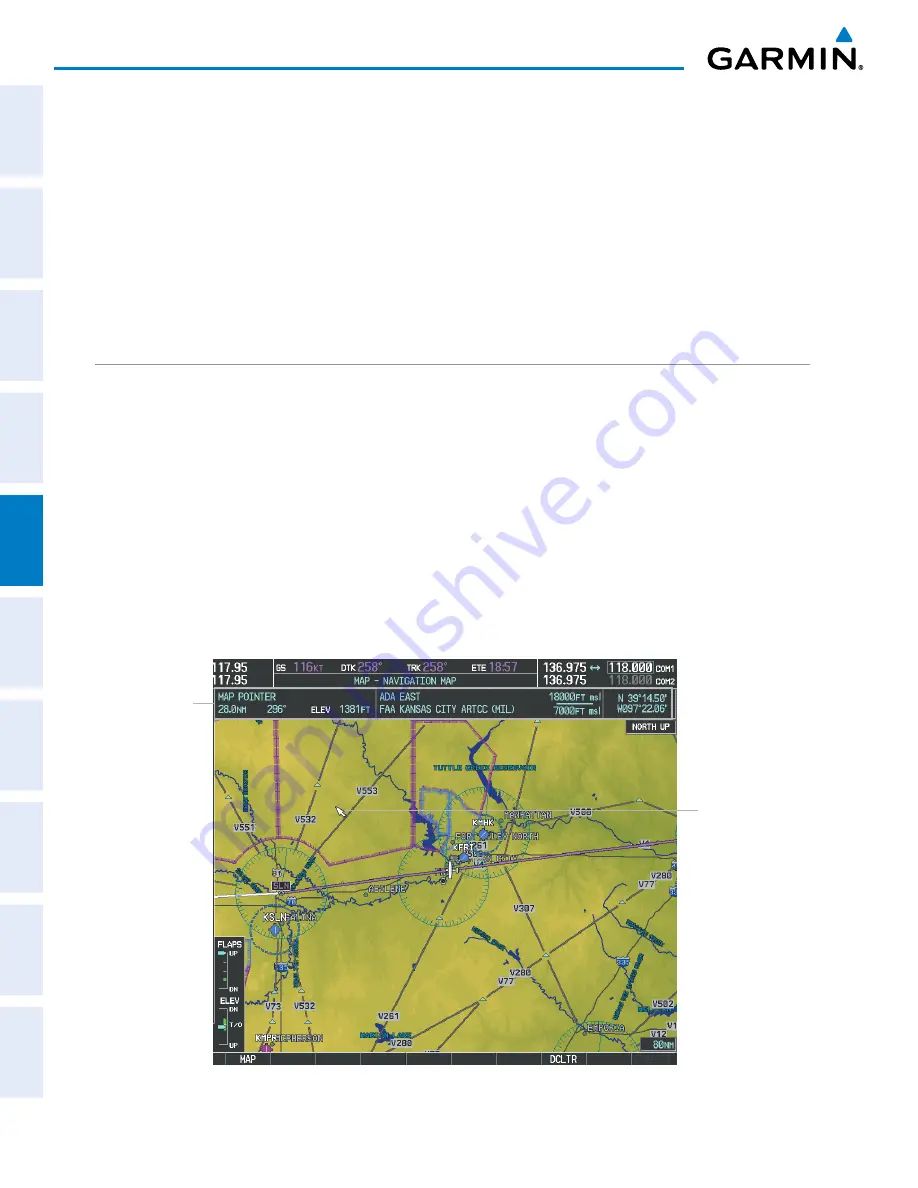
Garmin G950 Pilot’s Guide for the Pilatus PC-6
190-00870-02 Rev. A
140
FLIGHT MANAGEMENT
SY
STEM
O
VER
VIEW
FLIGHT
INSTRUMENTS
EIS
AUDIO P
ANEL
& CNS
FLIGHT
MANA
GEMENT
HAZARD
AV
OID
ANCE
AFCS
ADDITIONAL FEA
TURES
APPENDICES
INDEX
4)
Press the
ENT
Key.
5)
Highlight the ‘AUTO ZOOM’ field.
6)
Select ‘Off’, ‘MFD Only’, ‘PFD Only’, or ‘ALL On’.
7)
Press the
ENT
Key to accept the selected option. The flashing cursor highlights the ‘MAX LOOK FWD’ field.
Times are from zero to 999 minutes.
8)
Use the
FMS
Knobs to set the time. Press the
ENT
Key.
9)
Repeat step 8 for ‘MIN LOOK FWD’ (zero to 99 minutes) and ‘MAX LOOK FWD’ (zero to 999 minutes).
10)
Press the
FMS
Knob to return to the Navigation Map Page.
MAP PANNING
Map panning allows the pilot to:
• View parts of the map outside the displayed range without adjusting the map range
• Highlight and select locations on the map
• Review information for a selected airport, NAVAID or user waypoint
• Designate locations for use in flight planning
• View airspace and airway information
When the panning function is selected by pressing the
Joystick
, the Map Pointer flashes on the map display.
A window also appears at the top of the map display showing the latitude/longitude position of the pointer,
the bearing and distance to the pointer from the aircraft’s present position, and the elevation of the land at the
position of the pointer.
Figure 5-8 Navigation Map - Map Pointer Activated
Map
Pointer
Map Pointer
Information