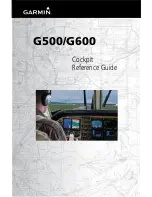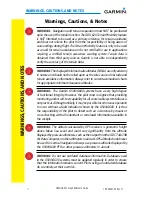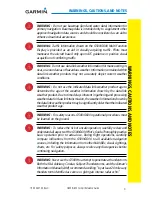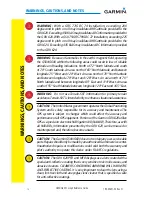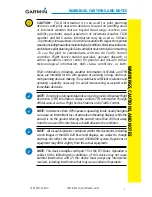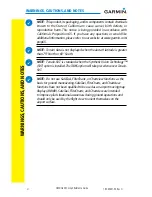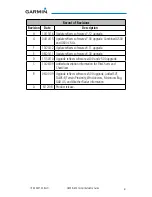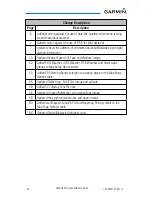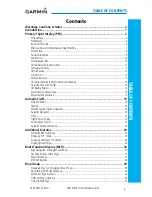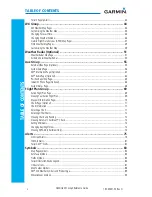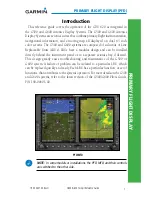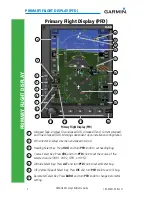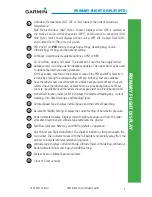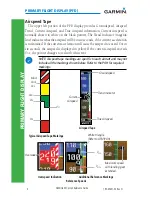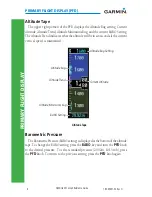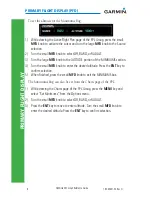iii
G500/G600 Cockpit Reference Guide
190-00601-03 Rev H
WARNINGS, CAUTIONS, AND NOTES
W
ARNINGS
, CA
UTIONS
, AND NO
TES
WARNING:
Do not use basemap (land and water data) information for
primary navigation. Basemap data is intended only to supplement other
approved navigation data sources and should be considered as an aid to
enhance situational awareness.
WARNING:
Traffic information shown on the G500/G600 Multi Function
Display is provided as an aid in visually acquiring traffic. Pilots must
maneuver the aircraft based only upon ATC guidance or positive visual
acquisition of conflicting traffic.
WARNING:
Do not use data link weather information for maneuvering in,
near, or around areas of hazardous weather. Information contained within
data link weather products may not accurately depict current weather
conditions.
WARNING:
Do not use the indicated data link weather product age to
determine the age of the weather information shown by the data link
weather product. Due to time delays inherent in gathering and processing
weather data for data link transmission, the weather information shown by
the data link weather product may be significantly older than the indicated
weather product age.
WARNING:
For safety reasons, G500/G600 operational procedures must
be learned on the ground.
WARNING:
To reduce the risk of unsafe operation, carefully review and
understand all aspects of the G500/G600 Pilot’s Guide. Thoroughly practice
basic operation prior to actual use. During flight operations, carefully
compare indications from the G500/G600 to all available navigation
sources, including the information from other NAVAIDs, visual sightings,
charts, etc. For safety purposes, always resolve any discrepancies before
continuing navigation.
WARNING:
Never use the G500H to attempt to penetrate a thunderstorm.
Both the FAA Advisory Circular, Subject: Thunderstorms, and the Airman’s
Information Manual (AIM) recommend avoiding “by at least 20 miles any
thunderstorm identified as severe or giving an intense radar echo.”
Содержание G500
Страница 1: ...G500 G600 Cockpit Reference Guide...
Страница 103: ......