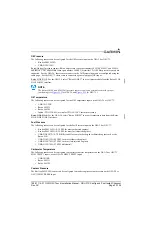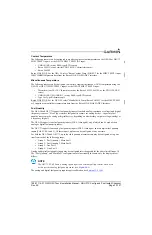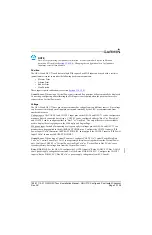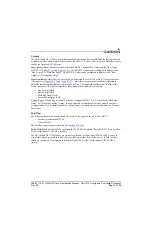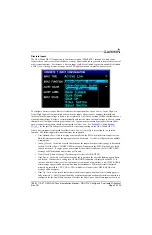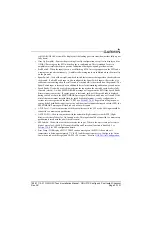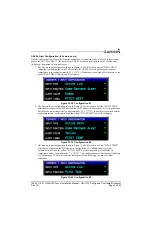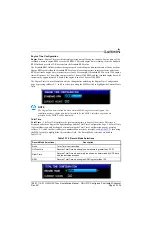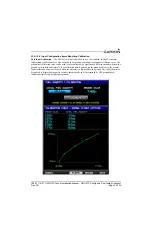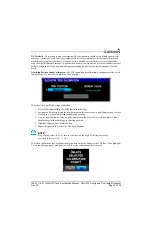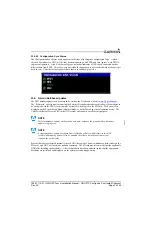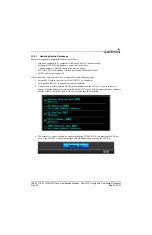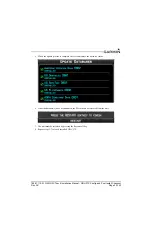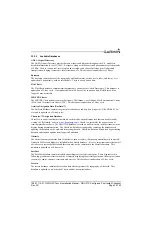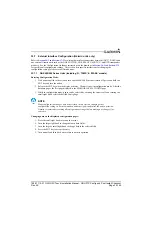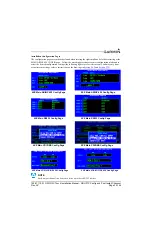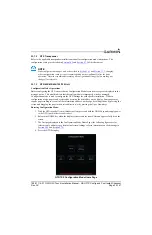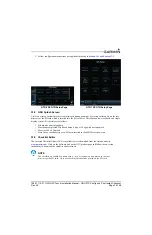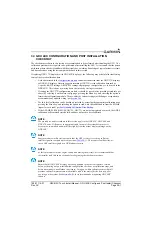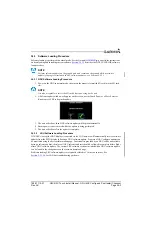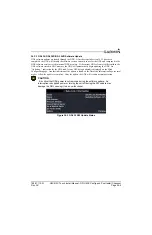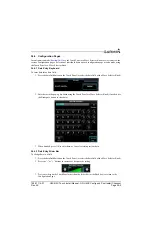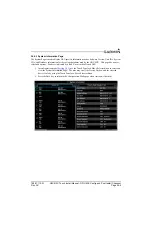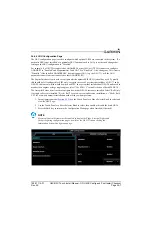190-01115-01 G3X/G3X Touch Installation Manual - GDU 37X Config and Post Install Checkout
Rev. AC
Page 33-140
33.4.20 Configuration Sync Status
The Configuration Sync Status items appear at the bottom of the Engine Configuration Page. A green
checked box indicates a GDU or GSU that is communicating with PFD1, and that “agrees” with PFD1's
engine configuration . A red X in the config sync status box indicates a GDU that is connected but has
different data from PFD1. After a few seconds it should change back to a green checkmark as the units get
back in sync. Units that are not connected are shown in subdued (gray) text.
33.5 Garmin Database Updates
The G3X database updates can be obtained by visiting the ‘flyGarmin’ website (
).
The ‘flyGarmin’ website requires entering the System ID to update databases, this allows the databases to
be encrypted with the G3X system’s unique System ID when copied to the SD Card. The System ID is
displayed on the System Setup Menu in normal mode, or on the Main Page in configuration mode. The
Unit ID is different for each LRU in the G3X system, and cannot be used for this purpose.
NOTE
Perform database updates on the ground only, and remain on the ground while a database
update is in progress.
NOTE
A single database update purchased from flyGarmin will allow all displays in the G3X
system with matching System ID to be updated, therefore a database purchase is not
required for each display.
Since all databases are stored internally in each GDU (except the Chartview database which resides on the
SD card), each GDU will need to be updated separately. The SD card may be removed from the applicable
GDU after installing the database(s). After the databases have been updated, check that the appropriate
databases are initialized and displayed on the splash screen during power-up.